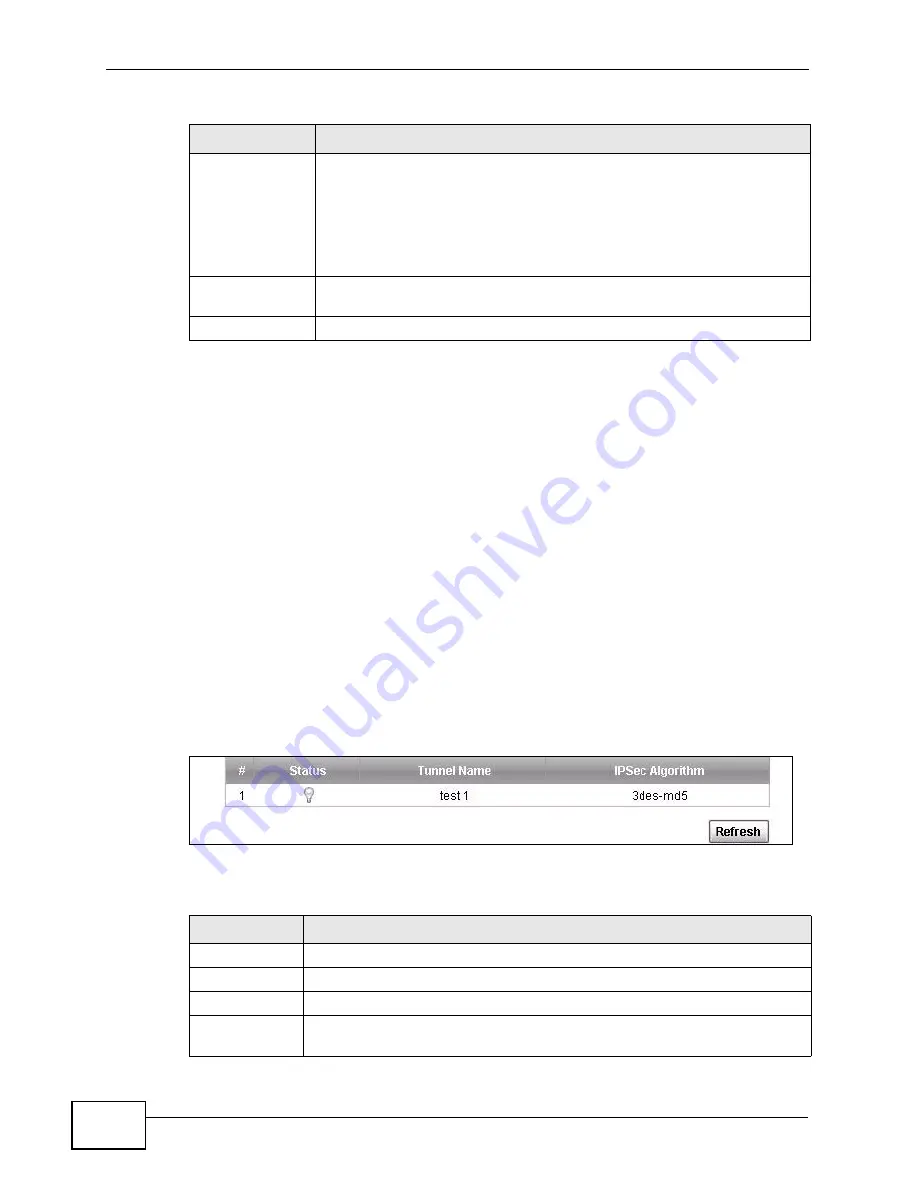
Chapter 16 VPN
P-661HNU-Fx User’s Guide
228
16.5 Viewing SA Monitor
Click Security > VPN > Monitor to open the screen as shown. Use this screen to
display and manage active VPN connections.
A Security Association (SA) is the group of security settings related to a specific
VPN tunnel. This screen displays active VPN connections. Use Refresh to display
active VPN connections. This screen is read-only. The following table describes the
fields in this tab.
When there is outbound traffic but no inbound traffic, the SA times out
automatically after two minutes. A tunnel with no outbound or inbound traffic is
"idle" and does not timeout until the SA lifetime period expires. See
on keeping alive to have the ZyXEL Device renegotiate an
IPSec SA when the SA lifetime expires, even if there is no traffic.
Figure 100
Security > VPN > Monitor
The following table describes the fields in this screen.
DPD Active
Select DPD (Dead Peer Protection) if you want the ZyXEL Device to
make sure the remote IPSec router is there before it transmits data.
The remote IPSec router must support DPD. If there has been no traffic
for at least 15 seconds, the ZyXEL Device sends a message to the
remote IPSec router. If the remote IPSec router responds, the ZyXEL
Device transmits the data. If the remote IPSec router does not
respond, the ZyXEL Device shuts down the SA.
Apply
Click Apply to save your changes back to the ZyXEL Device and return
to the VPN screen.
Back
Click Back to return to the previous screen.
Table 59
Security > VPN > Setup > Edit > Advanced Setup (continued)
LABEL
DESCRIPTION
Table 60
Security > VPN > Monitor
LABEL
DESCRIPTION
No
This is the security association index number.
Status
Displays whether the security association is active or not
Tunnel Name
This is the name of the new tunnel.
IPSec
Algorithm
This field displays the encryption algorithm, and authentication algorithm
used in each VPN tunnel.
Summary of Contents for P-661H-61
Page 2: ......
Page 8: ...Safety Warnings P 661HNU Fx User s Guide 8...
Page 10: ...Contents Overview P 661HNU Fx User s Guide 10...
Page 18: ...Table of Contents P 661HNU Fx User s Guide 18 Appendix G Legal Information 393 Index 1...
Page 19: ...19 PART I User s Guide...
Page 20: ...20...
Page 28: ...Chapter 1 Introduction P 661HNU Fx User s Guide 28...
Page 36: ...Chapter 2 Introducing the Web Configurator P 661HNU Fx User s Guide 36...
Page 79: ...79 PART II Technical Reference...
Page 80: ...80...
Page 86: ...Chapter 4 Connection Status and System Info Screens P 661HNU Fx User s Guide 86...
Page 140: ...Chapter 6 Wireless P 661HNU Fx User s Guide 140...
Page 172: ...Chapter 8 Routing P 661HNU Fx User s Guide 172...
Page 176: ...Chapter 9 DNS Route P 661HNU Fx User s Guide 176...
Page 260: ...Chapter 24 Backup Restore P 661HNU Fx User s Guide 260...
Page 281: ...Chapter 27 Product Specifications P 661HNU Fx User s Guide 281...
Page 282: ...Chapter 27 Product Specifications P 661HNU Fx User s Guide 282...
Page 334: ...Appendix C Pop up Windows Java Script and Java Permissions P 661HNU Fx User s Guide 334...
Page 358: ...Appendix D Wireless LANs P 661HNU Fx User s Guide 358...
Page 392: ...Appendix F Open Software Announcements P 661HNU Fx User s Guide 392...
Page 403: ...Index P 661HNU Fx User s Guide 403...
Page 404: ...Index P 661HNU Fx User s Guide 404...






























