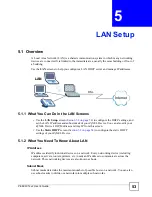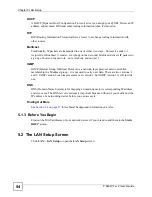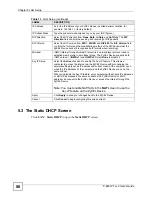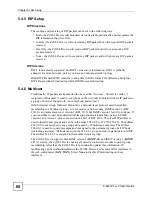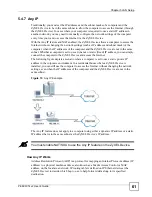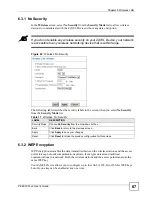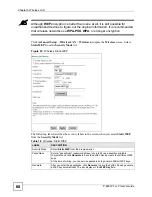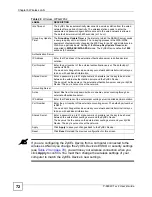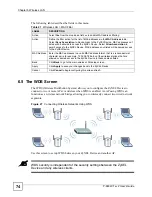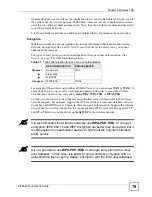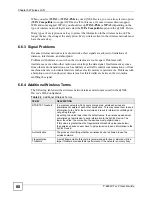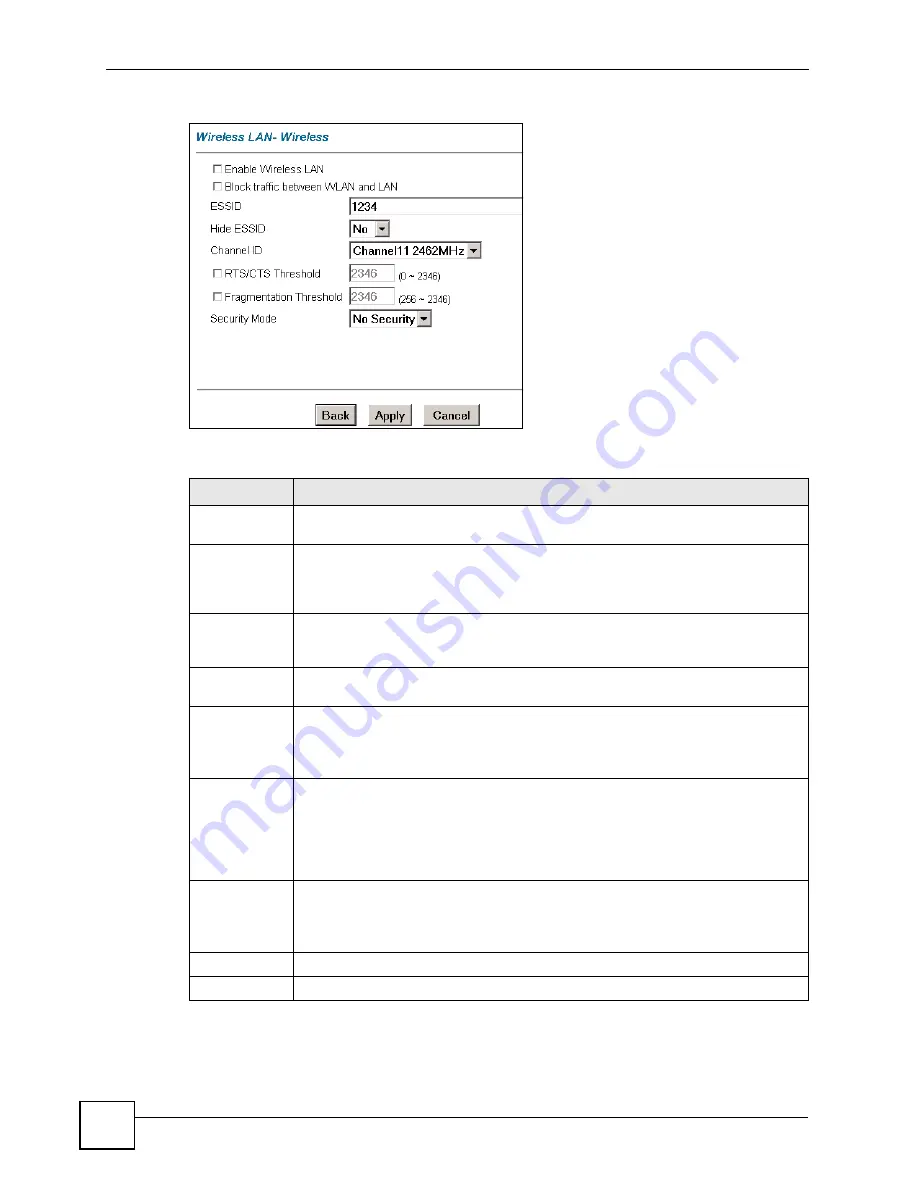
Chapter 6 Wireless LAN
P-660W-Tx v2 User’s Guide
66
Figure 21
Wireless LAN > Wireless
The following table describes the general wireless LAN labels in this screen.
See the rest of this chapter for information on the other labels in this screen.
Table 16
Wireless LAN > Wireless
LABEL
DESCRIPTION
Enable
Wireless LAN
Click the check box to activate the wireless feature on your ZyXEL Device.
Block Traffic
between
WLAN and
LAN
ESSID
The
ESSID
(Extended Service Set IDentifier) identifies your wireless network. Enter
a descriptive name (up to 32 printable characters including spaces; alphabetic
characters are case-sensitive) for the wireless LAN.
Hide ESSID
Select
Yes
to hide the
ESSID
from unauthorized individuals scanning for ESSIDs
using a site survey tool or select
No
to make it visible to wireless devices in range.
Channel ID
The range of radio frequencies used by wireless devices is called a channel.
Select a wireless channel if interference from other nearby devices is a problem. The
ZyXEL Device and other wireless devices in your wireless network must use the
same channel.
RTS/CTS
Threshold
The RTS (Request To Send) threshold (number of bytes) is for enabling RTS/CTS.
Data with its frame size larger than this value will perform the RTS/CTS handshake.
Setting this value to be larger than the maximum MSDU (MAC service data unit) size
turns off RTS/CTS. Setting this value to zero turns on RTS/CTS.
Select the check box to change the default value and enter a new value between 0
and 2432.
Fragmentation
Threshold
This is the threshold (number of bytes) for the fragmentation boundary for directed
messages. It is the maximum data fragment size that can be sent.
Select the check box to change the default value and enter a value between 256 and
2432.
Apply
Click
Apply
to save your changes.
Reset
Click
Reset
to reload the previous configuration for this screen.
Summary of Contents for P-660W-T1 v2
Page 2: ......
Page 8: ...Safety Warnings P 660W Tx v2 User s Guide 8 ...
Page 10: ...Contents Overview P 660W Tx v2 User s Guide 10 ...
Page 18: ...Table of Contents P 660W Tx v2 User s Guide 18 ...
Page 22: ...List of Figures P 660W Tx v2 User s Guide 22 ...
Page 25: ...25 PART I Introduction Introducing the ZyXEL Device 27 Introducing the Web Configurator 31 ...
Page 26: ...26 ...
Page 30: ...Chapter 1 Introducing the ZyXEL Device P 660W Tx v2 User s Guide 30 ...
Page 36: ...Chapter 2 Introducing the Web Configurator P 660W Tx v2 User s Guide 36 ...
Page 37: ...37 PART II Setup Wizard Connection Setup Wizard 39 Media Bandwidth Management Wizard 47 ...
Page 38: ...38 ...
Page 46: ...Chapter 3 Connection Setup Wizard P 660W Tx v2 User s Guide 46 ...
Page 50: ...Chapter 4 Media Bandwidth Management Wizard P 660W Tx v2 User s Guide 50 ...
Page 52: ...52 ...
Page 83: ...Chapter 7 WAN Setup P 660W Tx v2 User s Guide 83 Figure 32 WAN Setup PPPoE ...
Page 104: ...Chapter 8 Network Address Translation NAT Screens P 660W Tx v2 User s Guide 104 ...
Page 130: ...Chapter 11 Firewall Configuration P 660W Tx v2 User s Guide 130 ...
Page 156: ...Chapter 15 Logs Screens P 660W Tx v2 User s Guide 156 ...
Page 169: ...169 PART IV Maintenance Maintenance 171 ...
Page 170: ...170 ...
Page 184: ...Chapter 17 Maintenance P 660W Tx v2 User s Guide 184 ...
Page 185: ...185 PART V Troubleshooting and Specifications Troubleshooting 187 Product Specifications 193 ...
Page 186: ...186 ...
Page 192: ...Chapter 18 Troubleshooting P 660W Tx v2 User s Guide 192 ...
Page 200: ...200 ...
Page 208: ...Appendix A Pop up Windows JavaScripts and Java Permissions P 660W Tx v2 User s Guide 208 ...
Page 226: ...Appendix C Common Services P 660W Tx v2 User s Guide 226 ...
Page 232: ...Appendix D Legal Information P 660W Tx v2 User s Guide 232 ...