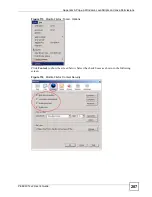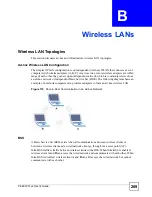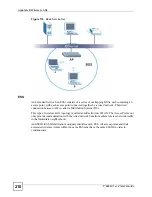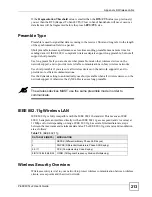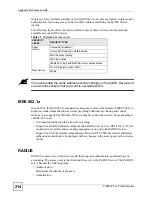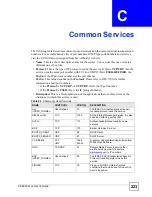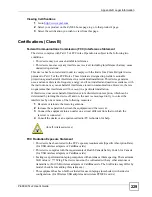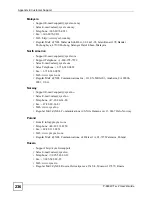Appendix B Wireless LANs
P-660W-Tx v2 User’s Guide
221
Antenna Overview
An antenna couples RF signals onto air. A transmitter within a wireless device sends an RF
signal to the antenna, which propagates the signal through the air. The antenna also operates in
reverse by capturing RF signals from the air.
Positioning the antennas properly increases the range and coverage area of a wireless LAN.
Antenna Characteristics
Frequency
An antenna in the frequency of 2.4GHz (IEEE 802.11b and IEEE 802.11g) or 5GHz (IEEE
802.11a) is needed to communicate efficiently in a wireless LAN
Radiation Pattern
A radiation pattern is a diagram that allows you to visualize the shape of the antenna’s
coverage area.
Antenna Gain
Antenna gain, measured in dB (decibel), is the increase in coverage within the RF beam width.
Higher antenna gain improves the range of the signal for better communications.
For an indoor site, each 1 dB increase in antenna gain results in a range increase of
approximately 2.5%. For an unobstructed outdoor site, each 1dB increase in gain results in a
range increase of approximately 5%. Actual results may vary depending on the network
environment.
Antenna gain is sometimes specified in dBi, which is how much the antenna increases the
signal power compared to using an isotropic antenna. An isotropic antenna is a theoretical
perfect antenna that sends out radio signals equally well in all directions. dBi represents the
true gain that the antenna provides.
Types of Antennas for WLAN
There are two types of antennas used for wireless LAN applications.
• Omni-directional antennas send the RF signal out in all directions on a horizontal plane.
The coverage area is torus-shaped (like a donut) which makes these antennas ideal for a
room environment. With a wide coverage area, it is possible to make circular overlapping
coverage areas with multiple access points.
• Directional antennas concentrate the RF signal in a beam, like a flashlight does with the
light from its bulb. The angle of the beam determines the width of the coverage pattern.
Angles typically range from 20 degrees (very directional) to 120 degrees (less directional).
Directional antennas are ideal for hallways and outdoor point-to-point applications.
Summary of Contents for P-660W-T1 v2
Page 2: ......
Page 8: ...Safety Warnings P 660W Tx v2 User s Guide 8 ...
Page 10: ...Contents Overview P 660W Tx v2 User s Guide 10 ...
Page 18: ...Table of Contents P 660W Tx v2 User s Guide 18 ...
Page 22: ...List of Figures P 660W Tx v2 User s Guide 22 ...
Page 25: ...25 PART I Introduction Introducing the ZyXEL Device 27 Introducing the Web Configurator 31 ...
Page 26: ...26 ...
Page 30: ...Chapter 1 Introducing the ZyXEL Device P 660W Tx v2 User s Guide 30 ...
Page 36: ...Chapter 2 Introducing the Web Configurator P 660W Tx v2 User s Guide 36 ...
Page 37: ...37 PART II Setup Wizard Connection Setup Wizard 39 Media Bandwidth Management Wizard 47 ...
Page 38: ...38 ...
Page 46: ...Chapter 3 Connection Setup Wizard P 660W Tx v2 User s Guide 46 ...
Page 50: ...Chapter 4 Media Bandwidth Management Wizard P 660W Tx v2 User s Guide 50 ...
Page 52: ...52 ...
Page 83: ...Chapter 7 WAN Setup P 660W Tx v2 User s Guide 83 Figure 32 WAN Setup PPPoE ...
Page 104: ...Chapter 8 Network Address Translation NAT Screens P 660W Tx v2 User s Guide 104 ...
Page 130: ...Chapter 11 Firewall Configuration P 660W Tx v2 User s Guide 130 ...
Page 156: ...Chapter 15 Logs Screens P 660W Tx v2 User s Guide 156 ...
Page 169: ...169 PART IV Maintenance Maintenance 171 ...
Page 170: ...170 ...
Page 184: ...Chapter 17 Maintenance P 660W Tx v2 User s Guide 184 ...
Page 185: ...185 PART V Troubleshooting and Specifications Troubleshooting 187 Product Specifications 193 ...
Page 186: ...186 ...
Page 192: ...Chapter 18 Troubleshooting P 660W Tx v2 User s Guide 192 ...
Page 200: ...200 ...
Page 208: ...Appendix A Pop up Windows JavaScripts and Java Permissions P 660W Tx v2 User s Guide 208 ...
Page 226: ...Appendix C Common Services P 660W Tx v2 User s Guide 226 ...
Page 232: ...Appendix D Legal Information P 660W Tx v2 User s Guide 232 ...