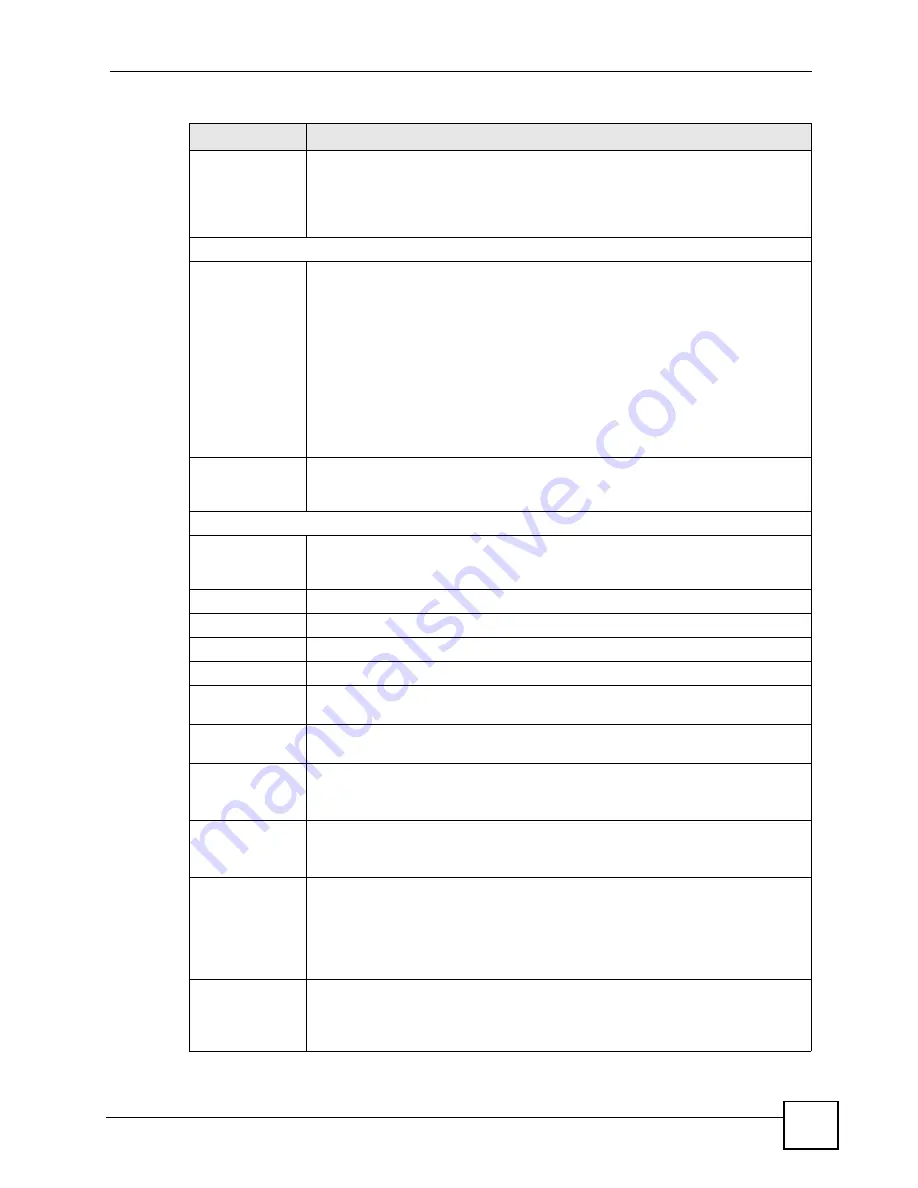
Chapter 7 Internet Setup
P-660RU-Tx v3 User’s Guide
67
Bridge Interface
This field is only available when you select
PPPoE LLC
or
PPPoE VC-Mux
in the
Encapsulation
field.
Use this field to enable or disable the bridge mode. Activate the bridge mode when
your ISP provides you with more than one IP address and you want the connected
computers to get individual IP address from ISP’s DHCP server directly.
Connection Setting
Connection
Select
Always On (Recommended)
when you want your connection up all the
time. The ZyXEL Device will try to bring up the connection automatically if it is
disconnected.
Select
Connect On-Demand
when you don't want the connection up all the time
and specify an idle time-out in minutes. The default setting is 0 minute, which
means the Internet session will not timeout.
Select
Connect Manually
to establish the connection only when you need it.
Note: Do not specify an always-on connection unless your
telephone company offers flat-rate service or you need a
constant connection and the cost is of no concern.
TCP MSS Option The TCP Maximum Segment Size (MSS) defines the size of the largest packet
allowed on an interface or connection. Enter the TCP MSS in this field. In general,
the TCP MSS is 1452.
IP Address
Get IP Address
Select the type of IP address provided by your ISP. A static IP address is a fixed IP
that your ISP gives you. A dynamic IP address is not fixed; the ISP assigns you a
different one each time you connect to the Internet.
Static IP Address Type your ISP assigned IP address in the field.
IP Subnet Mask
Enter a subnet mask in dotted decimal notation.
Gateway
Specify a gateway IP address (supplied by your ISP).
NAT
Use this field to enable or disable Network Address Translation (NAT).
Default Route
Select
Yes
to direct traffic not listed in the routing table to the default gateway.
Select
No
to drop traffic not listed in the routing table.
TCP MTU Option The Maximum Transmission Unit (MTU) defines the size of the largest packet
allowed on an interface or connection. Enter the MTU in this field.
Dynamic Route
RIP (Routing Information Protocol) allows a router to exchange routing information
with other routers.
Select the RIP version from
RIP1
,
RIP2-B
and
RIP2-M
.
Direction
Use this field to control how much routing information the ZyXEL Device sends and
receives on the subnet.
Select the RIP direction from
None
,
Both
,
IN Only
and
OUT Only
.
Multicast
Multicast packets are sent to a group of computers on the LAN and are an
alternative to unicast packets (packets sent to one computer) and broadcast
packets (packets sent to every computer).
IGMP is a network-layer protocol used to establish membership in a multicast
group. The ZyXEL Device supports
IGMP v1
,
IGMP v2
and
IGMP v3
. Select
Disabled
to turn off the feature.
MAC Spoofing
This field is only available when you select
1483 Bridged IP LLC
or
1483 Bridged
IP VC-Mux
in the
Encapsulation
field.
Use this field to alter the MAC address so that the PVCs on the ZyXEL Device can
establish connections to the network.
Table 14
Interface Setup > Internet (PPPoA/PPPoE) (continued)
LABEL
DESCRIPTION
Summary of Contents for P-660RU-T1 v3
Page 2: ......
Page 7: ...Safety Warnings P 660RU Tx v3 User s Guide 7...
Page 8: ...Safety Warnings P 660RU Tx v3 User s Guide 8...
Page 18: ...Table of Contents P 660RU Tx v3 User s Guide 18...
Page 22: ...List of Figures P 660RU Tx v3 User s Guide 22...
Page 25: ...25 PART I Introduction Introducing the ZyXEL Device 27 Introducing the Web Configurator 37...
Page 26: ...26...
Page 36: ...Chapter 1 Introducing the ZyXEL Device P 660RU Tx v3 User s Guide 36...
Page 41: ...41 PART II Status Device Information 43 System Logs 45 Traffic Statistics 47...
Page 42: ...42...
Page 49: ...49 PART III Quick Start Wizard Quick Start Wizard 51...
Page 50: ...50...
Page 57: ...57 PART IV Interface Setup Internet Setup 59 LAN Setup 73...
Page 58: ...58...
Page 82: ...82...
Page 86: ...Chapter 9 Static Route P 660RU Tx v3 User s Guide 86...
Page 98: ...Chapter 10 Network Address Translation NAT P 660RU Tx v3 User s Guide 98...
Page 106: ...Chapter 11 Quality of Service QoS P 660RU Tx v3 User s Guide 106...
Page 108: ...Chapter 12 ADSL P 660RU Tx v3 User s Guide 108...
Page 112: ...112...
Page 116: ...Chapter 14 Access Control P 660RU Tx v3 User s Guide 116...
Page 122: ...Chapter 15 Filters P 660RU Tx v3 User s Guide 122...
Page 136: ...Chapter 17 Universal Plug and Play UPnP P 660RU Tx v3 User s Guide 136...
Page 142: ...Chapter 19 CWMP P 660RU Tx v3 User s Guide 142...
Page 144: ...144...
Page 146: ...Chapter 20 Administrator Settings P 660RU Tx v3 User s Guide 146...
Page 156: ...Chapter 22 Firmware P 660RU Tx v3 User s Guide 156...
Page 158: ...Chapter 23 System Restart P 660RU Tx v3 User s Guide 158...
Page 160: ...Chapter 24 Diagnostic P 660RU Tx v3 User s Guide 160...
Page 162: ...162...
Page 172: ...Chapter 26 Product Specifications P 660RU Tx v3 User s Guide 172...
Page 174: ...174...
Page 196: ...Appendix A Setting up Your Computer s IP Address P 660RU Tx v3 User s Guide 196...
Page 204: ...Appendix B Pop up Windows JavaScripts and Java Permissions P 660RU Tx v3 User s Guide 204...
Page 229: ...Index P 660RU Tx v3 User s Guide 229 Wide Area Network see WAN wizard 51...






























