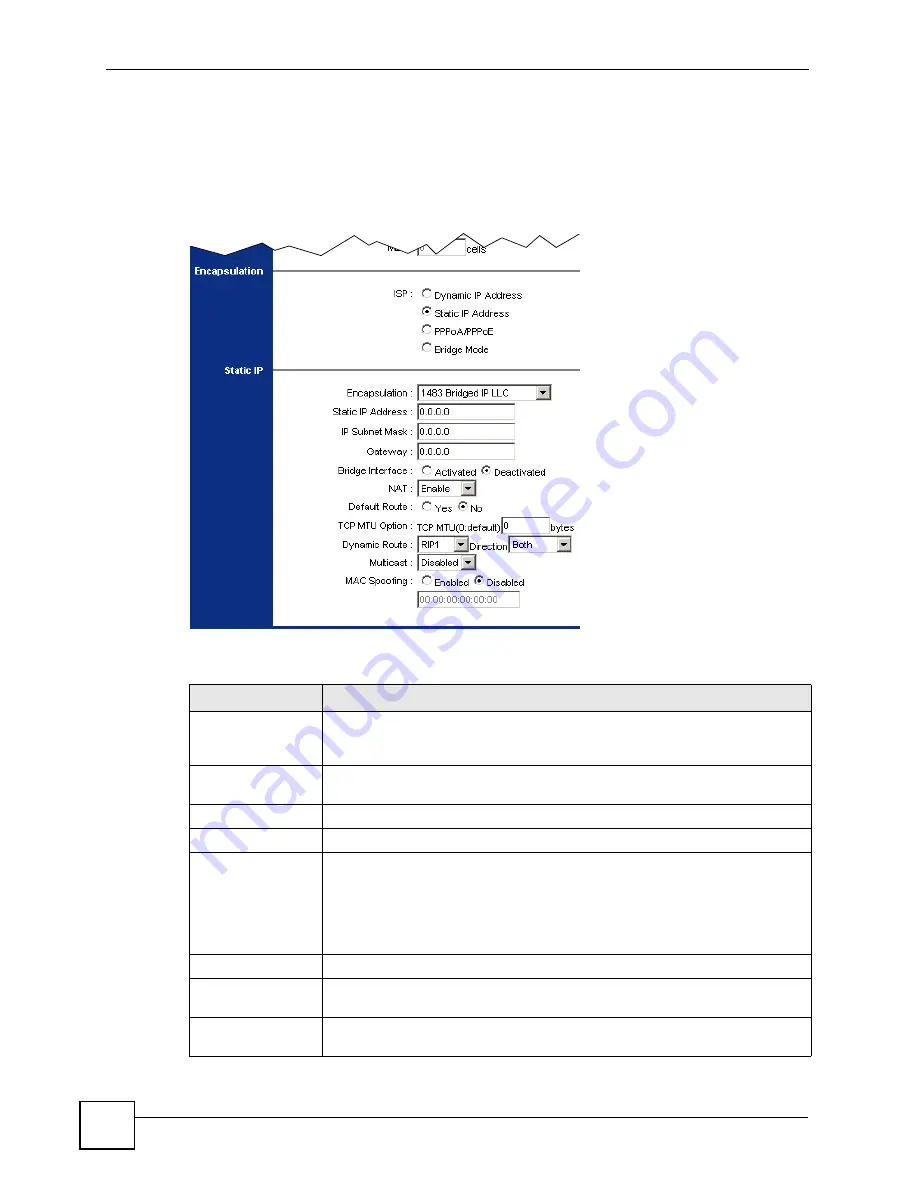
Chapter 7 Internet Setup
P-660RU-Tx v3 User’s Guide
64
7.2.2 Static IP Address
In the
Interface Setup
>
Internet
screen, select
Static IP Address
from the
ISP
field to
display the following screen.
Figure 23
Interface Setup > Internet (Static IP)
The following table describes the labels in this screen.
Table 13
Interface Setup > Internet (Static IP)
LABEL
DESCRIPTION
Encapsulation
Select the method of multiplexing used by your ISP from the drop-down list box.
Available options are:
1483 Bridged IP LLC
,
1483 Bridged IP VC-Mux
,
1483
Routed IP LLC(IPoA)
and
1483 Routed IP VC-Mux
.
Static IP Address
A static IP address is a fixed IP that your ISP gives you. Type your ISP assigned
IP address in the field.
IP Subnet Mask
Enter a subnet mask in dotted decimal notation.
Gateway
Specify a gateway IP address (supplied by your ISP).
Bridge Interface
This field is only available when you select
1483 Bridged IP LLC
or
1483
Bridged IP VC-Mux
in the
Encapsulation
field.
Use this field to enable or disable the bridge mode. Activate the bridge mode
when your ISP provides you with more than one IP address and you want the
connected computers to get individual IP address from ISP’s DHCP server
directly.
NAT
Use this field to enable or disable Network Address Translation (NAT).
Default Route
Select
Yes
to direct traffic not listed in the routing table to the default gateway.
Select
No
to drop traffic not listed in the routing table.
TCP MTU Option
The Maximum Transmission Unit (MTU) defines the size of the largest packet
allowed on an interface or connection. Enter the MTU in this field.
Summary of Contents for P-660RU-T1 v3
Page 2: ......
Page 7: ...Safety Warnings P 660RU Tx v3 User s Guide 7...
Page 8: ...Safety Warnings P 660RU Tx v3 User s Guide 8...
Page 18: ...Table of Contents P 660RU Tx v3 User s Guide 18...
Page 22: ...List of Figures P 660RU Tx v3 User s Guide 22...
Page 25: ...25 PART I Introduction Introducing the ZyXEL Device 27 Introducing the Web Configurator 37...
Page 26: ...26...
Page 36: ...Chapter 1 Introducing the ZyXEL Device P 660RU Tx v3 User s Guide 36...
Page 41: ...41 PART II Status Device Information 43 System Logs 45 Traffic Statistics 47...
Page 42: ...42...
Page 49: ...49 PART III Quick Start Wizard Quick Start Wizard 51...
Page 50: ...50...
Page 57: ...57 PART IV Interface Setup Internet Setup 59 LAN Setup 73...
Page 58: ...58...
Page 82: ...82...
Page 86: ...Chapter 9 Static Route P 660RU Tx v3 User s Guide 86...
Page 98: ...Chapter 10 Network Address Translation NAT P 660RU Tx v3 User s Guide 98...
Page 106: ...Chapter 11 Quality of Service QoS P 660RU Tx v3 User s Guide 106...
Page 108: ...Chapter 12 ADSL P 660RU Tx v3 User s Guide 108...
Page 112: ...112...
Page 116: ...Chapter 14 Access Control P 660RU Tx v3 User s Guide 116...
Page 122: ...Chapter 15 Filters P 660RU Tx v3 User s Guide 122...
Page 136: ...Chapter 17 Universal Plug and Play UPnP P 660RU Tx v3 User s Guide 136...
Page 142: ...Chapter 19 CWMP P 660RU Tx v3 User s Guide 142...
Page 144: ...144...
Page 146: ...Chapter 20 Administrator Settings P 660RU Tx v3 User s Guide 146...
Page 156: ...Chapter 22 Firmware P 660RU Tx v3 User s Guide 156...
Page 158: ...Chapter 23 System Restart P 660RU Tx v3 User s Guide 158...
Page 160: ...Chapter 24 Diagnostic P 660RU Tx v3 User s Guide 160...
Page 162: ...162...
Page 172: ...Chapter 26 Product Specifications P 660RU Tx v3 User s Guide 172...
Page 174: ...174...
Page 196: ...Appendix A Setting up Your Computer s IP Address P 660RU Tx v3 User s Guide 196...
Page 204: ...Appendix B Pop up Windows JavaScripts and Java Permissions P 660RU Tx v3 User s Guide 204...
Page 229: ...Index P 660RU Tx v3 User s Guide 229 Wide Area Network see WAN wizard 51...






























