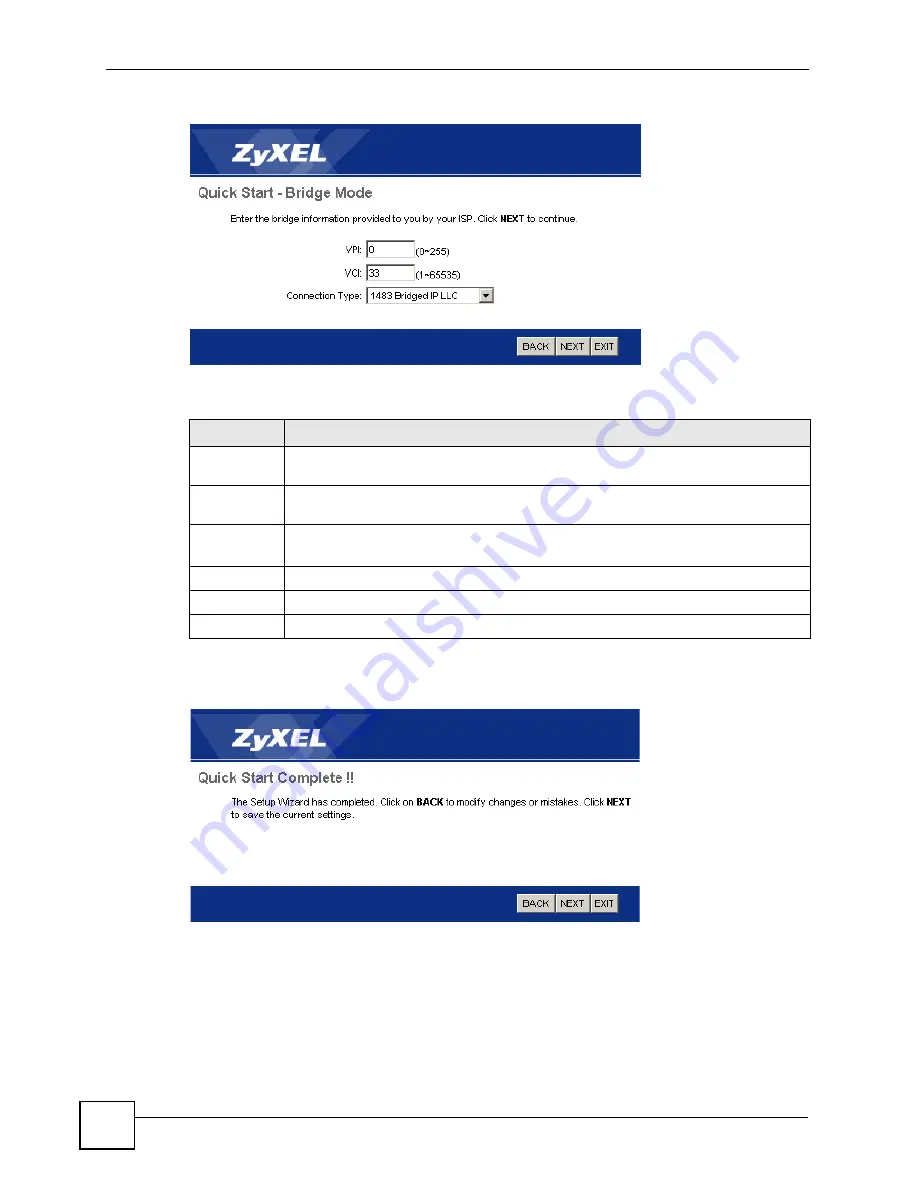
Chapter 6 Quick Start Wizard
P-660RU-Tx v3 User’s Guide
56
Figure 18
ISP Connection: Bridge Mode
The following table describes the fields in this screen.
8
Click
NEXT
to save your changes and complete the setup.
Figure 19
Complete Quick Start
9
Launch your web browser and navigate to www.zyxel.com. Internet access is just the
beginning. Refer to the rest of this guide for more detailed information on the complete
range of ZyXEL Device features. If you cannot access the Internet, open the web
configurator again to confirm that the Internet settings you configured in the wizard
setup are correct.
Table 10
ISP Connection: Bridge Mode
LABEL
DESCRIPTION
VPI
Enter the VPI assigned to you. This field may already be configured. VPI defines a
virtual circuit. Refer to the appendix
for more information.
VCI
Enter the VCI assigned to you. This field may already be configured. VCI defines a
virtual circuit. Refer to the appendix
for more information.
Connection
Type
Select the multiplexing method used by your ISP from the drop-down list box.
Available options are:
1483 Bridged IP LLC
and
1483 Bridged IP VC-Mux
.
BACK
Click this to return to the previous screen without saving.
NEXT
Click this to continue to the next wizard screen.
EXIT
Click this to close the wizard screen without saving.
Summary of Contents for P-660RU-T1 v3
Page 2: ......
Page 7: ...Safety Warnings P 660RU Tx v3 User s Guide 7...
Page 8: ...Safety Warnings P 660RU Tx v3 User s Guide 8...
Page 18: ...Table of Contents P 660RU Tx v3 User s Guide 18...
Page 22: ...List of Figures P 660RU Tx v3 User s Guide 22...
Page 25: ...25 PART I Introduction Introducing the ZyXEL Device 27 Introducing the Web Configurator 37...
Page 26: ...26...
Page 36: ...Chapter 1 Introducing the ZyXEL Device P 660RU Tx v3 User s Guide 36...
Page 41: ...41 PART II Status Device Information 43 System Logs 45 Traffic Statistics 47...
Page 42: ...42...
Page 49: ...49 PART III Quick Start Wizard Quick Start Wizard 51...
Page 50: ...50...
Page 57: ...57 PART IV Interface Setup Internet Setup 59 LAN Setup 73...
Page 58: ...58...
Page 82: ...82...
Page 86: ...Chapter 9 Static Route P 660RU Tx v3 User s Guide 86...
Page 98: ...Chapter 10 Network Address Translation NAT P 660RU Tx v3 User s Guide 98...
Page 106: ...Chapter 11 Quality of Service QoS P 660RU Tx v3 User s Guide 106...
Page 108: ...Chapter 12 ADSL P 660RU Tx v3 User s Guide 108...
Page 112: ...112...
Page 116: ...Chapter 14 Access Control P 660RU Tx v3 User s Guide 116...
Page 122: ...Chapter 15 Filters P 660RU Tx v3 User s Guide 122...
Page 136: ...Chapter 17 Universal Plug and Play UPnP P 660RU Tx v3 User s Guide 136...
Page 142: ...Chapter 19 CWMP P 660RU Tx v3 User s Guide 142...
Page 144: ...144...
Page 146: ...Chapter 20 Administrator Settings P 660RU Tx v3 User s Guide 146...
Page 156: ...Chapter 22 Firmware P 660RU Tx v3 User s Guide 156...
Page 158: ...Chapter 23 System Restart P 660RU Tx v3 User s Guide 158...
Page 160: ...Chapter 24 Diagnostic P 660RU Tx v3 User s Guide 160...
Page 162: ...162...
Page 172: ...Chapter 26 Product Specifications P 660RU Tx v3 User s Guide 172...
Page 174: ...174...
Page 196: ...Appendix A Setting up Your Computer s IP Address P 660RU Tx v3 User s Guide 196...
Page 204: ...Appendix B Pop up Windows JavaScripts and Java Permissions P 660RU Tx v3 User s Guide 204...
Page 229: ...Index P 660RU Tx v3 User s Guide 229 Wide Area Network see WAN wizard 51...






























