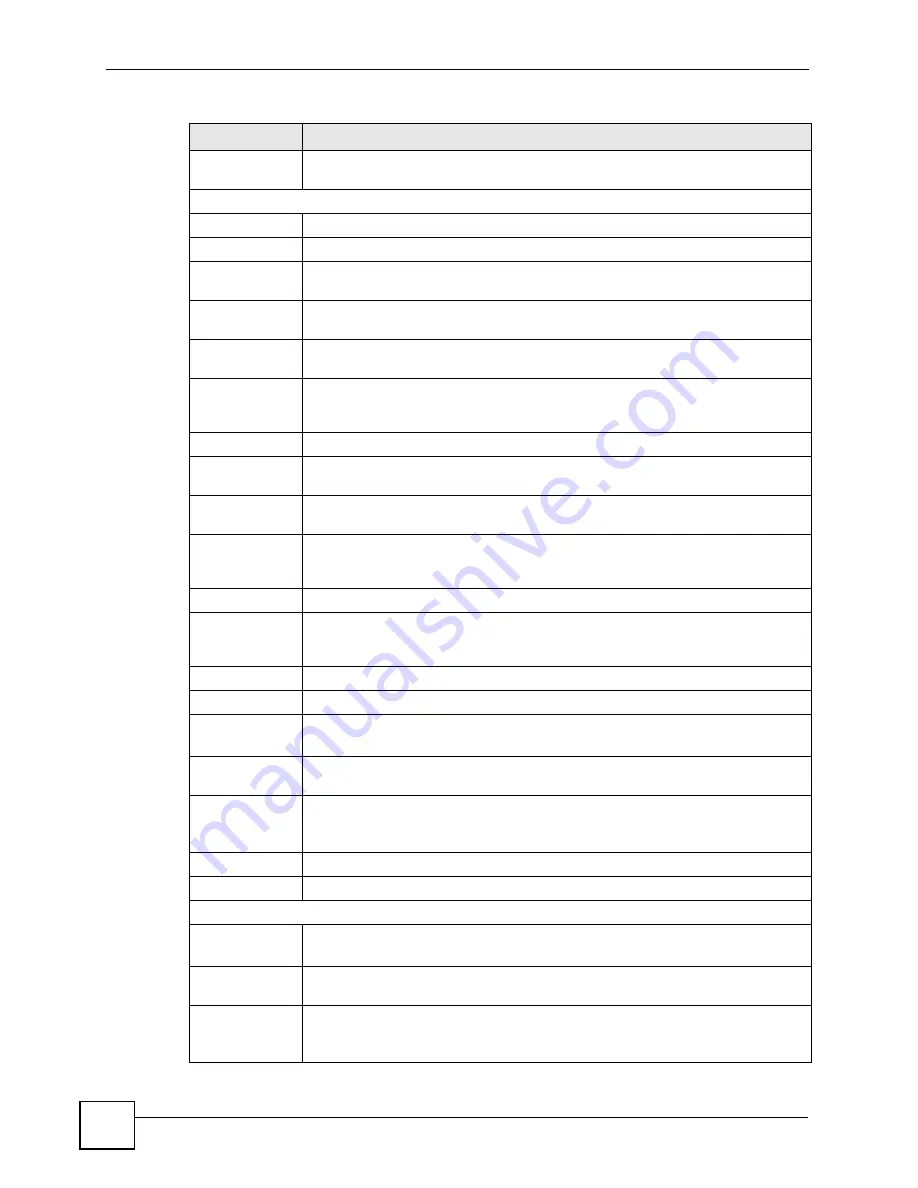
Chapter 11 Quality of Service (QoS)
P-660RU-Tx v3 User’s Guide
102
Summary
Click this to open a summary table showing the QoS settings. See
for more details.
Rule
Rule Index
Select the rule’s index number from the drop-down list box.
Active
Use this field to enable or disable the rule.
Application
Select an application from the drop-down list box. The
Destination Port Range
and
Protocol ID
fields may change depending on the type of applications you choose.
Physical Ports
Select
Enet1
to apply the rule to the Ethernet port or select
USB
to apply the rule to
the USB port.
Destination MAC Type a destination MAC address here. QoS is then applied to traffic containing this
destination MAC address. Leave it blank to apply the rule to all MAC addresses.
IP
Enter a destination IP address in dotted decimal notation. QoS is then applied to
traffic containing this destination IP address. A blank destination IP address means
any destination IP address.
Mask
Enter a destination subnet mask here.
Port Range
Either use the default value set by the application you choose, or enter the port
number to which the rule should be applied.
Source MAC
Type a source MAC address here. QoS is then applied to traffic containing this
source MAC address. Leave it blank to apply the rule to all MAC addresses.
IP
Enter a source IP address in dotted decimal notation. QoS is then applied to traffic
containing this source IP address. A blank source IP address means any source IP
address.
Mask
Enter a source subnet mask here.
Port Range
Enter the port number to which the rule should be applied. 0 means any source port
number. See
for some common services and port
numbers.
Protocol ID
Select an IP protocol type from the drop-down list box.
Vlan ID Range
Enter the source VLAN ID in this field.
IPP/DS Field
Select
IPP/TOS
to specify an IP precedence range and type of services.
Select
DSCP
to specify a DiffServ Code Point (DSCP) range.
IP Precedence
Range
Select a range from 0 to 7 for IP precedence. Zero is the lowest priority and seven is
the highest.
Type of Service
Select a type of service from the drop-down list box.
Available options are:
Normal service
,
Minimize delay
,
Maximize throughput
,
Maximize reliability
and
Minimize monetary cost
.
DSCP Range
Specify a DSCP number between 0 and 63 in this field.
802.1p
Select a priority level (0 to 7) from the drop-down list box.
Action
IPP/DS Field
Select
IPP/TOS
to specify an IP precedence range and type of services.
Select
DSCP
to specify a DiffServ Code Point (DSCP) range.
IP Precedence
Remarking
Select from 0 to 7 to re-assign IP precedence to matched traffic. Zero is the lowest
priority and seven is the highest.
Type of Service
Remarking
Select a type of service to re-assign the priority level to matched traffic.
Available options are:
Normal service
,
Minimize delay
,
Maximize throughput
,
Maximize reliability
and
Minimize monetary cost
.
Table 27
Advanced Setup > QoS
LABEL
DESCRIPTION
Summary of Contents for P-660RU-T1 v3
Page 2: ......
Page 7: ...Safety Warnings P 660RU Tx v3 User s Guide 7...
Page 8: ...Safety Warnings P 660RU Tx v3 User s Guide 8...
Page 18: ...Table of Contents P 660RU Tx v3 User s Guide 18...
Page 22: ...List of Figures P 660RU Tx v3 User s Guide 22...
Page 25: ...25 PART I Introduction Introducing the ZyXEL Device 27 Introducing the Web Configurator 37...
Page 26: ...26...
Page 36: ...Chapter 1 Introducing the ZyXEL Device P 660RU Tx v3 User s Guide 36...
Page 41: ...41 PART II Status Device Information 43 System Logs 45 Traffic Statistics 47...
Page 42: ...42...
Page 49: ...49 PART III Quick Start Wizard Quick Start Wizard 51...
Page 50: ...50...
Page 57: ...57 PART IV Interface Setup Internet Setup 59 LAN Setup 73...
Page 58: ...58...
Page 82: ...82...
Page 86: ...Chapter 9 Static Route P 660RU Tx v3 User s Guide 86...
Page 98: ...Chapter 10 Network Address Translation NAT P 660RU Tx v3 User s Guide 98...
Page 106: ...Chapter 11 Quality of Service QoS P 660RU Tx v3 User s Guide 106...
Page 108: ...Chapter 12 ADSL P 660RU Tx v3 User s Guide 108...
Page 112: ...112...
Page 116: ...Chapter 14 Access Control P 660RU Tx v3 User s Guide 116...
Page 122: ...Chapter 15 Filters P 660RU Tx v3 User s Guide 122...
Page 136: ...Chapter 17 Universal Plug and Play UPnP P 660RU Tx v3 User s Guide 136...
Page 142: ...Chapter 19 CWMP P 660RU Tx v3 User s Guide 142...
Page 144: ...144...
Page 146: ...Chapter 20 Administrator Settings P 660RU Tx v3 User s Guide 146...
Page 156: ...Chapter 22 Firmware P 660RU Tx v3 User s Guide 156...
Page 158: ...Chapter 23 System Restart P 660RU Tx v3 User s Guide 158...
Page 160: ...Chapter 24 Diagnostic P 660RU Tx v3 User s Guide 160...
Page 162: ...162...
Page 172: ...Chapter 26 Product Specifications P 660RU Tx v3 User s Guide 172...
Page 174: ...174...
Page 196: ...Appendix A Setting up Your Computer s IP Address P 660RU Tx v3 User s Guide 196...
Page 204: ...Appendix B Pop up Windows JavaScripts and Java Permissions P 660RU Tx v3 User s Guide 204...
Page 229: ...Index P 660RU Tx v3 User s Guide 229 Wide Area Network see WAN wizard 51...






























