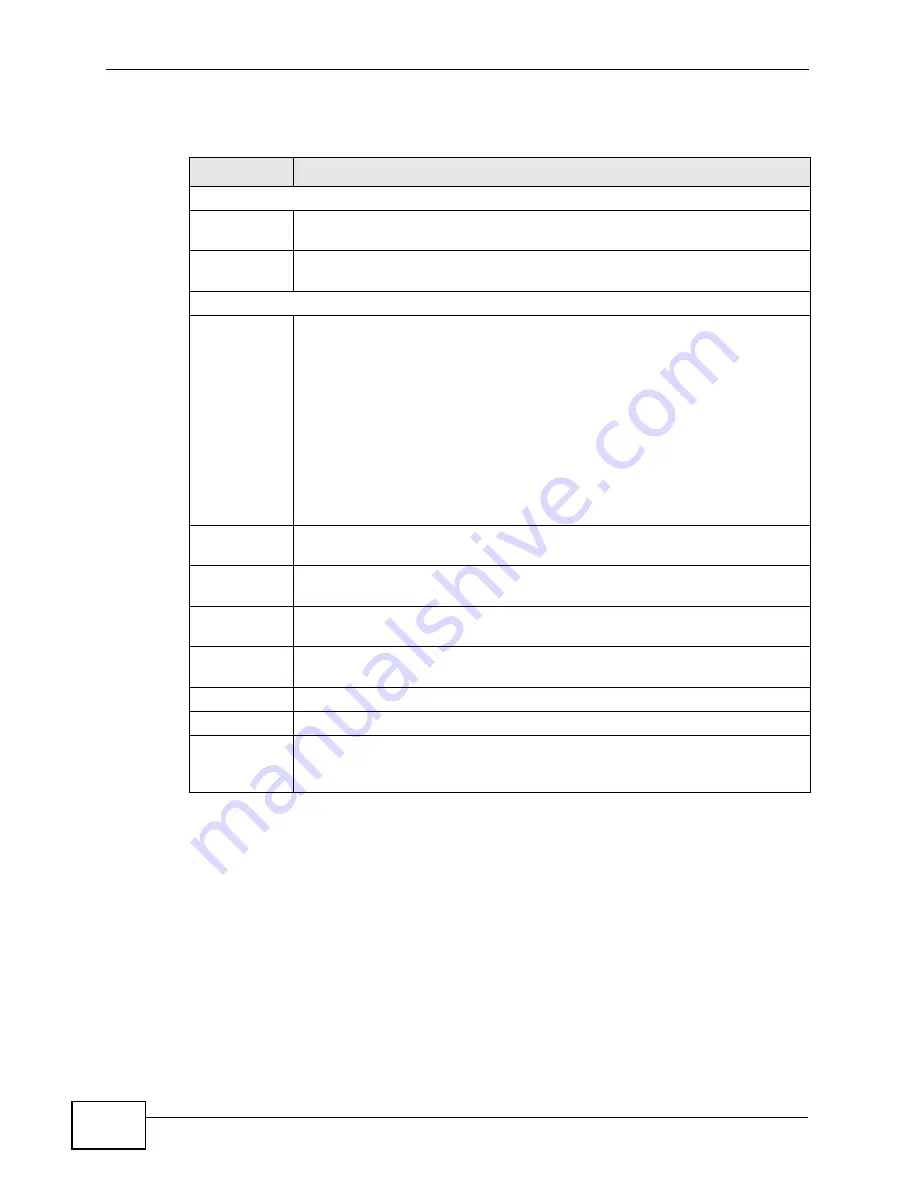
Chapter 8 Wireless LAN
P-660N-T1A User’s Guide
102
The following table describes the labels in this screen.
8.2.1 No Security
In the
Network > Wireless LAN > AP
screen, select
No Security
from the
Security Mode
list to allow wireless devices to communicate with the ZyXEL
Device without any data encryption or authentication.
Table 24
Network > Wireless LAN > AP
LABEL
DESCRIPTION
Wireless Setup
Enable
Wireless LAN
Click the check box to activate wireless LAN.
Channel
Selection
Set the operating frequency/channel.
Common Setup
Network
Name (SSID)
The SSID (Service Set IDentity) identifies the service set with which a
wireless device is associated. Wireless devices associating to the access
point (AP) must have the same SSID. Enter a descriptive name (up to 32
printable 7-bit ASCII characters) for the wireless LAN.
Note: If you are configuring the ZyXEL Device from a computer
connected to the wireless LAN and you change the ZyXEL
Device’s SSID or WEP settings, you will lose your wireless
connection when you press
Apply
to confirm. You must then
change the wireless settings of your computer to match the
ZyXEL Device’s new settings.
Hide SSID
Select this check box to hide the SSID in the outgoing beacon frame so a
station cannot obtain the SSID through scanning using a site survey tool.
Security
Mode
See the following sections for more details about this field.
MAC Filter
This shows whether the wireless devices with the MAC addresses listed are
allowed or denied to access the ZyXEL Device using this SSID.
Edit
Click this to go to the
MAC Filter
screen to configure MAC filter settings.
See
for more details.
Apply
Click this to save your changes.
Cancel
Click this to restore your previously saved settings.
Advanced
Setup
Click this to display the
Wireless
Advanced Setup
screen and edit more
details of your WLAN setup. See
details.
Summary of Contents for P-660N-T1A
Page 2: ......
Page 8: ...Safety Warnings P 660N T1A User s Guide 8...
Page 10: ...Contents Overview P 660N T1A User s Guide 10...
Page 18: ...Table of Contents P 660N T1A User s Guide 18...
Page 19: ...19 PART I User s Guide...
Page 20: ...20...
Page 50: ...Chapter 4 Tutorials P 660N T1A User s Guide 50...
Page 51: ...51 PART II Technical Reference...
Page 52: ...52...
Page 84: ...Chapter 6 WAN Setup P 660N T1A User s Guide 84...
Page 98: ...Chapter 7 LAN Setup P 660N T1A User s Guide 98...
Page 146: ...Chapter 9 Network Address Translation NAT P 660N T1A User s Guide 146...
Page 150: ...Chapter 10 Firewall P 660N T1A User s Guide 150...
Page 160: ...Chapter 12 Static Route P 660N T1A User s Guide 160...
Page 200: ...Chapter 18 CWMP P 660HN T1A User s Guide 200...
Page 222: ...Chapter 21 Tools P 660N T1A User s Guide 222...
Page 232: ...Chapter 23 Troubleshooting P 660N T1A User s Guide 232...
Page 240: ...Chapter 24 Product Specifications P 660N T1A User s Guide 240...
Page 278: ...Appendix B IP Addresses and Subnetting P 660N T1A User s Guide 278...
Page 288: ...Appendix C Pop up Windows JavaScripts and Java Permissions P 660N T1A User s Guide 288...
Page 320: ...Index P 660N T1A User s Guide 320...
Page 321: ...Index P 660N T1A User s Guide 321...
Page 322: ...Index P 660N T1A User s Guide 322...






























