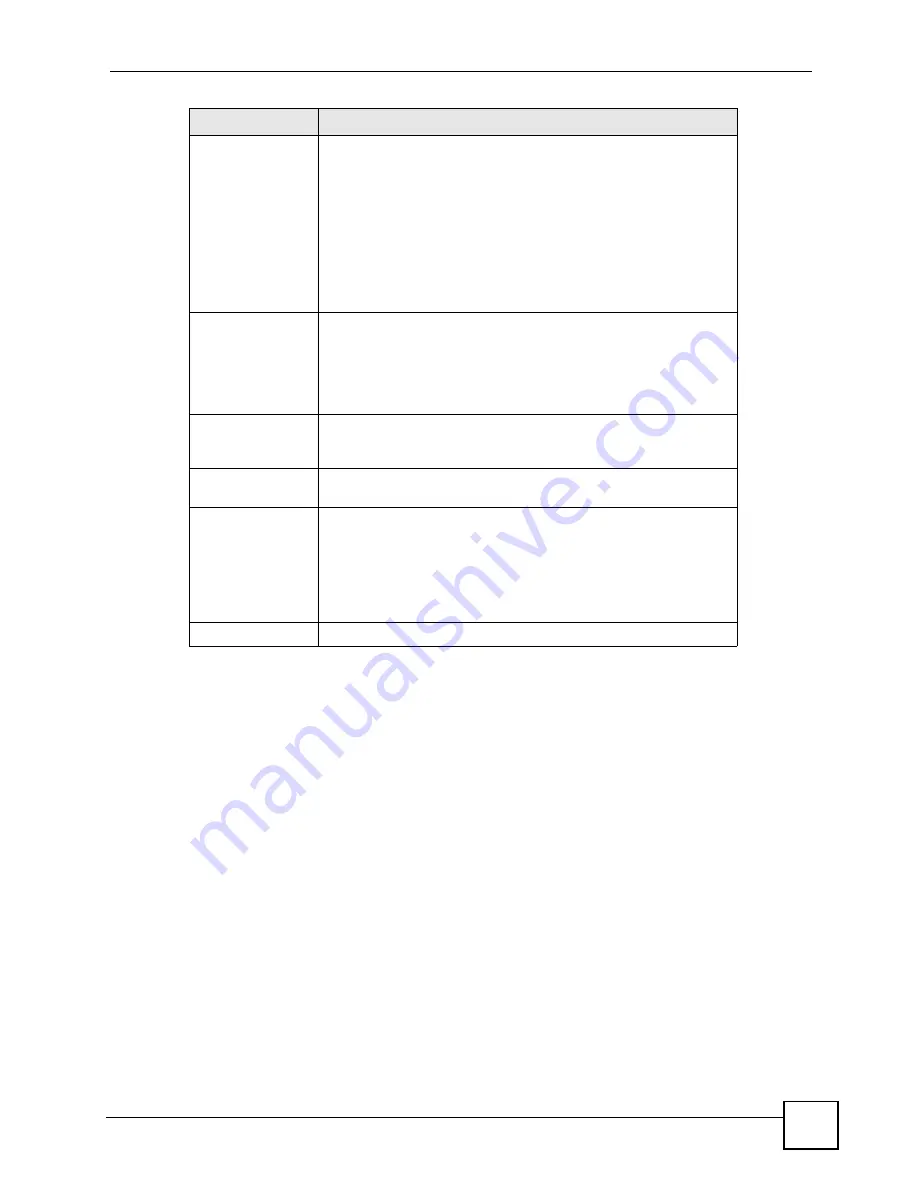
Chapter 8 Powerline
P-660HWP-D1 User’s Guide
131
8.4 Configuring Remote Settings
Use this screen to access the other powerline adapters on your network. You can configure
these adapters and add or remove them from your network.
Click
Network
>
Po
werline
>
Remote S
ettings
to access and set up the adapters on your
powerline network.
Network Name
This is the network name that powerline adapters use to
authenticate devices within a powerline network. The default
Network Name
of the P-660HWP-D1 is
HomePlugAV
.The P-
660HWP-D1 must use the same network name to recognize and
communicate with other adapters over the powerline network. If you
change the password of one device on the network, it will no longer
be recognized as part of that network. If you change the
Network
Name
, make sure you change the password for all of the powerline
adapters that you want to be part of your powerline network.
The network name can be from 1 to 64 alphanumeric characters in
length; spaces are not allowed.
DAK Password
DAK Password
is the password used to verify that you are
authorized to perform changes on a device. You can find the DAK
printed on a sticker on the bottom of a HomePlug enabled device.
You do not have to enter the
DAK Password
of your P-660HWP-D1
to access the network, but it is recommended that you change the
DAK Password
for added security.
Mask Network
Name and DAK
Password
Select this option to mask the
Network Name
and
DAK Password
as you enter it.
Local Station MAC
Address
This is the unique identifying address of the device you are using to
configure the network.
Apply
Click
Apply
to apply your changes. The new
Network Name
and
DAK
is applied to the selected P-660HWP-D1.
Note: You must enter the correct DAK Password for
the selected powerline adapter before you can
make changes to it.
Cancel
Click this button to cancel any changes you have made.
LABEL
DESCRIPTION
Summary of Contents for P-660HWP-D1
Page 2: ......
Page 7: ...Safety Warnings P 660HWP D1 User s Guide 7...
Page 8: ...Safety Warnings P 660HWP D1 User s Guide 8...
Page 10: ...Contents Overview P 660HWP D1 User s Guide 10...
Page 20: ...Table of Contents P 660HWP D1 User s Guide 20...
Page 26: ...List of Figures P 660HWP D1 User s Guide 26...
Page 31: ...31 PART I Introduction Introducing the P 660HWP D1 33 Introducing the Web Configurator 41...
Page 32: ...32...
Page 40: ...Chapter 1 Introducing the P 660HWP D1 P 660HWP D1 User s Guide 40...
Page 55: ...55 PART II Wizards Wizard Setup for Internet Wireless Access 57 Bandwidth Management Wizard 69...
Page 56: ...56...
Page 72: ...72...
Page 90: ...Chapter 5 WAN Setup P 660HWP D1 User s Guide 90...
Page 148: ...148...
Page 168: ...Chapter 11 Firewall Configuration P 660HWP D1 User s Guide 168 Figure 93 Firewall Edit Rule...
Page 182: ...Chapter 11 Firewall Configuration P 660HWP D1 User s Guide 182...
Page 186: ...Chapter 12 Content Filtering P 660HWP D1 User s Guide 186...
Page 210: ...210...
Page 214: ...Chapter 14 Static Route P 660HWP D1 User s Guide 214...
Page 230: ...Chapter 16 Dynamic DNS Setup P 660HWP D1 User s Guide 230...
Page 242: ...Chapter 17 Remote Management Configuration P 660HWP D1 User s Guide 242...
Page 254: ...Chapter 18 Universal Plug and Play UPnP P 660HWP D1 User s Guide 254...
Page 256: ...256...
Page 262: ...Chapter 19 System P 660HWP D1 User s Guide 262...
Page 280: ...Chapter 20 Logs P 660HWP D1 User s Guide 280...
Page 286: ...Chapter 21 Tools P 660HWP D1 User s Guide 286...
Page 296: ...296...
Page 340: ...Appendix D IP Subnetting P 660HWP D1 User s Guide 340...
Page 344: ...Appendix E Command Interpreter P 660HWP D1 User s Guide 344...
Page 360: ...Appendix H Legal Information P 660HWP D1 User s Guide 360...
Page 366: ...Appendix I Customer Support P 660HWP D1 User s Guide 366...
Page 374: ...Index P 660HWP D1 User s Guide 374...
















































