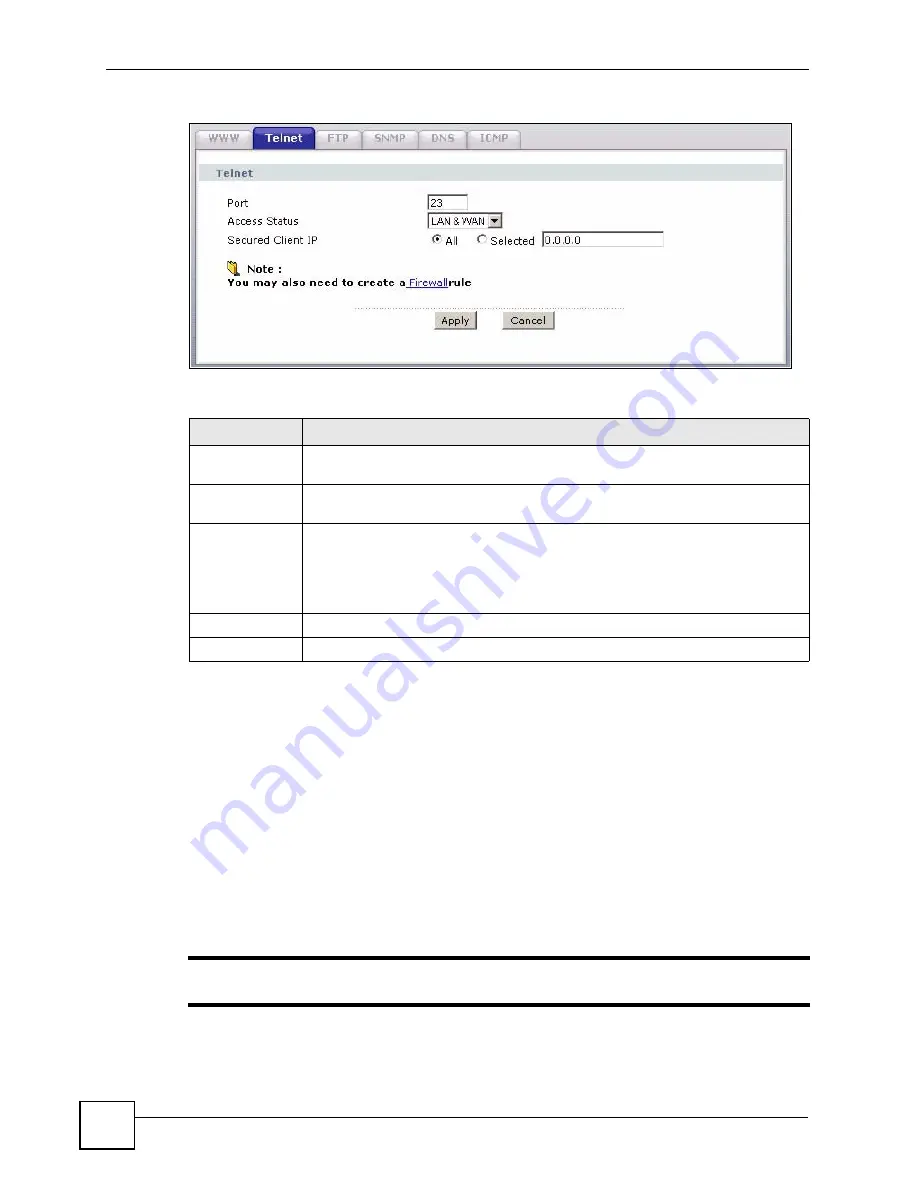
Chapter 15 Remote Management Configuration
P-660HW-Dx v2 User’s Guide
206
Figure 117
Remote Management: Telnet
The following table describes the labels in this screen.
15.5 Telnet Login
Use the following steps to Telnet into your ZyXEL Device’s command interpreter.
If your computer is connected to the ZyXEL Device over the Internet, skip to the next step.
Make sure your computer IP address and the ZyXEL Device IP address are on the same
subnet.
3
In Windows, click
Start
(usually in the bottom left corner) and
Run
. Then type
telnet
and the ZyXEL Device’s IP address. For example, enter
telnet 192.168.1.1
(the
default IP address).
4
Click
OK
. A login screen displays. Enter the password at the prompts.
"
The default password is
1234
. The password is case-sensitive.
Table 83
Remote Management: Telnet
LABEL
DESCRIPTION
Port
You may change the server port number for a service if needed, however you must
use the same port number in order to use that service for remote management.
Access Status
Select the interface(s) through which a computer may access the ZyXEL Device
using this service.
Secured Client
IP
A secured client is a “trusted” computer that is allowed to communicate with the
ZyXEL Device using this service.
Select
All
to allow any computer to access the ZyXEL Device using this service.
Choose
Selected
to just allow the computer with the IP address that you specify to
access the ZyXEL Device using this service.
Apply
Click
Apply
to save your customized settings and exit this screen.
Cancel
Click
Cancel
to begin configuring this screen afresh.
Summary of Contents for P-660HW-D1 V2
Page 2: ......
Page 7: ...Safety Warnings P 660HW Dx v2 User s Guide 7...
Page 8: ...Safety Warnings P 660HW Dx v2 User s Guide 8...
Page 10: ...Contents Overview P 660HW Dx v2 User s Guide 10...
Page 19: ...Table of Contents P 660HW Dx v2 User s Guide 19 Index 351...
Page 20: ...Table of Contents P 660HW Dx v2 User s Guide 20...
Page 26: ...List of Figures P 660HW Dx v2 User s Guide 26...
Page 31: ...31 PART I Introduction Introducing the ZyXEL Device 33 Introducing the Web Configurator 39...
Page 32: ...32...
Page 51: ...51 PART II Wizards Wizard Setup for Internet Access 53 Bandwidth Management Wizard 67...
Page 52: ...52...
Page 66: ...Chapter 3 Wizard Setup for Internet Access P 660HW Dx v2 User s Guide 66...
Page 72: ...Chapter 4 Bandwidth Management Wizard P 660HW Dx v2 User s Guide 72...
Page 74: ...74...
Page 92: ...Chapter 5 WAN Setup P 660HW Dx v2 User s Guide 92...
Page 128: ...Chapter 7 Wireless LAN P 660HW Dx v2 User s Guide 128...
Page 142: ...142...
Page 162: ...Chapter 10 Firewall Configuration P 660HW Dx v2 User s Guide 162 Figure 92 Firewall Edit Rule...
Page 176: ...Chapter 10 Firewall Configuration P 660HW Dx v2 User s Guide 176...
Page 180: ...Chapter 11 Content Filtering P 660HW Dx v2 User s Guide 180...
Page 182: ...182...
Page 186: ...Chapter 12 Static Route P 660HW Dx v2 User s Guide 186...
Page 202: ...Chapter 14 Dynamic DNS Setup P 660HW Dx v2 User s Guide 202...
Page 224: ...Chapter 16 Universal Plug and Play UPnP P 660HW Dx v2 User s Guide 224...
Page 226: ...226...
Page 232: ...Chapter 17 System P 660HW Dx v2 User s Guide 232...
Page 250: ...Chapter 18 Logs P 660HW Dx v2 User s Guide 250...
Page 256: ...Chapter 19 Tools P 660HW Dx v2 User s Guide 256...
Page 264: ...264...
Page 332: ...Appendix F Internal SPTGEN P 660HW Dx v2 User s Guide 332...
Page 346: ...Appendix J Legal Information P 660HW Dx v2 User s Guide 346...






























