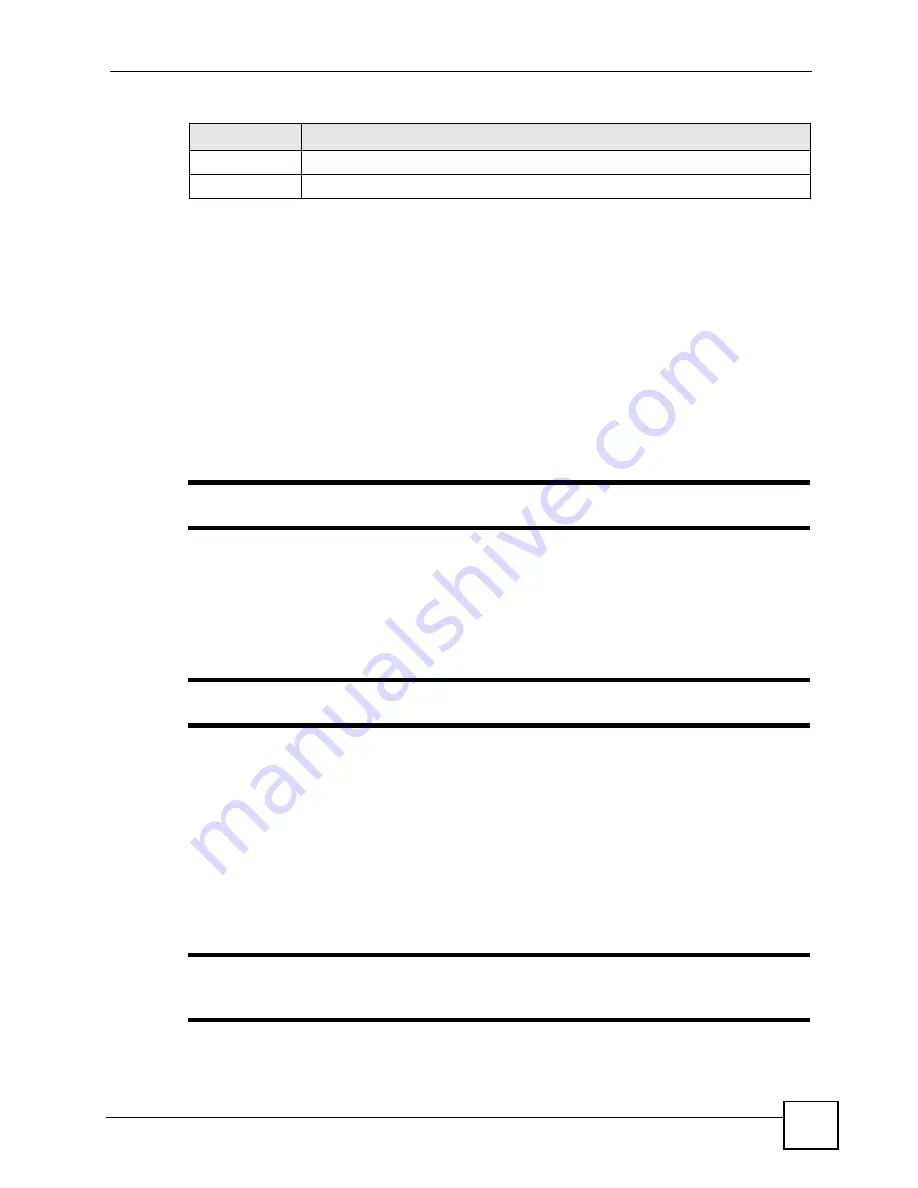
Chapter 7 Wireless LAN
P-660HW-Dx v2 User’s Guide
117
7.4 OTIST
In a wireless network, the wireless clients must have the same SSID and security settings as
the access point (AP) or wireless router (we will refer to both as “AP” here) in order to
associate with it. Traditionally this meant that you had to configure the settings on the AP and
then manually configure the exact same settings on each wireless client.
OTIST (One-Touch Intelligent Security Technology) allows you to transfer your AP’s SSID
and WPA-PSK security settings to wireless clients that support OTIST and are within
transmission range. You can also choose to have OTIST generate a WPA-PSK key for you if
you didn’t configure one manually.
"
OTIST replaces the pre-configured wireless settings on the wireless clients.
7.4.1 Enabling OTIST
You must enable OTIST on both the AP and wireless client before you start transferring
settings.
"
The AP and wireless client(s) MUST use the same Setup key.
7.4.1.1 AP
You can enable OTIST using the
RESET
button or the web configurator.
7.4.1.1.1 Reset button
If you use the
RESET
button, the default (01234567) or previous saved (through the web
configurator)
Setup key
is used to encrypt the settings that you want to transfer.
Hold in the
RESET
button for three to eight seconds.
"
If you hold in the RESET button too long, the device will reset to the factory
defaults!
Apply
Click
Apply
to save your changes to the ZyXEL Device.
Cancel
Click
Cancel
to reload the previous configuration for this screen.
Table 37
Wireless LAN: Advanced (continued)
LABEL
DESCRIPTION
Summary of Contents for P-660HW-D1 V2
Page 2: ......
Page 7: ...Safety Warnings P 660HW Dx v2 User s Guide 7...
Page 8: ...Safety Warnings P 660HW Dx v2 User s Guide 8...
Page 10: ...Contents Overview P 660HW Dx v2 User s Guide 10...
Page 19: ...Table of Contents P 660HW Dx v2 User s Guide 19 Index 351...
Page 20: ...Table of Contents P 660HW Dx v2 User s Guide 20...
Page 26: ...List of Figures P 660HW Dx v2 User s Guide 26...
Page 31: ...31 PART I Introduction Introducing the ZyXEL Device 33 Introducing the Web Configurator 39...
Page 32: ...32...
Page 51: ...51 PART II Wizards Wizard Setup for Internet Access 53 Bandwidth Management Wizard 67...
Page 52: ...52...
Page 66: ...Chapter 3 Wizard Setup for Internet Access P 660HW Dx v2 User s Guide 66...
Page 72: ...Chapter 4 Bandwidth Management Wizard P 660HW Dx v2 User s Guide 72...
Page 74: ...74...
Page 92: ...Chapter 5 WAN Setup P 660HW Dx v2 User s Guide 92...
Page 128: ...Chapter 7 Wireless LAN P 660HW Dx v2 User s Guide 128...
Page 142: ...142...
Page 162: ...Chapter 10 Firewall Configuration P 660HW Dx v2 User s Guide 162 Figure 92 Firewall Edit Rule...
Page 176: ...Chapter 10 Firewall Configuration P 660HW Dx v2 User s Guide 176...
Page 180: ...Chapter 11 Content Filtering P 660HW Dx v2 User s Guide 180...
Page 182: ...182...
Page 186: ...Chapter 12 Static Route P 660HW Dx v2 User s Guide 186...
Page 202: ...Chapter 14 Dynamic DNS Setup P 660HW Dx v2 User s Guide 202...
Page 224: ...Chapter 16 Universal Plug and Play UPnP P 660HW Dx v2 User s Guide 224...
Page 226: ...226...
Page 232: ...Chapter 17 System P 660HW Dx v2 User s Guide 232...
Page 250: ...Chapter 18 Logs P 660HW Dx v2 User s Guide 250...
Page 256: ...Chapter 19 Tools P 660HW Dx v2 User s Guide 256...
Page 264: ...264...
Page 332: ...Appendix F Internal SPTGEN P 660HW Dx v2 User s Guide 332...
Page 346: ...Appendix J Legal Information P 660HW Dx v2 User s Guide 346...






























