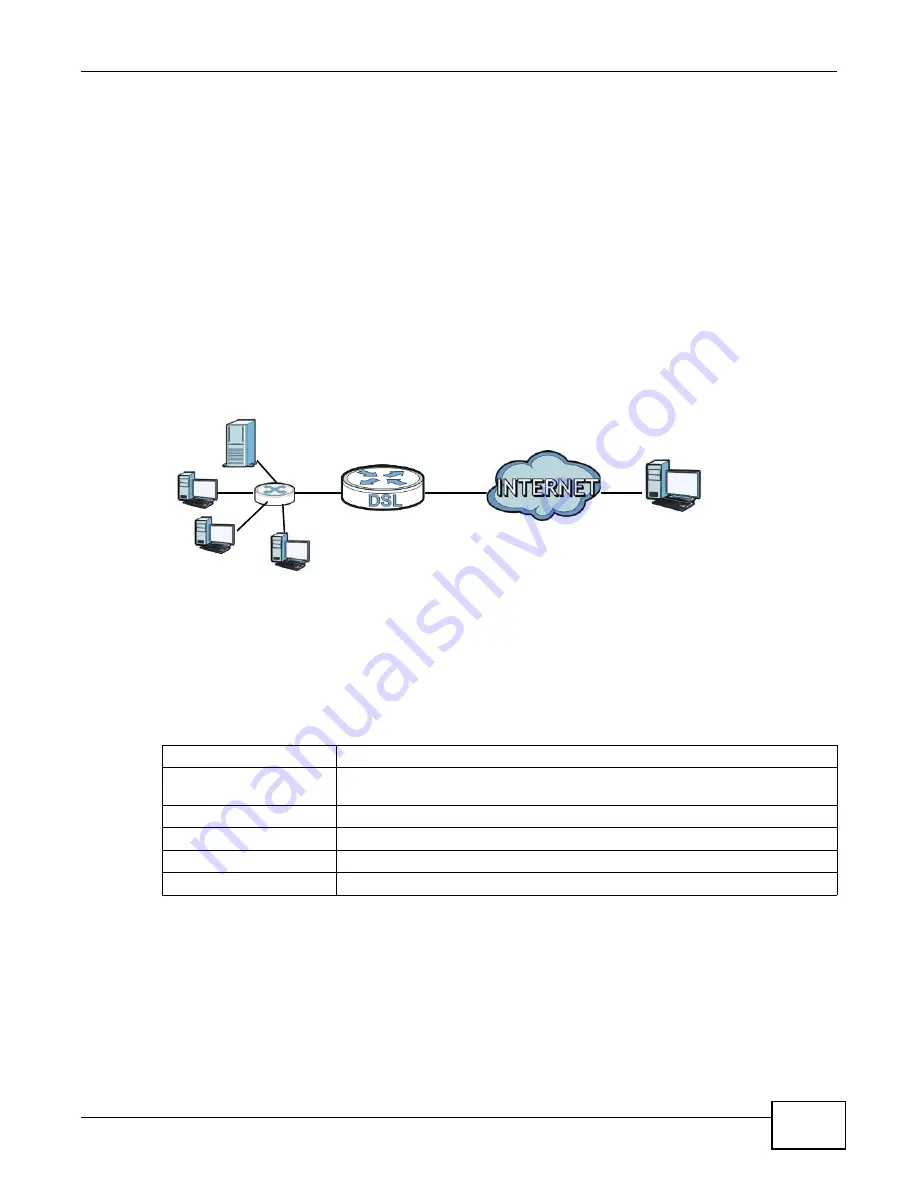
Chapter 3 Tutorials
ADSL Series User’s Guide
49
Note: You must repeat this procedure for every device you want to add to your network
using WPS.
3.4 Setting Up NAT Port Forwarding to Allow Access to
Network Servers from the Internet
In this tutorial, you manage the Doom server on a computer behind the ADSL Device. In order for
players on the Internet (like A in the figure below) to communicate with the Doom server, you need
to configure the port settings and IP address on the ADSL Device. Traffic should be forwarded to the
port 666 of the Doom server computer which has an IP address of 192.168.1.34.
Tutorial: NAT Port Forwarding Setup
You may set up the port settings by configuring the port settings for the Doom server computer
(see
for more information).
1
Click Network Setting > NAT > Port Forwarding. Click Add new rule.
2
Enter the following values and then click Apply.
D
=192.168.1.34
WAN
LAN
port 666
A
Service Name
Select User Defined.
WAN Interface
Select the WAN interface through which the Doom service is forwarded. This is
the default interface for this example, which is MyDSLConnection.
Start/End Ports
666
Translation Start/End Ports 666
Server IP Address
Enter the IP address of the Doom server. This is 192.168.1.34 for this example.
Protocol
Select TCP/UDP. This should be the protocol supported by the Doom server.
Summary of Contents for P-660HN-F1
Page 2: ...Videos ADSL Series User s Guide 2 Videos File Sharing Video Example 55 QoS Video Example 76...
Page 6: ...Document Conventions ADSL Series User s Guide 6 Server Firewall Router Switch...
Page 8: ...Safety Warnings ADSL Series User s Guide 8...
Page 10: ...Contents Overview ADSL Series User s Guide 10...
Page 19: ...19 PART I User s Guide...
Page 20: ...20...
Page 26: ...Chapter 1 Introduction ADSL Series User s Guide 26...
Page 40: ...Chapter 2 Introducing the Web Configurator ADSL Series User s Guide 40...
Page 80: ...Chapter 3 Tutorials ADSL Series User s Guide 80...
Page 81: ...81 PART II Technical Reference...
Page 82: ...82...
Page 130: ...Chapter 6 Wireless ADSL Series User s Guide 130...
Page 160: ...Chapter 8 Routing ADSL Series User s Guide 160...
Page 164: ...Chapter 9 DNS Route ADSL Series User s Guide 164...
Page 182: ...Chapter 11 Network Address Translation NAT ADSL Series User s Guide 182...
Page 190: ...Chapter 13 Firewall ADSL Series User s Guide 190...
Page 202: ...Chapter 15 Certificates ADSL Series User s Guide 202...
Page 222: ...Chapter 16 VPN ADSL Series User s Guide 222...
Page 226: ...Chapter 17 System Monitor ADSL Series User s Guide 226...
Page 228: ...Chapter 18 User Account ADSL Series User s Guide 228...
Page 242: ...Chapter 24 Backup Restore ADSL Series User s Guide 242...
Page 246: ...Chapter 25 Diagnostic ADSL Series User s Guide 246...
Page 254: ...Chapter 26 Troubleshooting ADSL Series User s Guide 254...
Page 262: ...Chapter 27 Product Specifications ADSL Series User s Guide 262...
Page 302: ...Appendix B Setting Up Your Computer s IP Address ADSL Series User s Guide 302...
Page 310: ...Appendix C Pop up Windows Java Script and Java Permissions ADSL Series User s Guide 310...
Page 334: ...Appendix E Common Services ADSL Series User s Guide 334...
Page 355: ...Appendix F Open Software Announcements ADSL Series User s Guide 355...
Page 356: ...Appendix F Open Software Announcements ADSL Series User s Guide 356...
Page 360: ...Appendix G Legal Information ADSL Series User s Guide 360...
















































