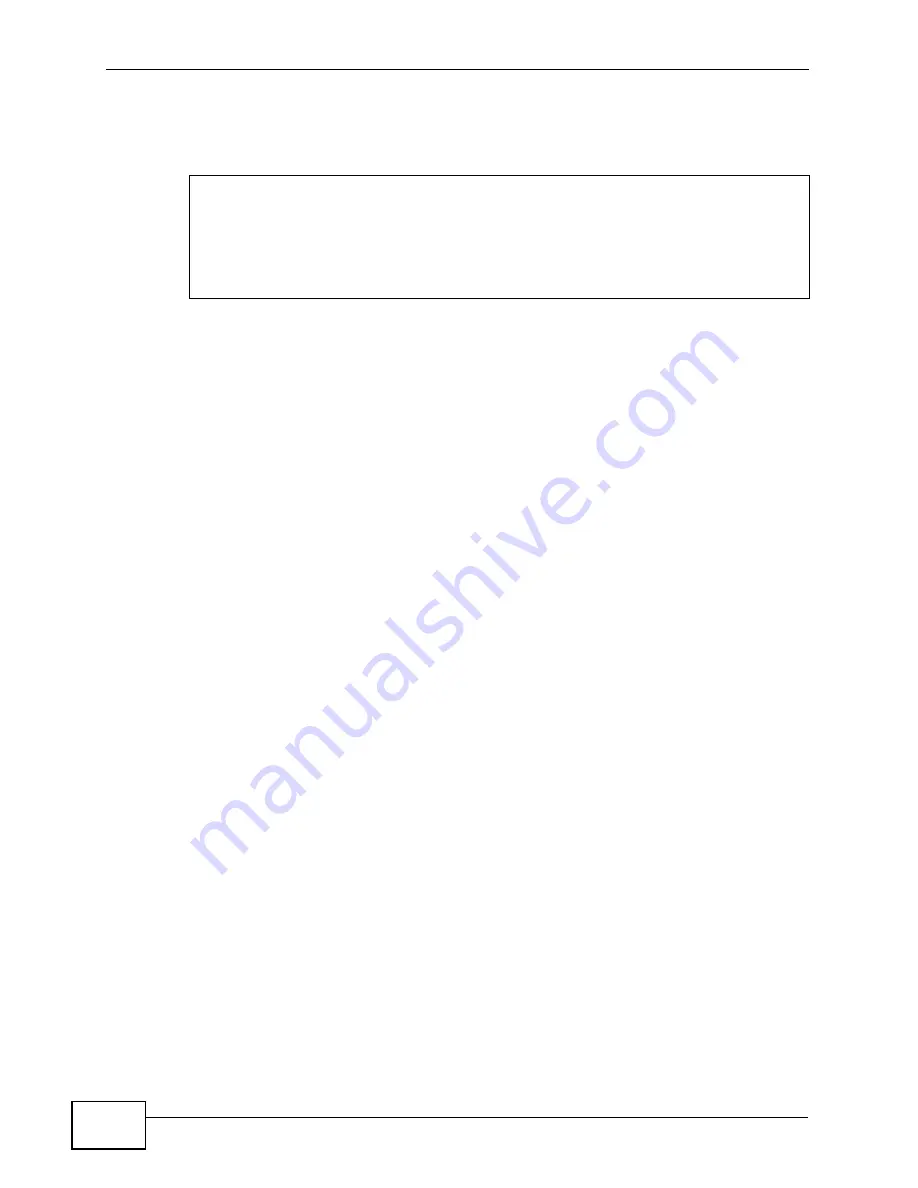
Chapter 19 Tools
P-660H-T1v3s User’s Guide
182
Restore Using FTP Session Example
Figure 72
Restore Using FTP Session Example
to read about configurations that disallow
TFTP and FTP over WAN.
FTP and TFTP Firmware and Configuration File Uploads
These examples show you how to upload firmware and configuration files.
Do not interrupt the file transfer process as this may
PERMANENTLY DAMAGE your device.
FTP is the preferred method for uploading the firmware and configuration. To use
this feature, your computer must have an FTP client. The following sections give
examples of how to upload the firmware and the configuration files.
FTP File Upload Command from the DOS Prompt Example
1
Launch the FTP client on your computer.
2
Enter “open”, followed by a space and the IP address of your device.
3
Press
[ENTER]
when prompted for a username.
4
Enter your password as requested (the default is “1234”).
5
Enter “bin” to set transfer mode to binary.
6
Use “put” to transfer files from the computer to the device, for example, “put
firmware.bin ras” transfers the firmware on your computer (firmware.bin) to the
device and renames it “ras”. Similarly, “put config.rom rom-0” transfers the
configuration file on your computer (config.rom) to the device and renames it
“rom-0”. Likewise “get rom-0 config.rom” transfers the configuration file on the
device to your computer and renames it “config.rom.” See earlier in this chapter
for more information on filename conventions.
7
Enter “quit” to exit the ftp prompt.
ftp> put config.rom rom-0
200 Port command okay
150 Opening data connection for STOR rom-0
226 File received OK
221 Goodbye for writing flash
ftp: 16384 bytes sent in 0.06Seconds 273.07Kbytes/sec.
ftp>quit
Summary of Contents for P-660H-T1 v3s
Page 2: ......
Page 8: ...Safety Warnings P 660H T1v3s User s Guide 8...
Page 10: ...Contents Overview P 660H T1v3s User s Guide 10...
Page 18: ...Table of Contents P 660H T1v3s User s Guide 18...
Page 19: ...19 PART I User s Guide...
Page 20: ...20...
Page 26: ...Chapter 1 Introduction P 660H T1v3s User s Guide 26...
Page 36: ...Chapter 3 Status Screens P 660H T1v3s User s Guide 36...
Page 66: ...Chapter 5 Setup Wizard P 660H T1v3s User s Guide 66...
Page 67: ...67 PART II Technical Reference...
Page 68: ...68...
Page 88: ...Chapter 6 WAN Setup P 660H T1v3s User s Guide 88...
Page 104: ...Chapter 7 LAN Setup P 660H T1v3s User s Guide 104...
Page 124: ...Chapter 9 Firewalls P 660H T1v3s User s Guide 124...
Page 134: ...Chapter 11 Static Route P 660H T1v3s User s Guide 134...
Page 160: ...Chapter 15 Remote Management P 660H T1v3s User s Guide 160...
Page 176: ...Chapter 17 System Settings P 660H T1v3s User s Guide 176...
Page 202: ...Chapter 21 Troubleshooting P 660H T1v3s User s Guide 202...
Page 210: ...210...
Page 234: ...Appendix A Setting up Your Computer s IP Address P 660H T1v3s User s Guide 234...
Page 244: ...Appendix B Pop up Windows JavaScripts and Java Permissions P 660H T1v3s User s Guide 244...
Page 254: ...Appendix C IP Addresses and Subnetting P 660H T1v3s User s Guide 254...
Page 262: ...Appendix E Legal Information P 660H T1v3s User s Guide 262...
Page 268: ...Index P 660H T1v3s User s Guide 268...
Page 269: ...Index P 660H T1v3s User s Guide 269...
Page 270: ...Index P 660H T1v3s User s Guide 270...






























