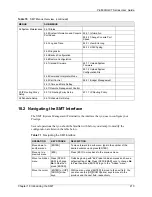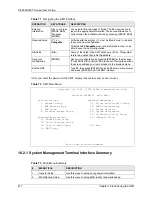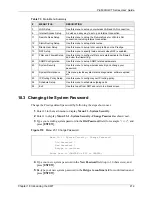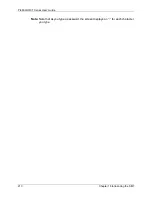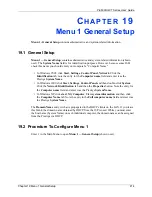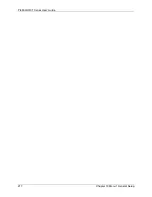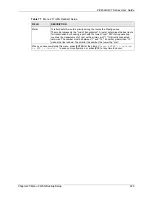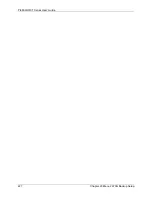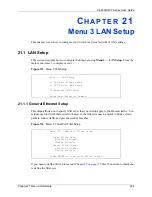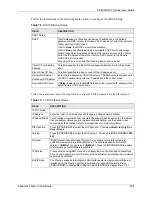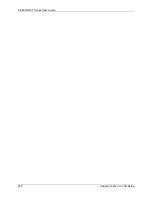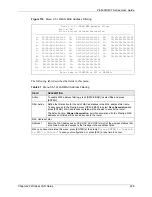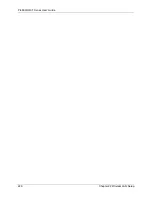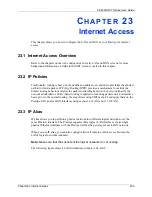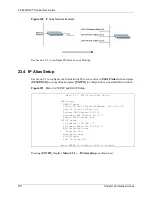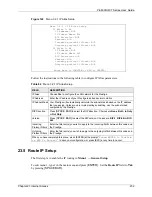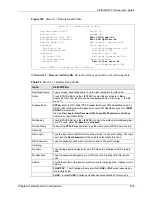P-660H/HW-T Series User’ Guide
Chapter 21 Menu 3 LAN Setup
224
Follow the instructions in the following table on how to configure the DHCP fields.
Follow the instructions in the following table to configure TCP/IP parameters for the Ethernet port.
Table 78
DHCP Ethernet Setup
FIELD
DESCRIPTION
DHCP Setup
DHCP
If set to
Server
, your Prestige can assign IP addresses, an IP default
gateway and DNS servers to Windows 95, Windows NT and other systems
that support the DHCP client.
If set to
None
, the DHCP server will be disabled.
If set to
Relay
, the Prestige acts as a surrogate DHCP server and relays
DHCP requests and responses between the remote server and the clients.
Enter the IP address of the actual, remote DHCP server in the Remote
DHCP Server in this case.
When DHCP server is used, the following items need to be set:
Client IP Pool Starting
Address
This field specifies the first of the contiguous addresses in the IP address
pool.
Size of Client IP Pool
This field specifies the size or count of the IP address pool.
Primary DNS Server
Secondary DNS Server
Enter the IP addresses of the DNS servers. The DNS servers are passed to
the DHCP clients along with the IP address and the subnet mask.
Remote DHCP Serve
If
Relay
is selected in the
DHCP
field above then enter the IP address of the
actual remote DHCP server here.
Table 79
TCP/IP Ethernet Setup
FIELD
DESCRIPTION
TCP/IP Setup
IP Address
Enter the (LAN) IP address of your Prestige in dotted decimal notation
IP Subnet Mask
Your Prestige will automatically calculate the subnet mask based on the IP address
that you assign. Unless you are implementing subnetting, use the subnet mask
computed by the Prestige (refer to the appendices for more information).
RIP Direction
Press [
SPACE BAR
] to select the RIP direction. Choices are
Both
,
In Only
,
Out
Only
or
None
.
Version
Press [
SPACE BAR]
to select the RIP version. Choices are
RIP-1
,
RIP-2B
or
RIP-
2M
.
Multicast
IGMP (Internet Group Multicast Protocol) is a network-layer protocol used to
establish membership in a Multicast group. The Prestige supports both IGMP
version 1 (
IGMP-v1
) and version 2 (
IGMP-v2
). Press the [
SPACE BAR]
to enable
IP Multicasting or select
None
to disable it.
IP Policies
Create policies using SMT menu 25 and apply them on the Prestige LAN interface
here. You can apply up to four IP Policy sets (from twelve) by entering their numbers
separated by commas.
Edit IP Alias
The Prestige supports three logical LAN interfaces via its single physical Ethernet
interface with the Prestige itself as the gateway for each LAN network. Press
[
SPACE BAR
] to change
No
to
Yes
and press [
ENTER
] to display Menu 3.2.1.
Summary of Contents for P-660H Series
Page 2: ......
Page 10: ...P 660H HW T Series User Guide 9 Customer Support ...
Page 32: ...P 660H HW T Series User Guide 31 List of Figures ...
Page 38: ...P 660H HW T Series User Guide 37 List of Tables ...
Page 42: ...P 660H HW T Series User Guide 41 Introduction to DSL ...
Page 62: ...P 660H HW T Series User Guide 61 Chapter 3 Wizard Setup for Internet Access ...
Page 90: ...P 660H HW T Series User Guide 89 Chapter 5 Wireless LAN ...
Page 132: ...P 660H HW T Series User Guide 131 Chapter 10 Firewalls ...
Page 162: ...P 660H HW T Series User Guide 161 Chapter 13 Remote Management Configuration ...
Page 176: ...P 660H HW T Series User Guide 175 Chapter 14 Universal Plug and Play UPnP ...
Page 182: ...P 660H HW T Series User Guide 181 Chapter 15 Logs Screens ...
Page 196: ...P 660H HW T Series User Guide 195 Chapter 16 Media Bandwidth Management Advanced Setup ...
Page 208: ...P 660H HW T Series User Guide 207 Chapter 17 Maintenance ...
Page 218: ...P 660H HW T Series User Guide 217 Chapter 19 Menu 1 General Setup ...
Page 222: ...P 660H HW T Series User Guide 221 Chapter 20 Menu 2 WAN Backup Setup ...
Page 226: ...P 660H HW T Series User Guide 225 Chapter 21 Menu 3 LAN Setup ...
Page 230: ...P 660H HW T Series User Guide 229 Chapter 22 Wireless LAN Setup ...
Page 236: ...P 660H HW T Series User Guide 235 Chapter 23 Internet Access ...
Page 250: ...P 660H HW T Series User Guide 249 Chapter 25 Static Route Setup ...
Page 254: ...P 660H HW T Series User Guide 253 Chapter 26 Bridging Setup ...
Page 270: ...P 660H HW T Series User Guide 269 Chapter 27 Network Address Translation NAT ...
Page 286: ...P 660H HW T Series User Guide 285 Chapter 29 Filter Configuration ...
Page 306: ...P 660H HW T Series User Guide 305 Chapter 32 System Information and Diagnosis ...
Page 318: ...P 660H HW T Series User Guide 317 Chapter 33 Firmware and Configuration File Maintenance ...
Page 324: ...P 660H HW T Series User Guide 323 Chapter 34 System Maintenance ...
Page 328: ...P 660H HW T Series User Guide 327 Chapter 35 Remote Management ...
Page 338: ...P 660H HW T Series User Guide 337 Chapter 36 IP Policy Routing ...
Page 342: ...P 660H HW T Series User Guide 341 Chapter 37 Call Scheduling ...
Page 358: ...P 660H HW T Series User Guide 357 Appendix A ...
Page 360: ...P 660H HW T Series User Guide 359 Appendix B ...
Page 384: ...P 660H HW T Series User Guide 383 Appendix D ...
Page 388: ...P 660H HW T Series User Guide 387 Appendix F ...
Page 394: ...P 660H HW T Series User Guide 393 Appendix G ...
Page 398: ...P 660H HW T Series User Guide 397 Appendix H ...
Page 401: ...P 660H HW T Series User Guide Appendix I 400 ...
Page 402: ...P 660H HW T Series User Guide 401 Appendix I ...
Page 456: ...P 660H HW T Series User Guide 455 Appendix M ...