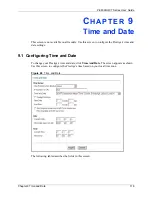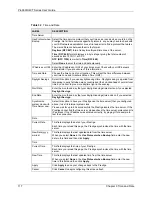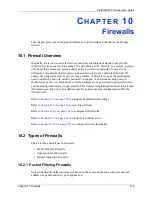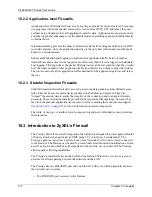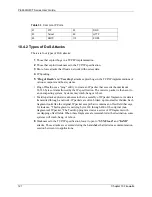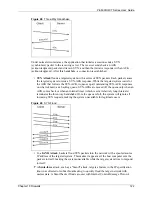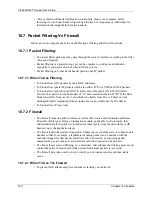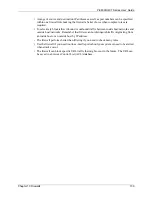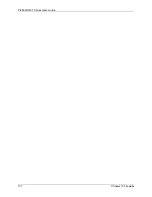P-660H/HW-T Series User’ Guide
117
Chapter 9 Time and Date
Table 32
Time and Date
LABEL
DESCRIPTION
Time Server
Use Protocol when
Bootup
Select the time service protocol that your time server sends when you turn on the
Prestige. Not all time servers support all protocols, so you may have to check with
your ISP/network administrator or use trial and error to find a protocol that works.
The main difference between them is the format.
Daytime (RFC 867)
format is day/month/year/time zone of the server.
Time (RFC 868)
format displays a 4-byte integer giving the total number of
seconds since 1970/1/1 at 0:0:0.
NTP (RFC 1305)
is similar to
Time (RFC 868)
.
Select
None
to enter the time and date manually.
IP Address or URL Enter the IP address or URL of your time server. Check with your ISP/network
administrator if you are unsure of this information.
Time and Date
Choose the time zone of your location. This will set the time difference between
your time zone and Greenwich Mean Time (GMT).
Daylight Savings
Select this option if you use daylight savings time. Daylight saving is a period from
late spring to early fall when many countries set their clocks ahead of normal local
time by one hour to give more daytime light in the evening.
Start Date
Enter the month and day that your daylight-savings time starts on if you selected
Daylight Savings
.
End Date
Enter the month and day that your daylight-savings time ends on if you selected
Daylight Savings
.
Synchronize
system clock with
Time Server now.
Select this option to have your Prestige use the time server (that you configured
above) to set its internal system clock.
Please wait for up to 60 seconds while the Prestige locates the time server. If the
Prestige cannot find the time server, please check the time server protocol and its
IP address. If the IP address was entered correctly, try pinging it for example to
test the connection.
Date
Current Date
This field displays the date of your Prestige.
Each time you reload this page, the Prestige synchronizes the time with the time
server.
New Date (yyyy-
mm-dd)
This field displays the last updated date from the time server.
When you select
None
in the
Use Protocol when Bootup
field, enter the new
date in this field and then click
Apply
.
Time
Current Time
This field displays the time of your Prestige.
Each time you reload this page, the Prestige synchronizes the time with the time
server.
New Time
This field displays the last updated time from the time server.
When you select
None
in the
Use Protocol when Bootup
field, enter the new
time in this field and then click
Apply
.
Apply
Click
Apply
to save your changes back to the Prestige.
Cancel
Click
Cancel
to begin configuring this screen afresh.
Summary of Contents for P-660H Series
Page 2: ......
Page 10: ...P 660H HW T Series User Guide 9 Customer Support ...
Page 32: ...P 660H HW T Series User Guide 31 List of Figures ...
Page 38: ...P 660H HW T Series User Guide 37 List of Tables ...
Page 42: ...P 660H HW T Series User Guide 41 Introduction to DSL ...
Page 62: ...P 660H HW T Series User Guide 61 Chapter 3 Wizard Setup for Internet Access ...
Page 90: ...P 660H HW T Series User Guide 89 Chapter 5 Wireless LAN ...
Page 132: ...P 660H HW T Series User Guide 131 Chapter 10 Firewalls ...
Page 162: ...P 660H HW T Series User Guide 161 Chapter 13 Remote Management Configuration ...
Page 176: ...P 660H HW T Series User Guide 175 Chapter 14 Universal Plug and Play UPnP ...
Page 182: ...P 660H HW T Series User Guide 181 Chapter 15 Logs Screens ...
Page 196: ...P 660H HW T Series User Guide 195 Chapter 16 Media Bandwidth Management Advanced Setup ...
Page 208: ...P 660H HW T Series User Guide 207 Chapter 17 Maintenance ...
Page 218: ...P 660H HW T Series User Guide 217 Chapter 19 Menu 1 General Setup ...
Page 222: ...P 660H HW T Series User Guide 221 Chapter 20 Menu 2 WAN Backup Setup ...
Page 226: ...P 660H HW T Series User Guide 225 Chapter 21 Menu 3 LAN Setup ...
Page 230: ...P 660H HW T Series User Guide 229 Chapter 22 Wireless LAN Setup ...
Page 236: ...P 660H HW T Series User Guide 235 Chapter 23 Internet Access ...
Page 250: ...P 660H HW T Series User Guide 249 Chapter 25 Static Route Setup ...
Page 254: ...P 660H HW T Series User Guide 253 Chapter 26 Bridging Setup ...
Page 270: ...P 660H HW T Series User Guide 269 Chapter 27 Network Address Translation NAT ...
Page 286: ...P 660H HW T Series User Guide 285 Chapter 29 Filter Configuration ...
Page 306: ...P 660H HW T Series User Guide 305 Chapter 32 System Information and Diagnosis ...
Page 318: ...P 660H HW T Series User Guide 317 Chapter 33 Firmware and Configuration File Maintenance ...
Page 324: ...P 660H HW T Series User Guide 323 Chapter 34 System Maintenance ...
Page 328: ...P 660H HW T Series User Guide 327 Chapter 35 Remote Management ...
Page 338: ...P 660H HW T Series User Guide 337 Chapter 36 IP Policy Routing ...
Page 342: ...P 660H HW T Series User Guide 341 Chapter 37 Call Scheduling ...
Page 358: ...P 660H HW T Series User Guide 357 Appendix A ...
Page 360: ...P 660H HW T Series User Guide 359 Appendix B ...
Page 384: ...P 660H HW T Series User Guide 383 Appendix D ...
Page 388: ...P 660H HW T Series User Guide 387 Appendix F ...
Page 394: ...P 660H HW T Series User Guide 393 Appendix G ...
Page 398: ...P 660H HW T Series User Guide 397 Appendix H ...
Page 401: ...P 660H HW T Series User Guide Appendix I 400 ...
Page 402: ...P 660H HW T Series User Guide 401 Appendix I ...
Page 456: ...P 660H HW T Series User Guide 455 Appendix M ...