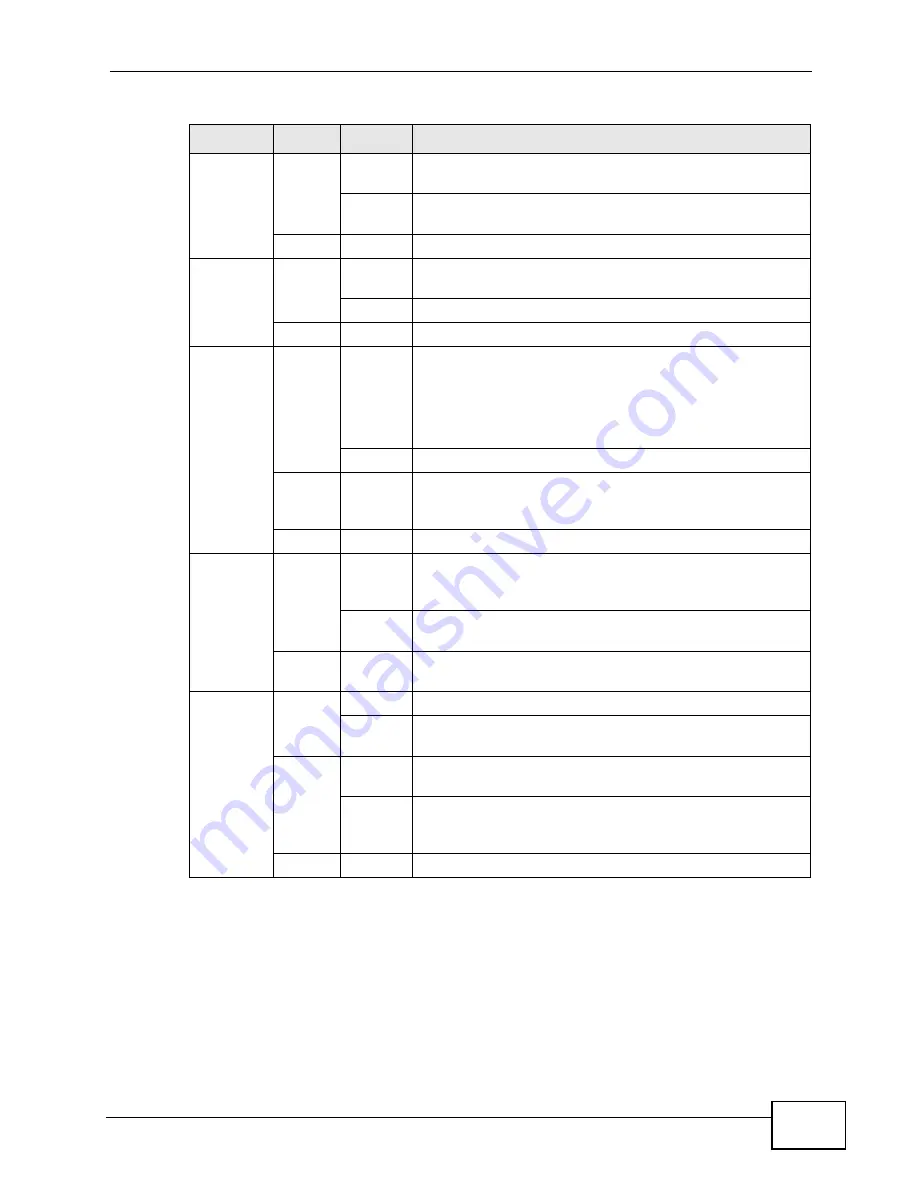
Chapter 1 Introducing the ZyXEL Device
P-2612HW Series User’s Guide
29
Refer to the Quick Start Guide for information on hardware connections.
1.5 The RESET Button
If you forget your password or cannot access the web configurator, you will need
to use the RESET button at the back of the device to reload the factory-default
WLAN
Green
On
The wireless network is activated and is operating in
IEEE 802.11b/g mode.
Blinking
The ZyXEL Device is communicating with other wireless
clients.
Off
The wireless network is not activated.
DSL
Green
On
This light applies when the ZyXEL Device is in DSL WAN
mode. The DSL line is up.
Blinking
The ZyXEL Device is initializing the DSL line.
Off
The DSL line is down.
INTERNET Green
On
The ZyXEL Device has an IP connection but no traffic.
Your device has a WAN IP address (either static or
assigned by a DHCP server), PPP negotiation was
successfully completed (if used) and the DSL connection
is up.
Blinking
The ZyXEL Device is sending or receiving IP traffic.
Red
On
The ZyXEL Device attempted to make an IP connection
but failed. Possible causes are no response from a DHCP
server, no PPPoE response, PPPoE authentication failed.
Off
The ZyXEL Device does not have an IP connection.
WAN
Green
On
This light applies when the ZyXEL Device is in Ethernet
WAN mode. The ZyXEL Device has an Ethernet
connection with a device on the WAN.
Blinking
The ZyXEL Device is sending/receiving data to/from the
WAN.
Off
The ZyXEL Device does not have an Ethernet connection
with the WAN.
PHONE
Green
On
A SIP account is registered for the phone port.
Blinking
A telephone connected to the phone port has its receiver
off of the hook or there is an incoming call.
Orange
On
A SIP account is registered for the phone port and there
is a voice message in the corresponding SIP account.
Blinking
A telephone connected to the phone port has its receiver
off of the hook and there is a voice message in the
corresponding SIP account.
Off
The phone port does not have a SIP account registered.
Table 1
LED Descriptions
LED
COLOR STATUS
DESCRIPTION
Summary of Contents for P-2612HW-F1 -
Page 2: ......
Page 8: ...Safety Warnings P 2612HW Series User s Guide 8...
Page 10: ...Contents Overview P 2612HW Series User s Guide 10...
Page 22: ...Table of Contents P 2612HW Series User s Guide 22...
Page 24: ...24...
Page 56: ...Chapter 3 Wizards P 2612HW Series User s Guide 56...
Page 88: ...88...
Page 120: ...Chapter 6 WAN Setup P 2612HW Series User s Guide 120...
Page 136: ...Chapter 7 LAN Setup P 2612HW Series User s Guide 136...
Page 168: ...Chapter 8 Wireless LAN P 2612HW Series User s Guide 168...
Page 184: ...Chapter 9 Network Address Translation NAT P 2612HW Series User s Guide 184...
Page 250: ...Chapter 12 Firewall P 2612HW Series User s Guide 250...
Page 290: ...Chapter 14 VPN P 2612HW Series User s Guide 290...
Page 320: ...Chapter 15 Certificates P 2612HW Series User s Guide 320...
Page 324: ...Chapter 16 Static Route P 2612HW Series User s Guide 324...
Page 356: ...Chapter 19 Dynamic DNS Setup P 2612HW Series User s Guide 356...
Page 382: ...Chapter 21 Universal Plug and Play UPnP P 2612HW Series User s Guide 382...
Page 384: ...384...
Page 406: ...Chapter 23 Logs P 2612HW Series User s Guide 406...
Page 458: ...458...
Page 494: ...Appendix B Pop up Windows JavaScripts and Java Permissions P 2612HW Series User s Guide 494...
Page 530: ...Appendix D Wireless LANs P 2612HW Series User s Guide 530...






























