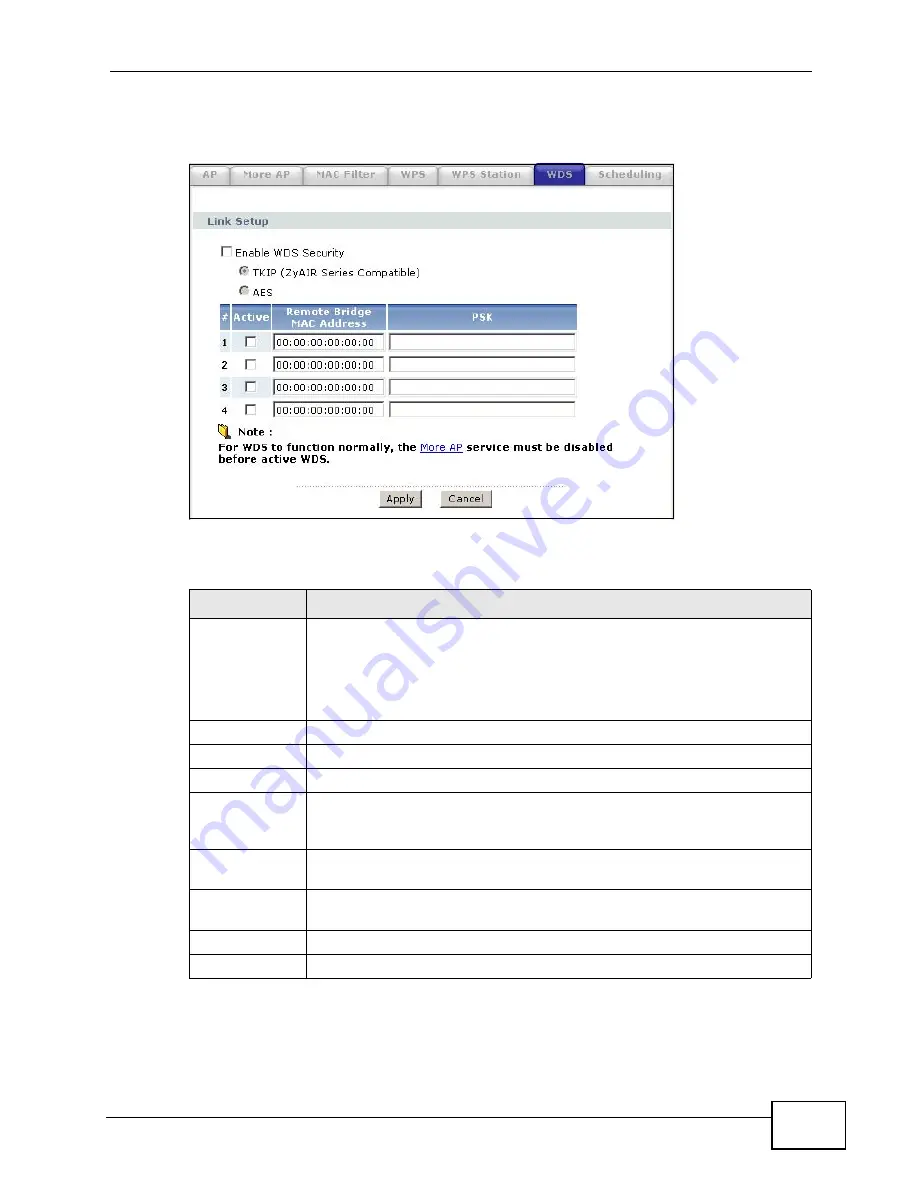
Chapter 8 Wireless LAN
P-2612HW Series User’s Guide
155
Click Network > Wireless LAN > WDS. The following screen displays.
Figure 102
Network > Wireless LAN > WDS
The following table describes the labels in this screen.
Table 40
Network > Wireless LAN > WDS
LABEL
DESCRIPTION
Enable WDS
Security
Select this option and the type of the key used to encrypt data between
APs. All the wireless APs (including the ZyXEL Device) must use the
same pre-shared key for data transmission.
If you de-select this option, the data sent between APs is not encrypted.
Anyone can read it.
TKIP
Select this to use TKIP (Temporal Key Integrity Protocol) encryption.
AES
Select this to use AES (Advanced Encryption Standard) encryption.
#
This is the index number of the individual WDS link.
Active
Select this to activate the link between the ZyXEL Device and the peer
device to which this entry refers. When you do not select the check box
this link is down.
Remote Bridge
MAC Address
Type the MAC address of the peer device in a valid MAC address format
(six hexadecimal character pairs, for example 12:34:56:78:9a:bc).
PSK
Enter a Pre-Shared Key (PSK) from 8 to 63 case-sensitive ASCII
characters (including spaces and symbols).
Apply
Click Apply to save your changes back to the ZyXEL Device.
Cancel
Click Cancel to reload the previous configuration for this screen.
Summary of Contents for P-2612HW-F1 -
Page 2: ......
Page 8: ...Safety Warnings P 2612HW Series User s Guide 8...
Page 10: ...Contents Overview P 2612HW Series User s Guide 10...
Page 22: ...Table of Contents P 2612HW Series User s Guide 22...
Page 24: ...24...
Page 56: ...Chapter 3 Wizards P 2612HW Series User s Guide 56...
Page 88: ...88...
Page 120: ...Chapter 6 WAN Setup P 2612HW Series User s Guide 120...
Page 136: ...Chapter 7 LAN Setup P 2612HW Series User s Guide 136...
Page 168: ...Chapter 8 Wireless LAN P 2612HW Series User s Guide 168...
Page 184: ...Chapter 9 Network Address Translation NAT P 2612HW Series User s Guide 184...
Page 250: ...Chapter 12 Firewall P 2612HW Series User s Guide 250...
Page 290: ...Chapter 14 VPN P 2612HW Series User s Guide 290...
Page 320: ...Chapter 15 Certificates P 2612HW Series User s Guide 320...
Page 324: ...Chapter 16 Static Route P 2612HW Series User s Guide 324...
Page 356: ...Chapter 19 Dynamic DNS Setup P 2612HW Series User s Guide 356...
Page 382: ...Chapter 21 Universal Plug and Play UPnP P 2612HW Series User s Guide 382...
Page 384: ...384...
Page 406: ...Chapter 23 Logs P 2612HW Series User s Guide 406...
Page 458: ...458...
Page 494: ...Appendix B Pop up Windows JavaScripts and Java Permissions P 2612HW Series User s Guide 494...
Page 530: ...Appendix D Wireless LANs P 2612HW Series User s Guide 530...






























