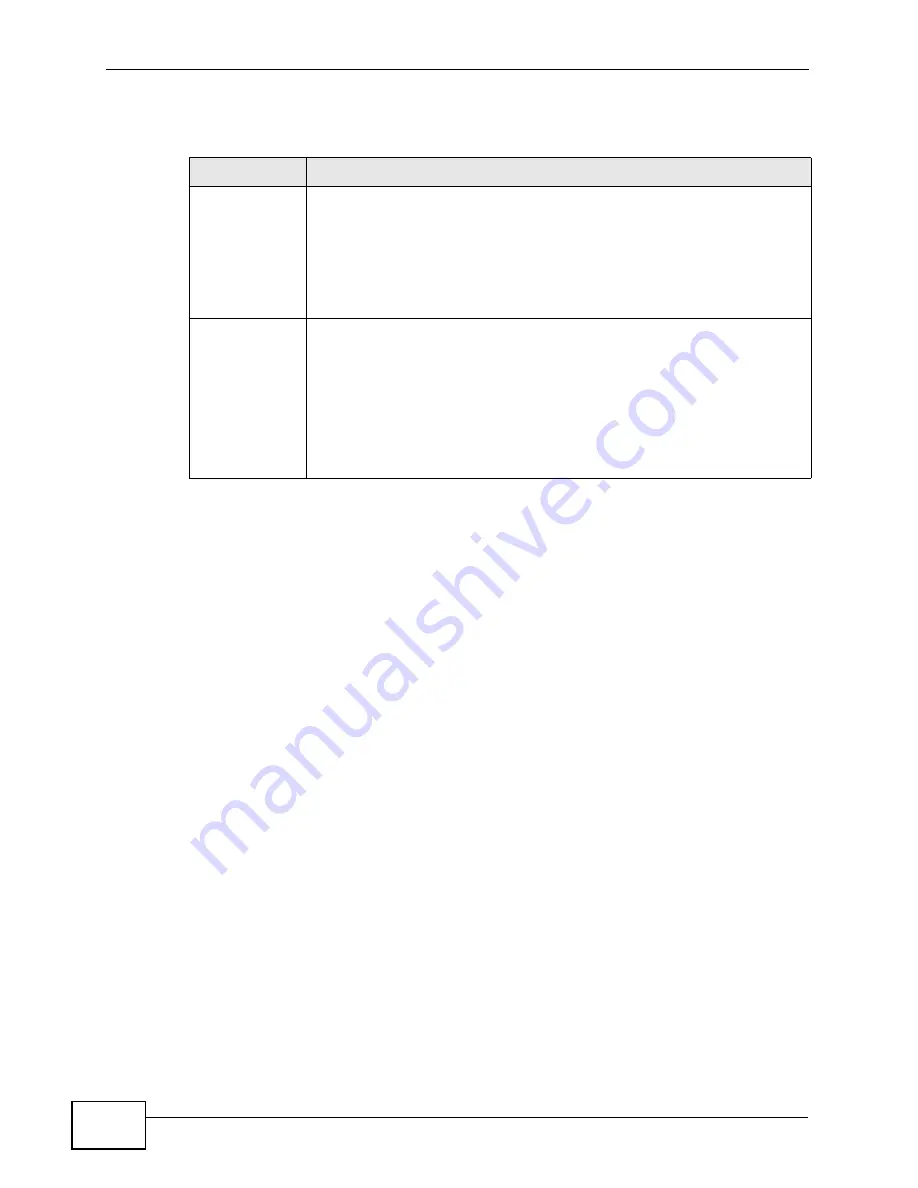
Chapter 8 Wireless LAN
P-2612HW Series User’s Guide
154
The following table describes the labels in this screen.
8.7 WDS Screen
Use this screen to set up your WDS (Wireless Distribution System) links between
the ZyXEL Device and other wireless APs. You need to know the MAC address of
the peer device. Once the security settings of peer sides match one another, the
connection between devices is made.
Note: WDS security is independent of the security settings between the ZyXEL
Device and any wireless clients.
At the time of writing, WDS is compatible with some ZyXEL Devices only. Not all
models support WDS links. Check your other ZyXEL Device’s documentation.
Table 39
Network > Wireless LAN > WPS Station
LABEL
DESCRIPTION
Push Button
Click this button to add another WPS-enabled wireless device (within
wireless range of the ZyXEL Device) to your wireless network. This
button may either be a physical button on the outside of device, or a
menu button similar to the Push Button on this screen.
Note: You must press the other wireless device’s WPS button within
two minutes of pressing this button.
Or input
station's PIN
number
Enter the PIN of the device that you are setting up a WPS connection
with and click Start to authenticate and add the wireless device to your
wireless network.
You can find the PIN either on the outside of the device, or by checking
the device’s settings.
Note: You must also activate WPS on that device within two minutes
to have it present its PIN to the ZyXEL Device.
Summary of Contents for P-2612HW-F1 -
Page 2: ......
Page 8: ...Safety Warnings P 2612HW Series User s Guide 8...
Page 10: ...Contents Overview P 2612HW Series User s Guide 10...
Page 22: ...Table of Contents P 2612HW Series User s Guide 22...
Page 24: ...24...
Page 56: ...Chapter 3 Wizards P 2612HW Series User s Guide 56...
Page 88: ...88...
Page 120: ...Chapter 6 WAN Setup P 2612HW Series User s Guide 120...
Page 136: ...Chapter 7 LAN Setup P 2612HW Series User s Guide 136...
Page 168: ...Chapter 8 Wireless LAN P 2612HW Series User s Guide 168...
Page 184: ...Chapter 9 Network Address Translation NAT P 2612HW Series User s Guide 184...
Page 250: ...Chapter 12 Firewall P 2612HW Series User s Guide 250...
Page 290: ...Chapter 14 VPN P 2612HW Series User s Guide 290...
Page 320: ...Chapter 15 Certificates P 2612HW Series User s Guide 320...
Page 324: ...Chapter 16 Static Route P 2612HW Series User s Guide 324...
Page 356: ...Chapter 19 Dynamic DNS Setup P 2612HW Series User s Guide 356...
Page 382: ...Chapter 21 Universal Plug and Play UPnP P 2612HW Series User s Guide 382...
Page 384: ...384...
Page 406: ...Chapter 23 Logs P 2612HW Series User s Guide 406...
Page 458: ...458...
Page 494: ...Appendix B Pop up Windows JavaScripts and Java Permissions P 2612HW Series User s Guide 494...
Page 530: ...Appendix D Wireless LANs P 2612HW Series User s Guide 530...






























