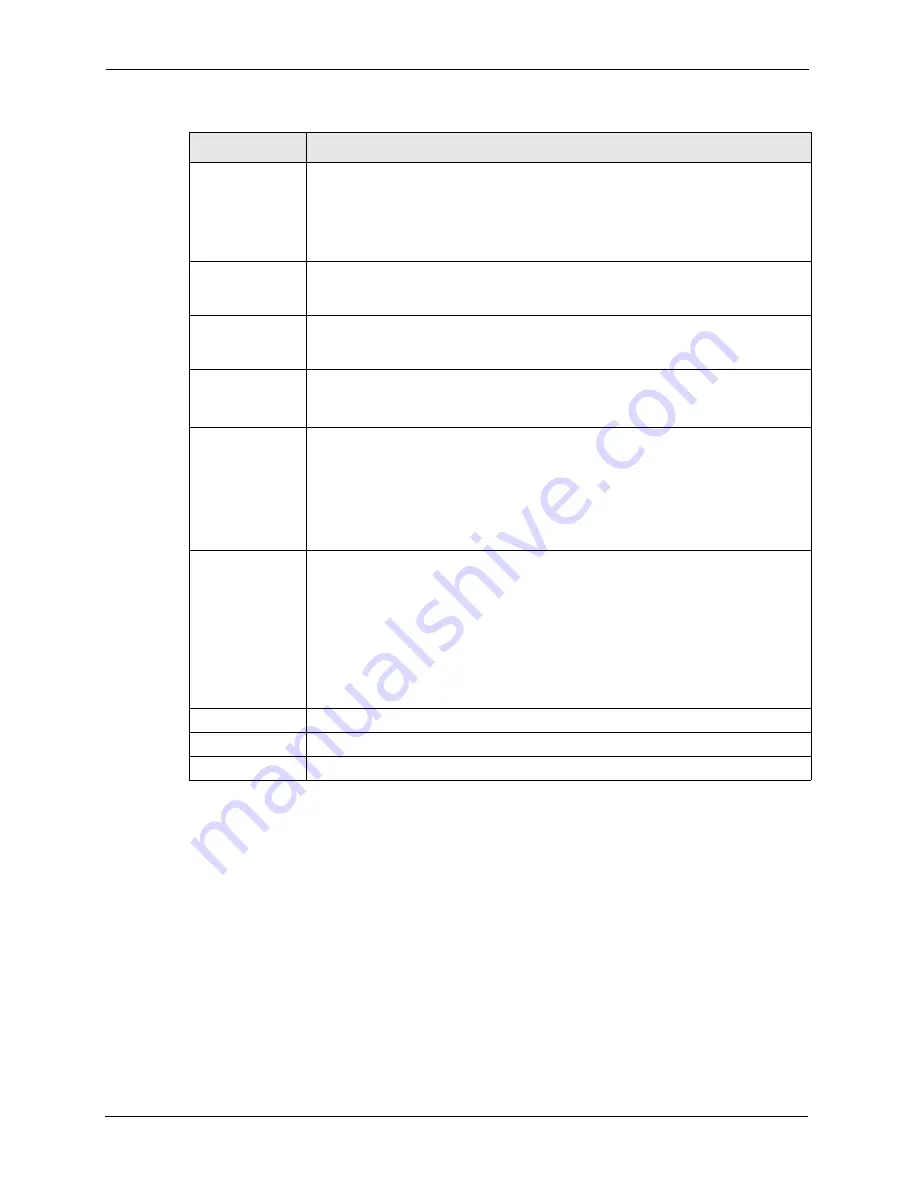
P-2608HWL-Dx Series User’s Guide
98
Chapter 7 WAN Setup
7.6 WAN More Connections
The ZyXEL Device allows you to configure more than one Internet access connection. To
configure additional Internet access connections click
Network > WAN > More
Connections
. The screen differs by the encapsulation.
ATM QoS Type
Select
CBR
(Continuous Bit Rate) to specify fixed (always-on) bandwidth for voice
or data traffic. Select
UBR
(Unspecified Bit Rate) for applications that are non-time
sensitive, such as e-mail. Select
VBR-RT
(real-time Variable Bit Rate) type for
applications with bursty connections that require closely controlled delay and delay
variation. Select
VBR-nRT
(non real-time Variable Bit Rate) type for connections
that do not require closely controlled delay and delay variation.
Peak Cell Rate
Divide the DSL line rate (bps) by 424 (the size of an ATM cell) to find the Peak Cell
Rate (PCR). This is the maximum rate at which the sender can send cells. Type the
PCR here.
Sustain Cell Rate The Sustain Cell Rate (SCR) sets the average cell rate (long-term) that can be
transmitted. Type the SCR, which must be less than the PCR. Note that system
default is 0 cells/sec.
Maximum Burst
Size
Maximum Burst Size (MBS) refers to the maximum number of cells that can be sent
at the peak rate. Type the MBS, which is less than 65535.
Zero
Configuration
This feature is not applicable/available when you configure the ZyXEL Device to
use a static WAN IP address or in bridge mode.
Select
Yes
to set the ZyXEL Device to automatically detect the Internet connection
settings (such as the VCI/VPI numbers and the encapsulation method) from the ISP
and make the necessary configuration changes.
Select
No
to disable this feature. You must manually configure the ZyXEL Device
for Internet access.
PPPoE
Passthrough
(PPPoE
encapsulation
only)
This field is available when you select
PPPoE
encapsulation.
In addition to the ZyXEL Device's built-in PPPoE client, you can enable PPPoE
pass through to allow up to ten hosts on the LAN to use PPPoE client software on
their computers to connect to the ISP via the ZyXEL Device. Each host can have a
separate account and a public WAN IP address.
PPPoE pass through is an alternative to NAT for application where NAT is not
appropriate.
Disable PPPoE pass through if you do not need to allow hosts on the LAN to use
PPPoE client software on their computers to connect to the ISP.
Back
Click
Back
to return to the previous screen.
Apply
Click
Apply
to save the changes.
Cancel
Click
Cancel
to begin configuring this screen afresh.
Table 25
Advanced Internet Access Setup (continued)
LABEL
DESCRIPTION
Summary of Contents for P-2608HWL-D1
Page 2: ......
Page 24: ...P 2608HWL Dx Series User s Guide 24 Table of Contents ...
Page 32: ...P 2608HWL Dx Series User s Guide 32 List of Figures ...
Page 38: ...P 2608HWL Dx Series User s Guide 38 List of Tables ...
Page 44: ...P 2608HWL Dx Series User s Guide 44 Chapter 1 Getting To Know the ZyXEL Device ...
Page 66: ...P 2608HWL Dx Series User s Guide 66 Chapter 3 Internet and Wireless Setup Wizard ...
Page 72: ...P 2608HWL Dx Series User s Guide 72 Chapter 4 VoIP Wizard And Example ...
Page 78: ...P 2608HWL Dx Series User s Guide 78 Chapter 5 Bandwidth Management Wizard ...
Page 88: ...P 2608HWL Dx Series User s Guide 88 Chapter 6 Status Screens ...
Page 118: ...P 2608HWL Dx Series User s Guide 118 Chapter 8 LAN Setup ...
Page 138: ...P 2608HWL Dx Series User s Guide 138 Chapter 9 Wireless LAN ...
Page 166: ...P 2608HWL Dx Series User s Guide 166 Chapter 11 SIP ...
Page 176: ...P 2608HWL Dx Series User s Guide 176 Chapter 12 Phone ...
Page 184: ...P 2608HWL Dx Series User s Guide 184 Chapter 13 Phone Book ...
Page 220: ...P 2608HWL Dx Series User s Guide 220 Chapter 17 Content Filtering ...
Page 276: ...P 2608HWL Dx Series User s Guide 276 Chapter 20 Static Route ...
Page 288: ...P 2608HWL Dx Series User s Guide 288 Chapter 21 Bandwidth Management ...
Page 292: ...P 2608HWL Dx Series User s Guide 292 Chapter 22 Dynamic DNS Setup ...
Page 306: ...P 2608HWL Dx Series User s Guide 306 Chapter 23 Remote Management Configuration ...
Page 318: ...P 2608HWL Dx Series User s Guide 318 Chapter 24 Universal Plug and Play UPnP ...
Page 324: ...P 2608HWL Dx Series User s Guide 324 Chapter 25 System ...
Page 344: ...P 2608HWL Dx Series User s Guide 344 Chapter 27 Tools ...
Page 348: ...P 2608HWL Dx Series User s Guide 348 Chapter 28 Diagnostic ...
Page 360: ...P 2608HWL Dx Series User s Guide 360 Chapter 29 Troubleshooting ...
Page 378: ...P 2608HWL Dx Series User s Guide 378 Appendix B Setting up Your Computer s IP Address ...
Page 402: ...P 2608HWL Dx Series User s Guide 402 Appendix F Triangle Route ...
Page 440: ...P 2608HWL Dx Series User s Guide 440 Appendix H Internal SPTGEN ...






























