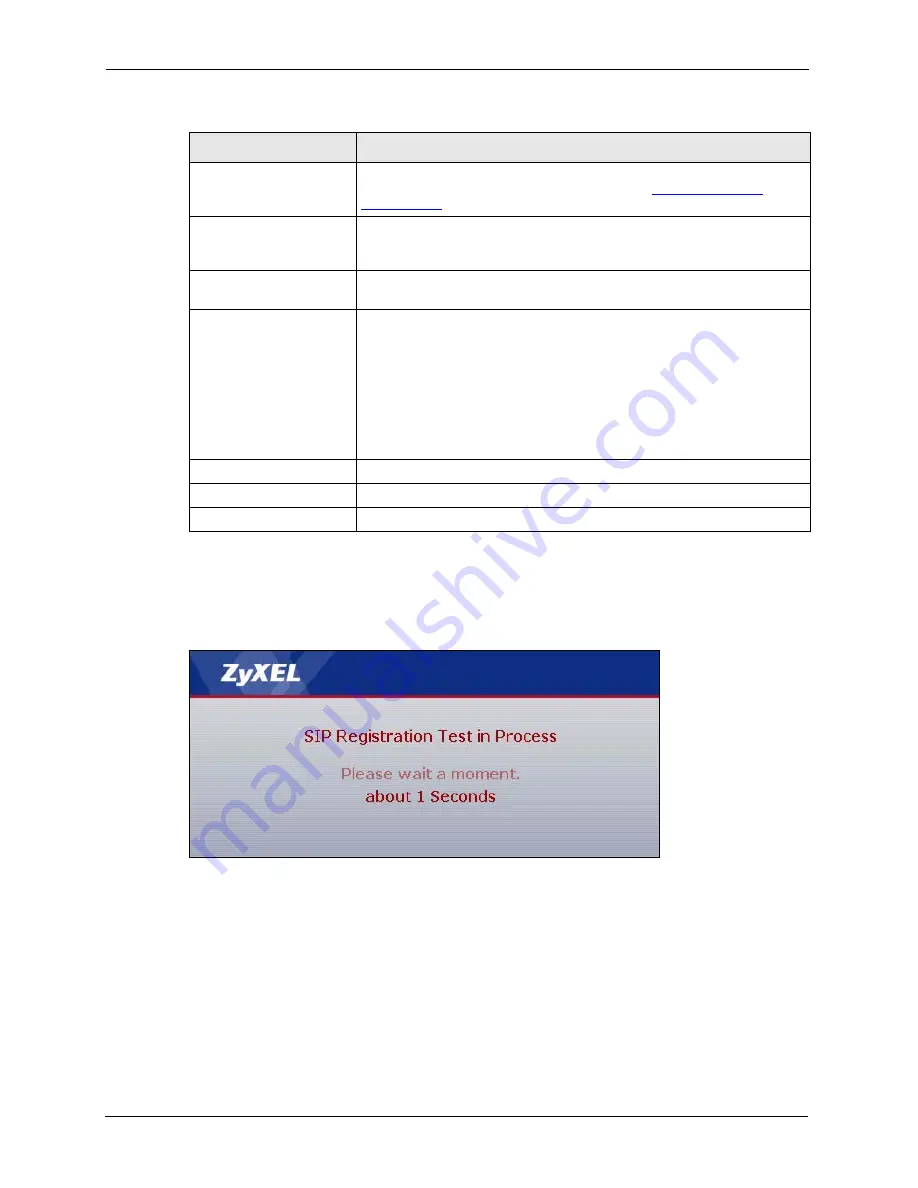
P-2608HWL-Dx Series User’s Guide
70
Chapter 4 VoIP Wizard And Example
4
Your ZyXEL Device will attempt to register your SIP account with your VoIP service
provider. When your account is registered your
PHONE 1
light will come on and you are
ready to make and receive VoIP phone calls.
Figure 32
SIP Registration Test
5
This screen displays if SIP account registration fails. If your DSL cable was
disconnected, you can try connecting it. Then wait a few seconds and click
Register
Again
. If your Internet connection was already working, you can click
Back
and try re-
entering your SIP account settings.
SIP Service Domain
Enter the SIP service domain name in this field (the domain name that
comes after the @ symbol in a SIP account like
11223344@SIPA-
Account.com
). You can use up to 127 ASCII Extended set characters.
User Name
This is the name used to register this SIP account with the SIP register
server. Type the user name exactly as it was given to you. You can use up
to 95 ASCII characters.
Password
Type the password associated with the user name above. You can use up
to 95 ASCII Extended set characters.
Check here to set up SIP2
settings.
This screen configures SIP account 1. Select the check box if you have
a second SIP account that you want to use. You will need to configure
the same fields for the second SIP account.
Note:
If you configure more than one SIP account, you need
to configure
Analog Phone
to distinguish between the two accounts
when you make and receive phone calls.
Back
Click
Back
to return to the previous screen.
Apply
Click
Apply
to complete the wizard setup and save your configuration.
Exit
Click
Exit
to close the wizard without saving your settings.
Table 15
VoIP Wizard Configuration
LABEL
DESCRIPTION
Summary of Contents for P-2608HWL-D1
Page 2: ......
Page 24: ...P 2608HWL Dx Series User s Guide 24 Table of Contents ...
Page 32: ...P 2608HWL Dx Series User s Guide 32 List of Figures ...
Page 38: ...P 2608HWL Dx Series User s Guide 38 List of Tables ...
Page 44: ...P 2608HWL Dx Series User s Guide 44 Chapter 1 Getting To Know the ZyXEL Device ...
Page 66: ...P 2608HWL Dx Series User s Guide 66 Chapter 3 Internet and Wireless Setup Wizard ...
Page 72: ...P 2608HWL Dx Series User s Guide 72 Chapter 4 VoIP Wizard And Example ...
Page 78: ...P 2608HWL Dx Series User s Guide 78 Chapter 5 Bandwidth Management Wizard ...
Page 88: ...P 2608HWL Dx Series User s Guide 88 Chapter 6 Status Screens ...
Page 118: ...P 2608HWL Dx Series User s Guide 118 Chapter 8 LAN Setup ...
Page 138: ...P 2608HWL Dx Series User s Guide 138 Chapter 9 Wireless LAN ...
Page 166: ...P 2608HWL Dx Series User s Guide 166 Chapter 11 SIP ...
Page 176: ...P 2608HWL Dx Series User s Guide 176 Chapter 12 Phone ...
Page 184: ...P 2608HWL Dx Series User s Guide 184 Chapter 13 Phone Book ...
Page 220: ...P 2608HWL Dx Series User s Guide 220 Chapter 17 Content Filtering ...
Page 276: ...P 2608HWL Dx Series User s Guide 276 Chapter 20 Static Route ...
Page 288: ...P 2608HWL Dx Series User s Guide 288 Chapter 21 Bandwidth Management ...
Page 292: ...P 2608HWL Dx Series User s Guide 292 Chapter 22 Dynamic DNS Setup ...
Page 306: ...P 2608HWL Dx Series User s Guide 306 Chapter 23 Remote Management Configuration ...
Page 318: ...P 2608HWL Dx Series User s Guide 318 Chapter 24 Universal Plug and Play UPnP ...
Page 324: ...P 2608HWL Dx Series User s Guide 324 Chapter 25 System ...
Page 344: ...P 2608HWL Dx Series User s Guide 344 Chapter 27 Tools ...
Page 348: ...P 2608HWL Dx Series User s Guide 348 Chapter 28 Diagnostic ...
Page 360: ...P 2608HWL Dx Series User s Guide 360 Chapter 29 Troubleshooting ...
Page 378: ...P 2608HWL Dx Series User s Guide 378 Appendix B Setting up Your Computer s IP Address ...
Page 402: ...P 2608HWL Dx Series User s Guide 402 Appendix F Triangle Route ...
Page 440: ...P 2608HWL Dx Series User s Guide 440 Appendix H Internal SPTGEN ...






























