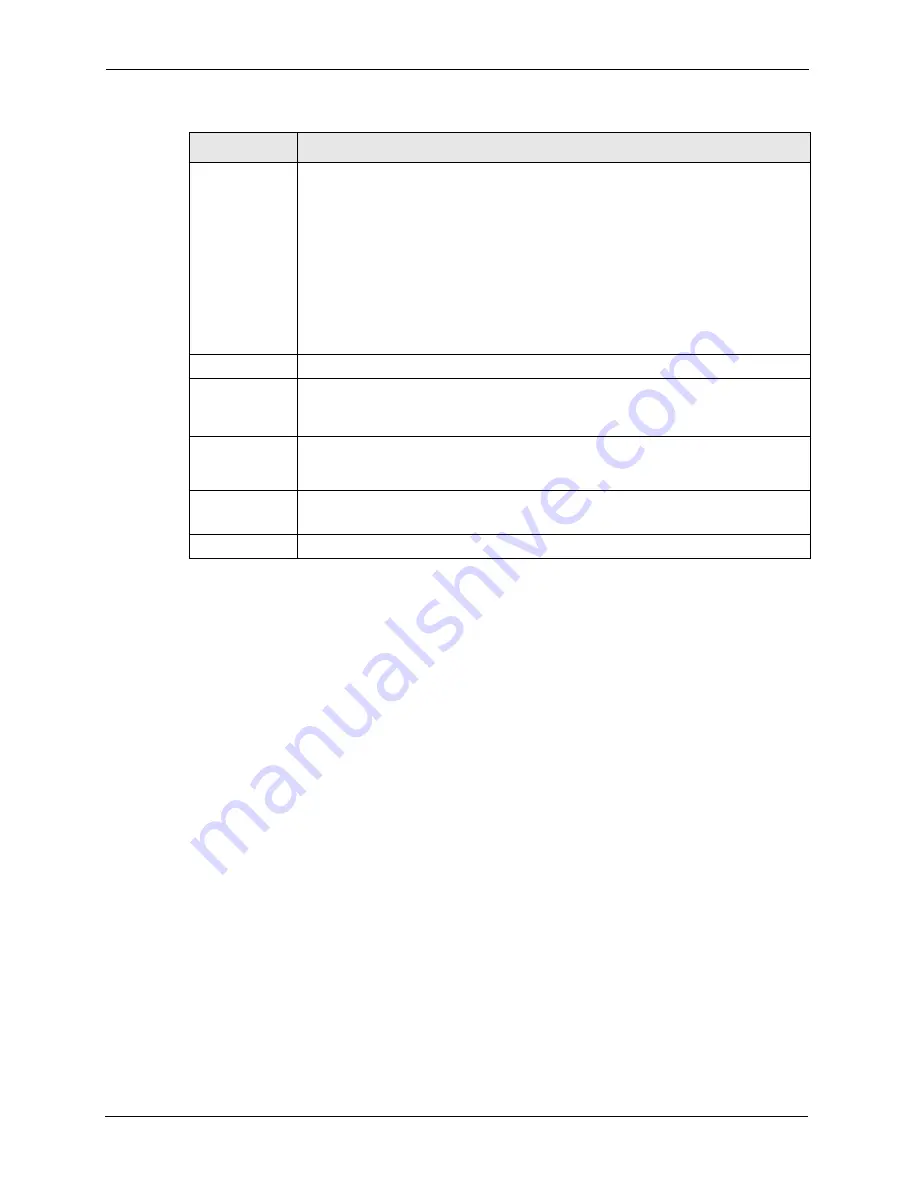
P-2608HWL-Dx Series User’s Guide
232
Chapter 18 IPSec VPN
18.3 Editing VPN Policies
Click an
Edit
icon in the
VPN Setup Screen
to edit VPN policies.
Remote
Address
This is the IP address(es) of computer(s) on the remote network behind the remote
IPSec router.
This field displays
N/A
when the
Secure Gateway Address
field displays
0.0.0.0
. In
this case only the remote IPSec router can initiate the VPN.
The same (static) IP address is displayed twice when the
Remote Address Type
field in the
VPN-IKE
(or
VPN-Manual Key
) screen is configured to
Single
.
The beginning and ending (static) IP addresses, in a range of computers are
displayed when the
Remote Address Type
field in the
VPN-IKE
(or
VPN-Manual
Key
) screen is configured to
Range
.
A (static) IP address and a subnet mask are displayed when the
Remote Address
Type
field in the
VPN-IKE
(or
VPN-Manual Key
) screen is configured to
Subnet
.
Encap.
This field displays
Tunnel
or
Transport
mode (
Tunnel
is the default selection).
IPSec Algorithm This field displays the security protocols used for an SA.
Both
AH
and
ESP
increase ZyXEL Device processing requirements and
communications latency (delay).
Secure Gateway
IP
This is the static WAN IP address or URL of the remote IPSec router. This field
displays
0.0.0.0
when you configure the
Secure Gateway Address
field in the
VPN-
IKE
screen to
0.0.0.0.
Modify
Click the
Edit
icon to go to the screen where you can edit the VPN configuration.
Click the
Remove
icon to remove an existing VPN configuration.
Back
Click
Back
to return to the previous screen.
Table 83
VPN Setup
LABEL
DESCRIPTION
Summary of Contents for P-2608HWL-D1
Page 2: ......
Page 24: ...P 2608HWL Dx Series User s Guide 24 Table of Contents ...
Page 32: ...P 2608HWL Dx Series User s Guide 32 List of Figures ...
Page 38: ...P 2608HWL Dx Series User s Guide 38 List of Tables ...
Page 44: ...P 2608HWL Dx Series User s Guide 44 Chapter 1 Getting To Know the ZyXEL Device ...
Page 66: ...P 2608HWL Dx Series User s Guide 66 Chapter 3 Internet and Wireless Setup Wizard ...
Page 72: ...P 2608HWL Dx Series User s Guide 72 Chapter 4 VoIP Wizard And Example ...
Page 78: ...P 2608HWL Dx Series User s Guide 78 Chapter 5 Bandwidth Management Wizard ...
Page 88: ...P 2608HWL Dx Series User s Guide 88 Chapter 6 Status Screens ...
Page 118: ...P 2608HWL Dx Series User s Guide 118 Chapter 8 LAN Setup ...
Page 138: ...P 2608HWL Dx Series User s Guide 138 Chapter 9 Wireless LAN ...
Page 166: ...P 2608HWL Dx Series User s Guide 166 Chapter 11 SIP ...
Page 176: ...P 2608HWL Dx Series User s Guide 176 Chapter 12 Phone ...
Page 184: ...P 2608HWL Dx Series User s Guide 184 Chapter 13 Phone Book ...
Page 220: ...P 2608HWL Dx Series User s Guide 220 Chapter 17 Content Filtering ...
Page 276: ...P 2608HWL Dx Series User s Guide 276 Chapter 20 Static Route ...
Page 288: ...P 2608HWL Dx Series User s Guide 288 Chapter 21 Bandwidth Management ...
Page 292: ...P 2608HWL Dx Series User s Guide 292 Chapter 22 Dynamic DNS Setup ...
Page 306: ...P 2608HWL Dx Series User s Guide 306 Chapter 23 Remote Management Configuration ...
Page 318: ...P 2608HWL Dx Series User s Guide 318 Chapter 24 Universal Plug and Play UPnP ...
Page 324: ...P 2608HWL Dx Series User s Guide 324 Chapter 25 System ...
Page 344: ...P 2608HWL Dx Series User s Guide 344 Chapter 27 Tools ...
Page 348: ...P 2608HWL Dx Series User s Guide 348 Chapter 28 Diagnostic ...
Page 360: ...P 2608HWL Dx Series User s Guide 360 Chapter 29 Troubleshooting ...
Page 378: ...P 2608HWL Dx Series User s Guide 378 Appendix B Setting up Your Computer s IP Address ...
Page 402: ...P 2608HWL Dx Series User s Guide 402 Appendix F Triangle Route ...
Page 440: ...P 2608HWL Dx Series User s Guide 440 Appendix H Internal SPTGEN ...






























