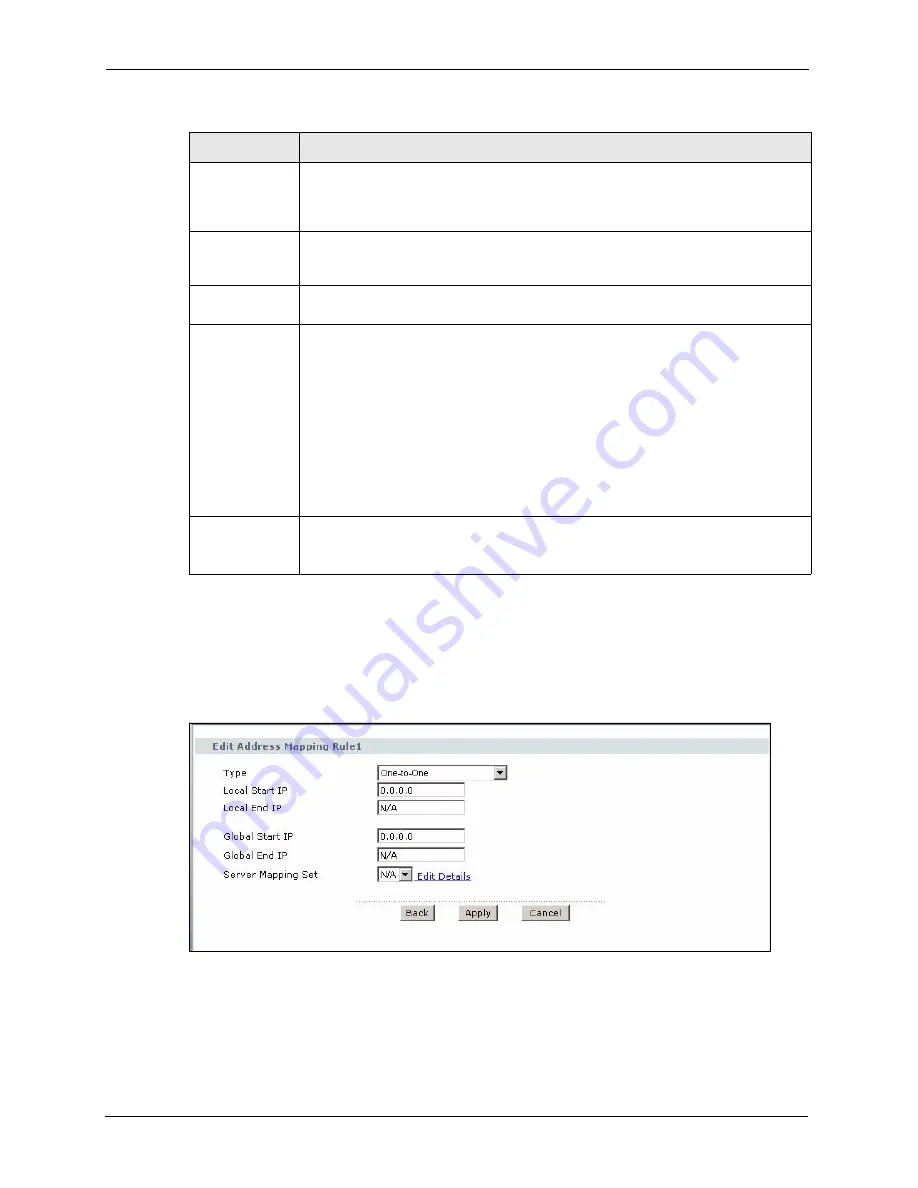
P-2608HWL-Dx Series User’s Guide
148
Chapter 10 Network Address Translation (NAT) Screens
10.6.1 Address Mapping Rule Edit
To edit an address mapping rule, click the rule’s edit icon in the
Address Mapping
screen to
display the screen shown next.
Figure 82
Edit Address Mapping Rule
Local End IP
This is the end Inside Local IP Address (ILA). If the rule is for all local IP addresses,
then this field displays 0.0.0.0 as the
Local Start IP
address and 255.255.255.255
as the
Local End IP
address. This field is
N/A
for
One-to-one
and
Server
mapping
types.
Global Start IP
This is the starting Inside Global IP Address (IGA). Enter 0.0.0.0 here if you have a
dynamic IP address from your ISP. You can only do this for
Many-to-One
and
Server
mapping types.
Global End IP
This is the ending Inside Global IP Address (IGA). This field is
N/A
for
One-to-one
,
Many-to-One
and
Server
mapping types.
Type
1-1
: One-to-one mode maps one local IP address to one global IP address. Note that
port numbers do not change for the One-to-one NAT mapping type.
M-1
: Many-to-One mode maps multiple local IP addresses to one global IP address.
This is equivalent to SUA (i.e., PAT, port address translation), ZyXEL's Single User
Account feature that previous ZyXEL routers supported only.
M-M Ov
(Overload): Many-to-Many Overload mode maps multiple local IP addresses
to shared global IP addresses.
MM No
(No Overload): Many-to-Many No Overload mode maps each local IP
address to unique global IP addresses.
Server
: This type allows you to specify inside servers of different services behind the
NAT to be accessible to the outside world.
Modify
Click the edit icon to go to the screen where you can edit the address mapping rule.
Click the delete icon to delete an existing address mapping rule.
Note that
subsequent address mapping rules move up by one when you take this action.
Table 50
Address Mapping Rules (continued)
LABEL
DESCRIPTION
Summary of Contents for P-2608HWL-D1
Page 2: ......
Page 24: ...P 2608HWL Dx Series User s Guide 24 Table of Contents ...
Page 32: ...P 2608HWL Dx Series User s Guide 32 List of Figures ...
Page 38: ...P 2608HWL Dx Series User s Guide 38 List of Tables ...
Page 44: ...P 2608HWL Dx Series User s Guide 44 Chapter 1 Getting To Know the ZyXEL Device ...
Page 66: ...P 2608HWL Dx Series User s Guide 66 Chapter 3 Internet and Wireless Setup Wizard ...
Page 72: ...P 2608HWL Dx Series User s Guide 72 Chapter 4 VoIP Wizard And Example ...
Page 78: ...P 2608HWL Dx Series User s Guide 78 Chapter 5 Bandwidth Management Wizard ...
Page 88: ...P 2608HWL Dx Series User s Guide 88 Chapter 6 Status Screens ...
Page 118: ...P 2608HWL Dx Series User s Guide 118 Chapter 8 LAN Setup ...
Page 138: ...P 2608HWL Dx Series User s Guide 138 Chapter 9 Wireless LAN ...
Page 166: ...P 2608HWL Dx Series User s Guide 166 Chapter 11 SIP ...
Page 176: ...P 2608HWL Dx Series User s Guide 176 Chapter 12 Phone ...
Page 184: ...P 2608HWL Dx Series User s Guide 184 Chapter 13 Phone Book ...
Page 220: ...P 2608HWL Dx Series User s Guide 220 Chapter 17 Content Filtering ...
Page 276: ...P 2608HWL Dx Series User s Guide 276 Chapter 20 Static Route ...
Page 288: ...P 2608HWL Dx Series User s Guide 288 Chapter 21 Bandwidth Management ...
Page 292: ...P 2608HWL Dx Series User s Guide 292 Chapter 22 Dynamic DNS Setup ...
Page 306: ...P 2608HWL Dx Series User s Guide 306 Chapter 23 Remote Management Configuration ...
Page 318: ...P 2608HWL Dx Series User s Guide 318 Chapter 24 Universal Plug and Play UPnP ...
Page 324: ...P 2608HWL Dx Series User s Guide 324 Chapter 25 System ...
Page 344: ...P 2608HWL Dx Series User s Guide 344 Chapter 27 Tools ...
Page 348: ...P 2608HWL Dx Series User s Guide 348 Chapter 28 Diagnostic ...
Page 360: ...P 2608HWL Dx Series User s Guide 360 Chapter 29 Troubleshooting ...
Page 378: ...P 2608HWL Dx Series User s Guide 378 Appendix B Setting up Your Computer s IP Address ...
Page 402: ...P 2608HWL Dx Series User s Guide 402 Appendix F Triangle Route ...
Page 440: ...P 2608HWL Dx Series User s Guide 440 Appendix H Internal SPTGEN ...






























