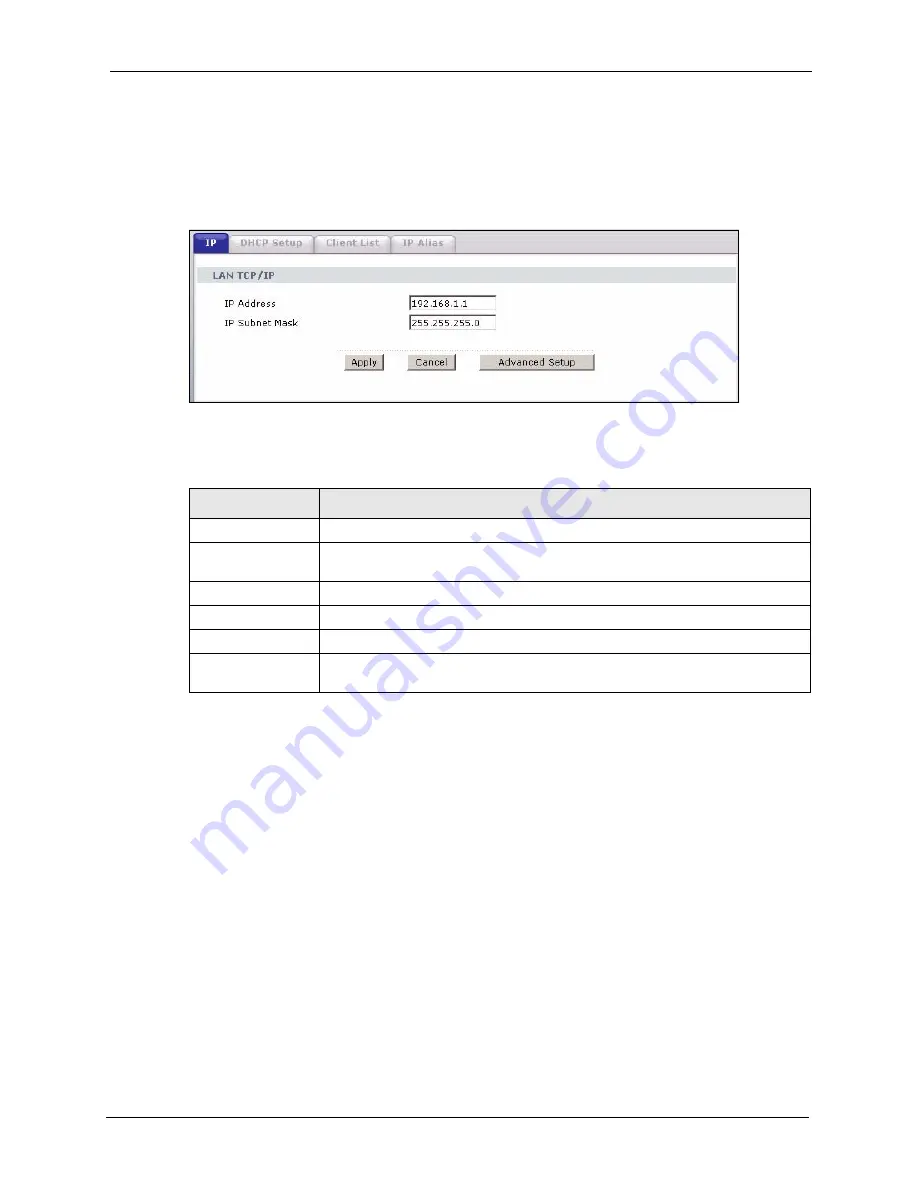
P-2608HWL-Dx Series User’s Guide
Chapter 8 LAN Setup
111
8.3 Configuring LAN IP
Click
Network > LAN
to open the
IP
screen. See
for background
information.
Figure 54
LAN IP
The following table describes the fields in this screen.
8.3.1 Configuring Advanced LAN Setup
To edit your ZyXEL Device's advanced LAN settings, click the
Advanced Setup
button in the
LAN IP
screen. The screen appears as shown.
Table 29
LAN IP
LABEL
DESCRIPTION
TCP/IP
IP Address
Enter the IP address of your ZyXEL Device in dotted decimal notation, for
example, 192.168.1.1 (factory default).
IP Subnet Mask
Type the subnet mask assigned to you by your ISP (if given).
Apply
Click
Apply
to save your changes back to the ZyXEL Device.
Cancel
Click
Cancel
to begin configuring this screen afresh.
Advanced Setup
Click this button to display the
Advanced LAN Setup
screen and edit more
details of your LAN setup.
Summary of Contents for P-2608HWL-D1
Page 2: ......
Page 24: ...P 2608HWL Dx Series User s Guide 24 Table of Contents ...
Page 32: ...P 2608HWL Dx Series User s Guide 32 List of Figures ...
Page 38: ...P 2608HWL Dx Series User s Guide 38 List of Tables ...
Page 44: ...P 2608HWL Dx Series User s Guide 44 Chapter 1 Getting To Know the ZyXEL Device ...
Page 66: ...P 2608HWL Dx Series User s Guide 66 Chapter 3 Internet and Wireless Setup Wizard ...
Page 72: ...P 2608HWL Dx Series User s Guide 72 Chapter 4 VoIP Wizard And Example ...
Page 78: ...P 2608HWL Dx Series User s Guide 78 Chapter 5 Bandwidth Management Wizard ...
Page 88: ...P 2608HWL Dx Series User s Guide 88 Chapter 6 Status Screens ...
Page 118: ...P 2608HWL Dx Series User s Guide 118 Chapter 8 LAN Setup ...
Page 138: ...P 2608HWL Dx Series User s Guide 138 Chapter 9 Wireless LAN ...
Page 166: ...P 2608HWL Dx Series User s Guide 166 Chapter 11 SIP ...
Page 176: ...P 2608HWL Dx Series User s Guide 176 Chapter 12 Phone ...
Page 184: ...P 2608HWL Dx Series User s Guide 184 Chapter 13 Phone Book ...
Page 220: ...P 2608HWL Dx Series User s Guide 220 Chapter 17 Content Filtering ...
Page 276: ...P 2608HWL Dx Series User s Guide 276 Chapter 20 Static Route ...
Page 288: ...P 2608HWL Dx Series User s Guide 288 Chapter 21 Bandwidth Management ...
Page 292: ...P 2608HWL Dx Series User s Guide 292 Chapter 22 Dynamic DNS Setup ...
Page 306: ...P 2608HWL Dx Series User s Guide 306 Chapter 23 Remote Management Configuration ...
Page 318: ...P 2608HWL Dx Series User s Guide 318 Chapter 24 Universal Plug and Play UPnP ...
Page 324: ...P 2608HWL Dx Series User s Guide 324 Chapter 25 System ...
Page 344: ...P 2608HWL Dx Series User s Guide 344 Chapter 27 Tools ...
Page 348: ...P 2608HWL Dx Series User s Guide 348 Chapter 28 Diagnostic ...
Page 360: ...P 2608HWL Dx Series User s Guide 360 Chapter 29 Troubleshooting ...
Page 378: ...P 2608HWL Dx Series User s Guide 378 Appendix B Setting up Your Computer s IP Address ...
Page 402: ...P 2608HWL Dx Series User s Guide 402 Appendix F Triangle Route ...
Page 440: ...P 2608HWL Dx Series User s Guide 440 Appendix H Internal SPTGEN ...






























