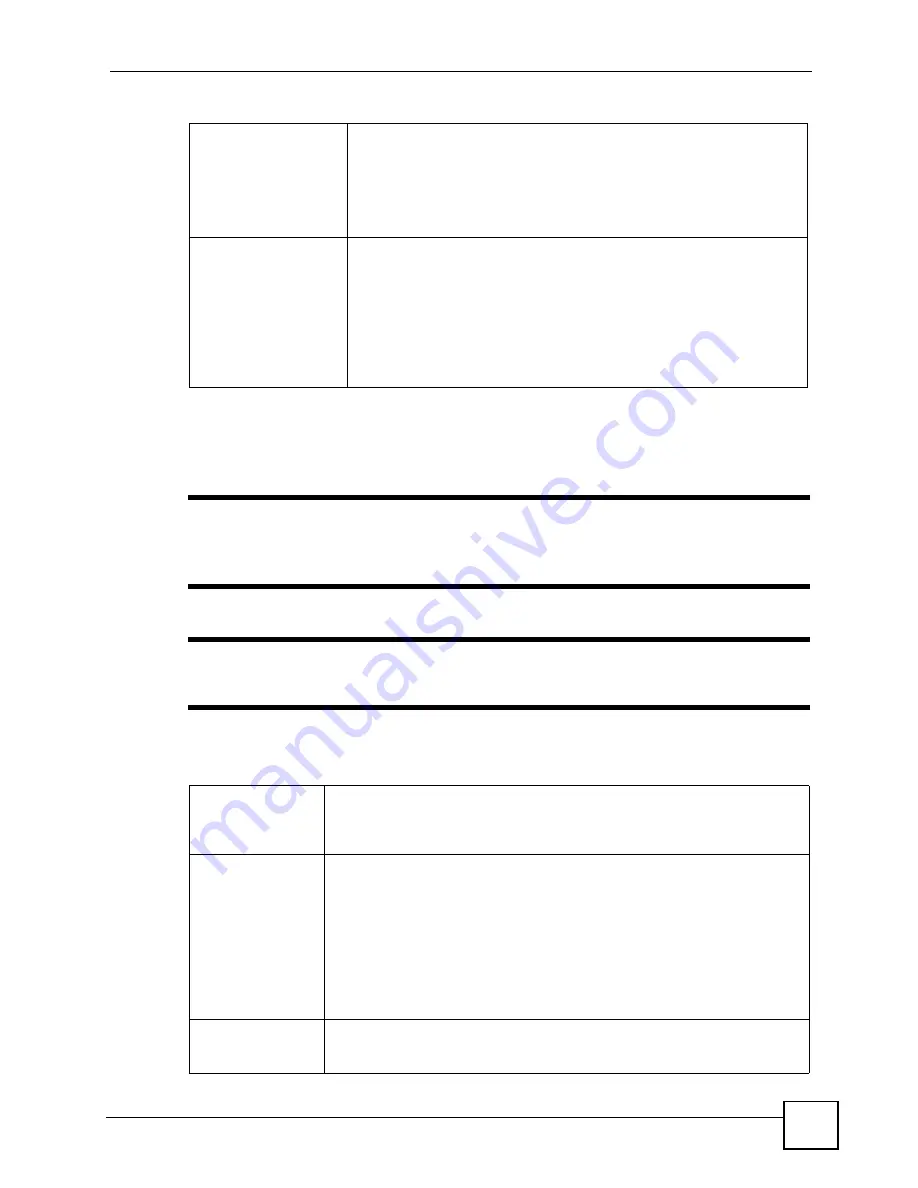
Chapter 31 Product Specifications
P-2602HWLNI User’s Guide
427
31.3 Voice Specifications
"
To take full advantage of the supplementary phone services available through
the ZyXEL Device's phone ports, you may need to subscribe to the services
from your VoIP service provider.
"
Not all features are supported by all service providers. Consult your service
provider for more information.
NAT/SUA
Port Forwarding
1024 NAT sessions
Multimedia application
PPTP under NAT/SUA
IPSec passthrough
SIP ALG passthrough
VPN
2 IPSec tunnels
IKE and Manual Key Management
AH and ESP Protocol
DES, 3DES and AES Encryption
SHA-1 and MD5 Authentication
Tunnel and Transport Mode Encapsulation
IPSec NAT Traversal
NETBIOS pass-through for IPSec
Table 184
Firmware Specifications (continued)
Table 185
Voice Features
Call Fallback
Call fallback allows you to set the ZyXEL Device to automatically use the PSTN/
ISDN connection for outgoing calls if the SIP account is not working, or to use
the SIP account for outgoing calls if the PSTN/ISDN port is unplugged or not
working.
Call Park and
Pickup
Call park and pickup lets you put a call on hold (park) and then continue the call
(pickup). You can continue the call on the same phone, or another phone
connected to the ZyXEL Device. The caller must still pay while the call is
parked.
When you park the call, you enter a number of your choice (up to eight digits),
which you must enter again when you pick up the call. If you do not enter the
correct number, you cannot pickup the call. This means that only someone who
knows the number you have chosen can pick up the call.
You can have more than one call on hold at the same time, but you must give
each call a different number.
Call Return
With call return, you can place a call to the last number that called you (either
answered or missed). The last incoming call can be through either SIP or
PSTN.
Summary of Contents for P-2602HWLNI
Page 2: ......
Page 7: ...Safety Warnings P 2602HWLNI User s Guide 7...
Page 8: ...Safety Warnings P 2602HWLNI User s Guide 8...
Page 24: ...Table of Contents P 2602HWLNI User s Guide 24...
Page 32: ...List of Figures P 2602HWLNI User s Guide 32...
Page 38: ...List of Tables P 2602HWLNI User s Guide 38...
Page 39: ...39 PART I Introduction Introducing the ZyXEL Device 41 Introducing the Web Configurator 49...
Page 40: ...40...
Page 60: ...Chapter 2 Introducing the Web Configurator P 2602HWLNI User s Guide 60...
Page 62: ...62...
Page 86: ...Chapter 5 Bandwidth Management Wizard P 2602HWLNI User s Guide 86...
Page 98: ...Chapter 6 Status Screens P 2602HWLNI User s Guide 98...
Page 100: ...100...
Page 154: ...Chapter 9 Wireless LAN P 2602HWLNI User s Guide 154...
Page 166: ...Chapter 10 Network Address Translation NAT Screens P 2602HWLNI User s Guide 166...
Page 167: ...167 PART IV VoIP Voice 169 VoIP Trunking 211 Phone Usage 227...
Page 168: ...168...
Page 226: ...Chapter 12 VoIP Trunking P 2602HWLNI User s Guide 226...
Page 230: ...Chapter 13 Phone Usage P 2602HWLNI User s Guide 230...
Page 232: ...232...
Page 264: ...Chapter 15 Firewall Configuration P 2602HWLNI User s Guide 264...
Page 268: ...Chapter 16 Content Filtering P 2602HWLNI User s Guide 268...
Page 274: ...Chapter 17 Introduction to IPSec P 2602HWLNI User s Guide 274...
Page 309: ...Chapter 19 Certificates P 2602HWLNI User s Guide 309 Figure 173 My Certificate Details...
Page 320: ...Chapter 19 Certificates P 2602HWLNI User s Guide 320 Figure 181 Trusted Remote Host Details...
Page 326: ...326...
Page 330: ...Chapter 20 Static Route P 2602HWLNI User s Guide 330...
Page 338: ...Chapter 21 Bandwidth Management P 2602HWLNI User s Guide 338...
Page 342: ...Chapter 22 Dynamic DNS Setup P 2602HWLNI User s Guide 342...
Page 360: ...Chapter 23 Remote Management Configuration P 2602HWLNI User s Guide 360...
Page 372: ...Chapter 24 Universal Plug and Play UPnP P 2602HWLNI User s Guide 372...
Page 374: ...374...
Page 380: ...Chapter 25 System P 2602HWLNI User s Guide 380...
Page 406: ...Chapter 28 Troubleshooting P 2602HWLNI User s Guide 406...
Page 422: ...Chapter 30 Diagnostic P 2602HWLNI User s Guide 422...
Page 432: ...Chapter 31 Product Specifications P 2602HWLNI User s Guide 432...
Page 434: ...434...
Page 446: ...Appendix A Setting up Your Computer s IP Address P 2602HWLNI User s Guide 446...
Page 482: ...Appendix F Legal Information P 2602HWLNI User s Guide 482...
Page 488: ...Appendix G Customer Support P 2602HWLNI User s Guide 488...






























