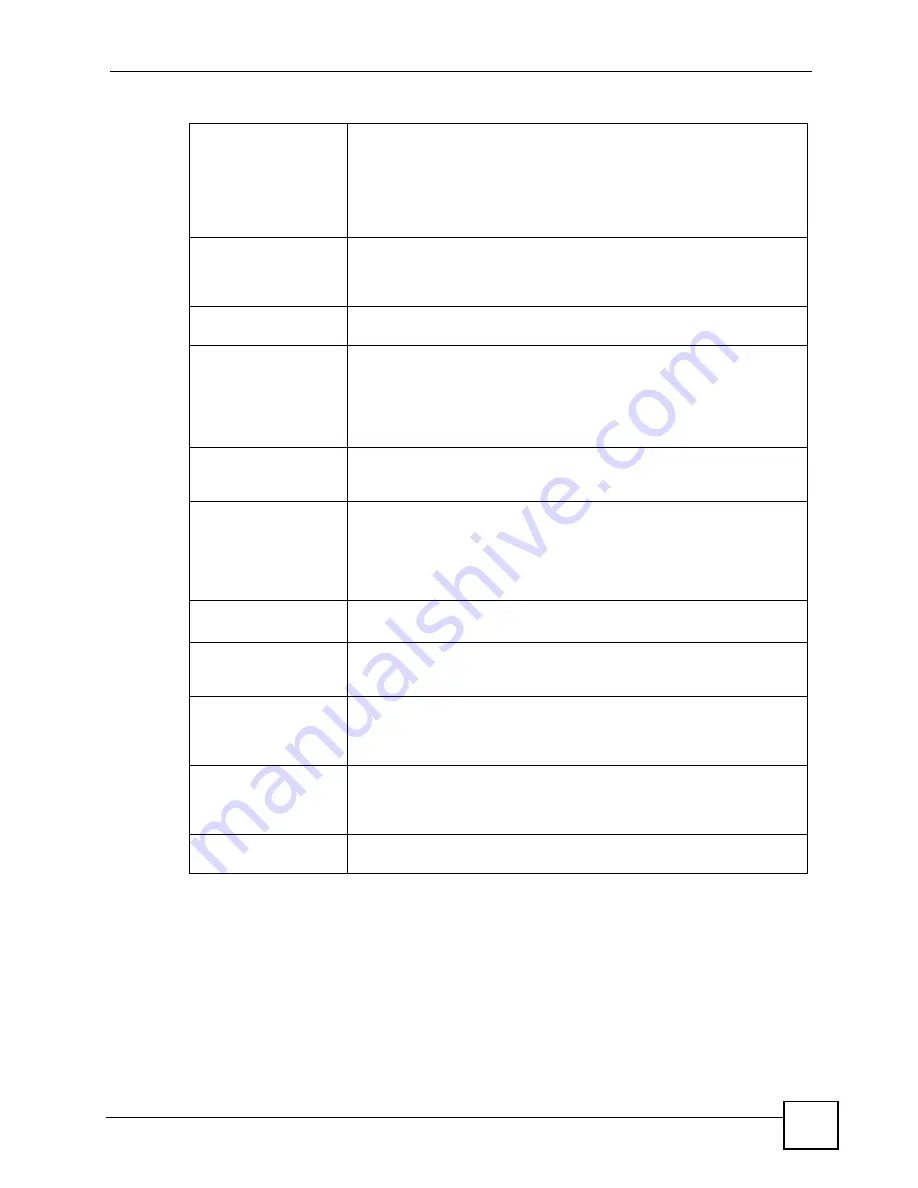
Chapter 31 Product Specifications
P-2602HWLNI User’s Guide
425
Zero Configuration
Internet Access
Once you connect and turn on the device, it automatically detects the
Internet connection settings (such as the VCI/VPI numbers and the
encapsulation method) from the ISP and makes the necessary
configuration changes. In cases where additional account information (such
as an Internet account user name and password) is required or the ZyXEL
Device cannot connect to the ISP, you will be redirected to web screen(s)
for information input or troubleshooting.
Any IP
The Any IP feature allows a computer to access the Internet and the ZyXEL
Device without changing the network settings (such as IP address and
subnet mask) of the computer, when the IP addresses of the computer and
the ZyXEL Device are not in the same subnet.
Auto Provisioning
Your VoIP service provider can automatically update your device’s
configuration via an auto-provisioning server.
IPSec VPN Capability
Establish a Virtual Private Network (VPN) to connect with business partners
and branch offices using data encryption and the Internet to provide secure
communications without the expense of leased site-to-site lines. The ZyXEL
Device VPN is based on the IPSec standard and is interoperable with other
IPSec-based VPN products.
The ZyXEL Device supports up to two simultaneous IPSec connections.
Universal Plug and Play
(UPnP)
Your device and other UPnP enabled devices can use the standard TCP/IP
protocol to dynamically join a network, obtain an IP address and convey
their capabilities to each other.
PPPoE Support
(RFC2516)
PPPoE (Point-to-Point Protocol over Ethernet) emulates a dial-up
connection. It allows your ISP to use their existing network configuration
with newer broadband technologies such as ADSL. The PPPoE driver on
your device is transparent to the computers on the LAN, which see only
Ethernet and are not aware of PPPoE thus saving you from having to
manage PPPoE clients on individual computers.
Other PPPoE Features
PPPoE idle time out
PPPoE dial on demand
Multiple PVC
(Permanent Virtual
Circuits) Support
Your device supports up to 8 Permanent Virtual Circuits (PVCs).
IP Alias
IP alias allows you to partition a physical network into logical networks over
the same Ethernet interface. Your device supports three logical LAN
interfaces via its single physical Ethernet interface with the your device itself
as the gateway for each LAN network.
IP Policy Routing (IPPR) Traditionally, routing is based on the destination address only and the router
takes the shortest path to forward a packet. IP Policy Routing (IPPR)
provides a mechanism to override the default routing behavior and alter the
packet forwarding based on the policy defined by the network administrator.
Packet Filters
Your device’s packet filtering function allows added network security and
management.
Table 184
Firmware Specifications (continued)
Summary of Contents for P-2602HWLNI
Page 2: ......
Page 7: ...Safety Warnings P 2602HWLNI User s Guide 7...
Page 8: ...Safety Warnings P 2602HWLNI User s Guide 8...
Page 24: ...Table of Contents P 2602HWLNI User s Guide 24...
Page 32: ...List of Figures P 2602HWLNI User s Guide 32...
Page 38: ...List of Tables P 2602HWLNI User s Guide 38...
Page 39: ...39 PART I Introduction Introducing the ZyXEL Device 41 Introducing the Web Configurator 49...
Page 40: ...40...
Page 60: ...Chapter 2 Introducing the Web Configurator P 2602HWLNI User s Guide 60...
Page 62: ...62...
Page 86: ...Chapter 5 Bandwidth Management Wizard P 2602HWLNI User s Guide 86...
Page 98: ...Chapter 6 Status Screens P 2602HWLNI User s Guide 98...
Page 100: ...100...
Page 154: ...Chapter 9 Wireless LAN P 2602HWLNI User s Guide 154...
Page 166: ...Chapter 10 Network Address Translation NAT Screens P 2602HWLNI User s Guide 166...
Page 167: ...167 PART IV VoIP Voice 169 VoIP Trunking 211 Phone Usage 227...
Page 168: ...168...
Page 226: ...Chapter 12 VoIP Trunking P 2602HWLNI User s Guide 226...
Page 230: ...Chapter 13 Phone Usage P 2602HWLNI User s Guide 230...
Page 232: ...232...
Page 264: ...Chapter 15 Firewall Configuration P 2602HWLNI User s Guide 264...
Page 268: ...Chapter 16 Content Filtering P 2602HWLNI User s Guide 268...
Page 274: ...Chapter 17 Introduction to IPSec P 2602HWLNI User s Guide 274...
Page 309: ...Chapter 19 Certificates P 2602HWLNI User s Guide 309 Figure 173 My Certificate Details...
Page 320: ...Chapter 19 Certificates P 2602HWLNI User s Guide 320 Figure 181 Trusted Remote Host Details...
Page 326: ...326...
Page 330: ...Chapter 20 Static Route P 2602HWLNI User s Guide 330...
Page 338: ...Chapter 21 Bandwidth Management P 2602HWLNI User s Guide 338...
Page 342: ...Chapter 22 Dynamic DNS Setup P 2602HWLNI User s Guide 342...
Page 360: ...Chapter 23 Remote Management Configuration P 2602HWLNI User s Guide 360...
Page 372: ...Chapter 24 Universal Plug and Play UPnP P 2602HWLNI User s Guide 372...
Page 374: ...374...
Page 380: ...Chapter 25 System P 2602HWLNI User s Guide 380...
Page 406: ...Chapter 28 Troubleshooting P 2602HWLNI User s Guide 406...
Page 422: ...Chapter 30 Diagnostic P 2602HWLNI User s Guide 422...
Page 432: ...Chapter 31 Product Specifications P 2602HWLNI User s Guide 432...
Page 434: ...434...
Page 446: ...Appendix A Setting up Your Computer s IP Address P 2602HWLNI User s Guide 446...
Page 482: ...Appendix F Legal Information P 2602HWLNI User s Guide 482...
Page 488: ...Appendix G Customer Support P 2602HWLNI User s Guide 488...






























