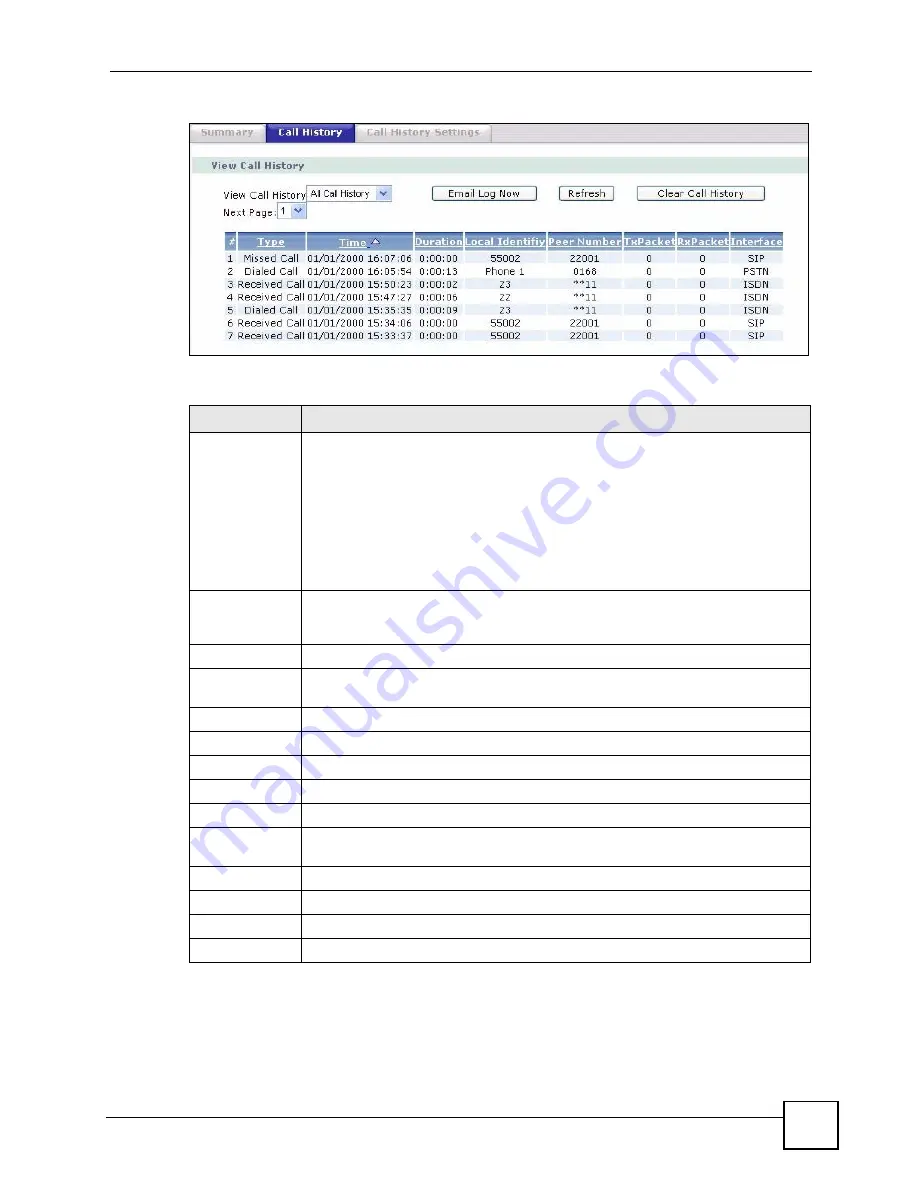
Chapter 26 Call History
P-2602HWLNI User’s Guide
383
Figure 228
Call History > Call History
The following table describes the fields in this screen.
Table 150
Call History > Call History
LABEL
DESCRIPTION
View Call
History
Select the type of call you want to view
•
All Call History
•
Missed Calls
•
Dialed Calls
•
Received Calls
Select
All Call History
to view the call history of all types of calls
Select
Missed Calls
to view the history of the incoming calls you did not pick up.
Select
Dialed Calls
to view the history of the outgoing calls you made.
Select
Received Calls
to view the history of the incoming calls you picked up.
Email Log Now
Click this to send the call history to the e-mail address specified in the
Call History
Settings
screen (make sure that you have first filled in the
E-mail Call History
Settings
fields in the
Call History Settings
screen).
Refresh
Click
Refresh
to renew the screen.
Clear Call
History
Click
Clear Call History
to delete all call history records.
Next page
Select the page you want to view.
#
This field is a sequential value and is not associated with a specific entry.
Type
This field display the type of call you select in the
View Call History
field.
Time
This field displays the time this phone call was made.
Duration
This field displays the time you spent on this phone call.
Local Identity
This field displays the number you configured on the ZyXEL Device’s phone port
used in this phone call.
Peer Number
This field displays the phone number of the party associated with this phone call.
Tx Packets
This field displays the number of packets transmitted during this phone call.
Rs Packets
This field displays the number of packets received during this phone call.
Interface
This field displays the interface used to make this phone call.
Summary of Contents for P-2602HWLNI
Page 2: ......
Page 7: ...Safety Warnings P 2602HWLNI User s Guide 7...
Page 8: ...Safety Warnings P 2602HWLNI User s Guide 8...
Page 24: ...Table of Contents P 2602HWLNI User s Guide 24...
Page 32: ...List of Figures P 2602HWLNI User s Guide 32...
Page 38: ...List of Tables P 2602HWLNI User s Guide 38...
Page 39: ...39 PART I Introduction Introducing the ZyXEL Device 41 Introducing the Web Configurator 49...
Page 40: ...40...
Page 60: ...Chapter 2 Introducing the Web Configurator P 2602HWLNI User s Guide 60...
Page 62: ...62...
Page 86: ...Chapter 5 Bandwidth Management Wizard P 2602HWLNI User s Guide 86...
Page 98: ...Chapter 6 Status Screens P 2602HWLNI User s Guide 98...
Page 100: ...100...
Page 154: ...Chapter 9 Wireless LAN P 2602HWLNI User s Guide 154...
Page 166: ...Chapter 10 Network Address Translation NAT Screens P 2602HWLNI User s Guide 166...
Page 167: ...167 PART IV VoIP Voice 169 VoIP Trunking 211 Phone Usage 227...
Page 168: ...168...
Page 226: ...Chapter 12 VoIP Trunking P 2602HWLNI User s Guide 226...
Page 230: ...Chapter 13 Phone Usage P 2602HWLNI User s Guide 230...
Page 232: ...232...
Page 264: ...Chapter 15 Firewall Configuration P 2602HWLNI User s Guide 264...
Page 268: ...Chapter 16 Content Filtering P 2602HWLNI User s Guide 268...
Page 274: ...Chapter 17 Introduction to IPSec P 2602HWLNI User s Guide 274...
Page 309: ...Chapter 19 Certificates P 2602HWLNI User s Guide 309 Figure 173 My Certificate Details...
Page 320: ...Chapter 19 Certificates P 2602HWLNI User s Guide 320 Figure 181 Trusted Remote Host Details...
Page 326: ...326...
Page 330: ...Chapter 20 Static Route P 2602HWLNI User s Guide 330...
Page 338: ...Chapter 21 Bandwidth Management P 2602HWLNI User s Guide 338...
Page 342: ...Chapter 22 Dynamic DNS Setup P 2602HWLNI User s Guide 342...
Page 360: ...Chapter 23 Remote Management Configuration P 2602HWLNI User s Guide 360...
Page 372: ...Chapter 24 Universal Plug and Play UPnP P 2602HWLNI User s Guide 372...
Page 374: ...374...
Page 380: ...Chapter 25 System P 2602HWLNI User s Guide 380...
Page 406: ...Chapter 28 Troubleshooting P 2602HWLNI User s Guide 406...
Page 422: ...Chapter 30 Diagnostic P 2602HWLNI User s Guide 422...
Page 432: ...Chapter 31 Product Specifications P 2602HWLNI User s Guide 432...
Page 434: ...434...
Page 446: ...Appendix A Setting up Your Computer s IP Address P 2602HWLNI User s Guide 446...
Page 482: ...Appendix F Legal Information P 2602HWLNI User s Guide 482...
Page 488: ...Appendix G Customer Support P 2602HWLNI User s Guide 488...






























