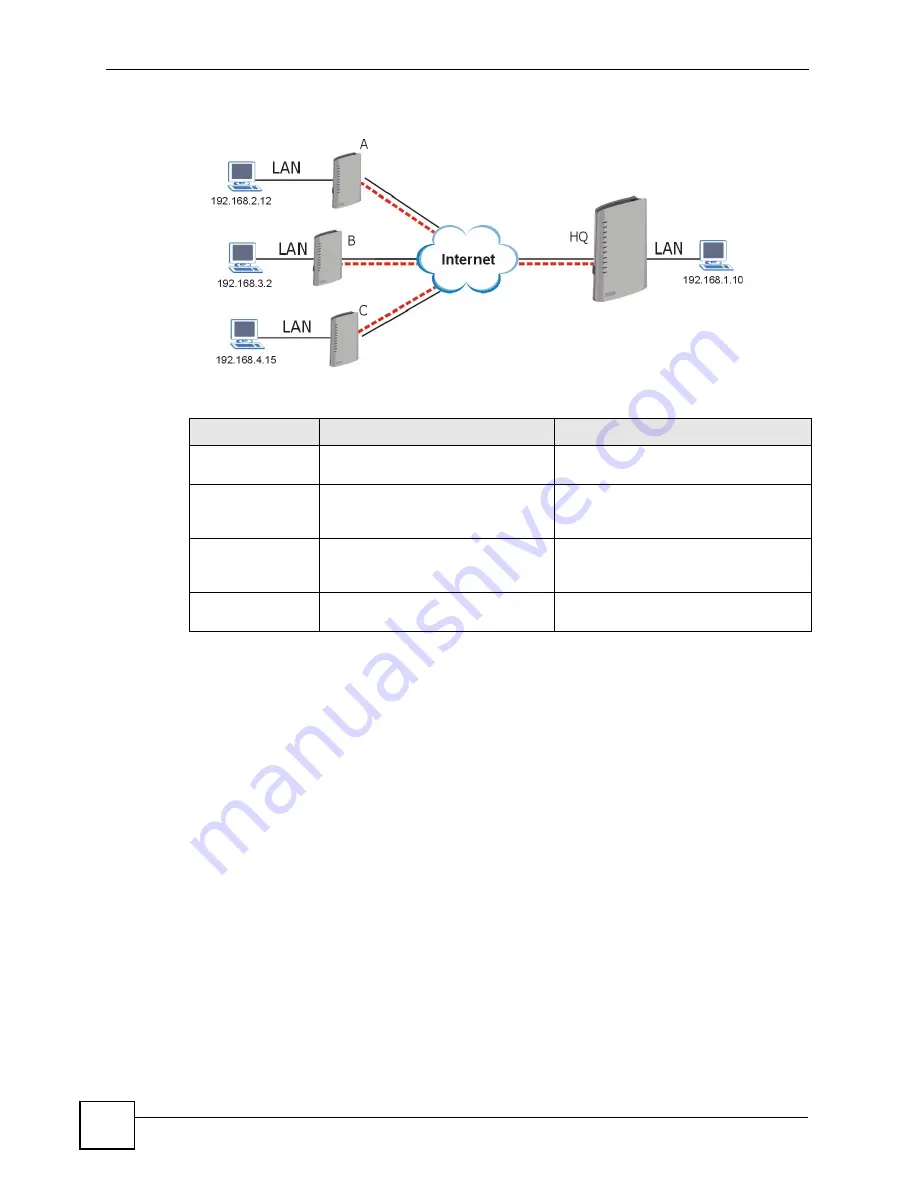
Chapter 18 VPN Screens
P-2602HWLNI User’s Guide
298
Figure 167
Telecommuters Sharing One VPN Rule Example
18.18.2 Telecommuters Using Unique VPN Rules Example
In this example the telecommuters (A, B and C in the figure) use IPSec routers with domain
names that are mapped to their dynamic WAN IP addresses (use Dynamic DNS to do this).
With aggressive negotiation mode (see
), the ZyXEL Device can
use the ID types and contents to distinguish between VPN rules. Telecommuters can each use
a separate VPN rule to simultaneously access a ZyXEL Device at headquarters. They can use
different IPSec parameters. The local IP addresses (or ranges of addresses) of the rules
configured on the ZyXEL Device at headquarters can overlap. The local IP addresses of the
rules configured on the telecommuters’ IPSec routers should not overlap.
See the following table and figure for an example where three telecommuters each use a
different VPN rule for a VPN connection with a ZyXEL Device located at headquarters. The
ZyXEL Device at headquarters (HQ in the figure) identifies each incoming SA by its ID type
and content and uses the appropriate VPN rule to establish the VPN connection.
The ZyXEL Device at headquarters can also initiate VPN connections to the telecommuters
since it can find the telecommuters by resolving their domain names.
Table 114
Telecommuters Sharing One VPN Rule Example
FIELDS
TELECOMMUTERS
HEADQUARTERS
My IP Address:
0.0.0.0 (dynamic IP address
assigned by the ISP)
Public static IP address
Secure Gateway IP
Address:
Public static IP address
0.0.0.0 With this IP address only the
telecommuter can initiate the IPSec
tunnel.
Local IP Address:
Telecommuter A: 192.168.2.12
Telecommuter B: 192.168.3.2
Telecommuter C: 192.168.4.15
192.168.1.10
Remote IP
Address:
192.168.1.10
0.0.0.0 (N/A)
Summary of Contents for P-2602HWLNI
Page 2: ......
Page 7: ...Safety Warnings P 2602HWLNI User s Guide 7...
Page 8: ...Safety Warnings P 2602HWLNI User s Guide 8...
Page 24: ...Table of Contents P 2602HWLNI User s Guide 24...
Page 32: ...List of Figures P 2602HWLNI User s Guide 32...
Page 38: ...List of Tables P 2602HWLNI User s Guide 38...
Page 39: ...39 PART I Introduction Introducing the ZyXEL Device 41 Introducing the Web Configurator 49...
Page 40: ...40...
Page 60: ...Chapter 2 Introducing the Web Configurator P 2602HWLNI User s Guide 60...
Page 62: ...62...
Page 86: ...Chapter 5 Bandwidth Management Wizard P 2602HWLNI User s Guide 86...
Page 98: ...Chapter 6 Status Screens P 2602HWLNI User s Guide 98...
Page 100: ...100...
Page 154: ...Chapter 9 Wireless LAN P 2602HWLNI User s Guide 154...
Page 166: ...Chapter 10 Network Address Translation NAT Screens P 2602HWLNI User s Guide 166...
Page 167: ...167 PART IV VoIP Voice 169 VoIP Trunking 211 Phone Usage 227...
Page 168: ...168...
Page 226: ...Chapter 12 VoIP Trunking P 2602HWLNI User s Guide 226...
Page 230: ...Chapter 13 Phone Usage P 2602HWLNI User s Guide 230...
Page 232: ...232...
Page 264: ...Chapter 15 Firewall Configuration P 2602HWLNI User s Guide 264...
Page 268: ...Chapter 16 Content Filtering P 2602HWLNI User s Guide 268...
Page 274: ...Chapter 17 Introduction to IPSec P 2602HWLNI User s Guide 274...
Page 309: ...Chapter 19 Certificates P 2602HWLNI User s Guide 309 Figure 173 My Certificate Details...
Page 320: ...Chapter 19 Certificates P 2602HWLNI User s Guide 320 Figure 181 Trusted Remote Host Details...
Page 326: ...326...
Page 330: ...Chapter 20 Static Route P 2602HWLNI User s Guide 330...
Page 338: ...Chapter 21 Bandwidth Management P 2602HWLNI User s Guide 338...
Page 342: ...Chapter 22 Dynamic DNS Setup P 2602HWLNI User s Guide 342...
Page 360: ...Chapter 23 Remote Management Configuration P 2602HWLNI User s Guide 360...
Page 372: ...Chapter 24 Universal Plug and Play UPnP P 2602HWLNI User s Guide 372...
Page 374: ...374...
Page 380: ...Chapter 25 System P 2602HWLNI User s Guide 380...
Page 406: ...Chapter 28 Troubleshooting P 2602HWLNI User s Guide 406...
Page 422: ...Chapter 30 Diagnostic P 2602HWLNI User s Guide 422...
Page 432: ...Chapter 31 Product Specifications P 2602HWLNI User s Guide 432...
Page 434: ...434...
Page 446: ...Appendix A Setting up Your Computer s IP Address P 2602HWLNI User s Guide 446...
Page 482: ...Appendix F Legal Information P 2602HWLNI User s Guide 482...
Page 488: ...Appendix G Customer Support P 2602HWLNI User s Guide 488...






























