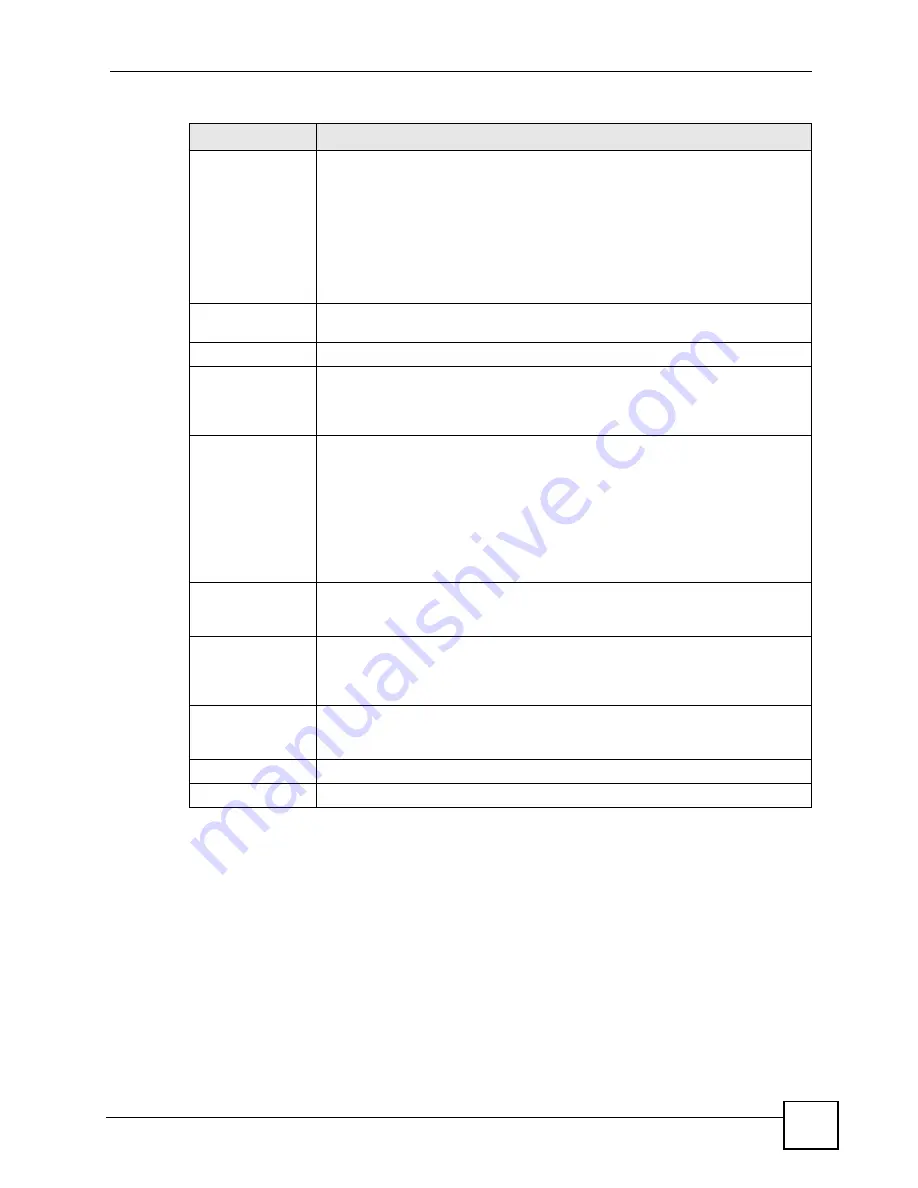
Chapter 18 VPN Screens
P-2602HWLNI User’s Guide
295
18.16 Viewing SA Monitor
Click
Security
,
VPN
and
Monitor
to open the
SA Monitor
screen as shown. Use this screen
to display and manage active VPN connections.
A Security Association (SA) is the group of security settings related to a specific VPN tunnel.
This screen displays active VPN connections. Use
Refresh
to display active VPN connections.
This screen is read-only. The following table describes the fields in this tab.
My IP Address
Enter the WAN IP address of your ZyXEL Device. The VPN tunnel has to be
rebuilt if this IP address changes.
The following applies if this field is configured as
0.0.0.0
:
The ZyXEL Device uses the current ZyXEL Device WAN IP address (static or
dynamic) to set up the VPN tunnel.
If the WAN connection goes down, the ZyXEL Device uses the dial backup IP
address for the VPN tunnel when using dial backup or the LAN IP address when
using traffic redirect. See
for details on dial backup and
traffic redirect.
Secure Gateway
Address
Type the WAN IP address or the URL (up to 31 characters) of the IPSec router
with which you're making the VPN connection.
Security Protocol
IPSec Protocol
Select
ESP
if you want to use ESP (Encapsulation Security Payload). The ESP
protocol (RFC 2406) provides encryption as well as some of the services offered
by
AH
. If you select ESP here, you must select options from the
Encryption
Algorithm
and
Authentication Algorithm
fields (described next).
Encryption
Algorithm
Select
DES
,
3DES
or
NULL
from the drop-down list box.
When
DES
is used for data communications, both sender and receiver must
know the same secret key, which can be used to encrypt and decrypt the
message or to generate and verify a message authentication code. The
DES
encryption algorithm uses a 56-bit key. Triple DES (
3DES
) is a variation on
DES
that uses a 168-bit key. As a result,
3DES
is more secure than
DES
. It also
requires more processing power, resulting in increased latency and decreased
throughput. Select
NULL
to set up a tunnel without encryption. When you select
NULL
, you do not enter an encryption key.
Encapsulation Key
(only with ESP)
With
DES
, type a unique key 8 characters long. With
3DES
, type a unique key 24
characters long. Any characters may be used, including spaces, but trailing
spaces are truncated.
Authentication
Algorithm
Select
SHA1
or
MD5
from the drop-down list box.
MD5
(Message Digest 5) and
SHA1
(Secure Hash Algorithm) are hash algorithms used to authenticate packet
data. The
SHA1
algorithm is generally considered stronger than
MD5
, but is
slower. Select
MD5
for minimal security and
SHA-1
for maximum security.
Authentication Key
Type a unique authentication key to be used by IPSec if applicable. Enter 16
characters for
MD5
authentication or 20 characters for
SHA-1
authentication. Any
characters may be used, including spaces, but trailing spaces are truncated.
Back
Click
Back
to return to the previous screen.
Apply
Click
Apply
to save your changes back to the ZyXEL Device.
Table 111
VPN: Manual Key (continued)
LABEL
DESCRIPTION
Summary of Contents for P-2602HWLNI
Page 2: ......
Page 7: ...Safety Warnings P 2602HWLNI User s Guide 7...
Page 8: ...Safety Warnings P 2602HWLNI User s Guide 8...
Page 24: ...Table of Contents P 2602HWLNI User s Guide 24...
Page 32: ...List of Figures P 2602HWLNI User s Guide 32...
Page 38: ...List of Tables P 2602HWLNI User s Guide 38...
Page 39: ...39 PART I Introduction Introducing the ZyXEL Device 41 Introducing the Web Configurator 49...
Page 40: ...40...
Page 60: ...Chapter 2 Introducing the Web Configurator P 2602HWLNI User s Guide 60...
Page 62: ...62...
Page 86: ...Chapter 5 Bandwidth Management Wizard P 2602HWLNI User s Guide 86...
Page 98: ...Chapter 6 Status Screens P 2602HWLNI User s Guide 98...
Page 100: ...100...
Page 154: ...Chapter 9 Wireless LAN P 2602HWLNI User s Guide 154...
Page 166: ...Chapter 10 Network Address Translation NAT Screens P 2602HWLNI User s Guide 166...
Page 167: ...167 PART IV VoIP Voice 169 VoIP Trunking 211 Phone Usage 227...
Page 168: ...168...
Page 226: ...Chapter 12 VoIP Trunking P 2602HWLNI User s Guide 226...
Page 230: ...Chapter 13 Phone Usage P 2602HWLNI User s Guide 230...
Page 232: ...232...
Page 264: ...Chapter 15 Firewall Configuration P 2602HWLNI User s Guide 264...
Page 268: ...Chapter 16 Content Filtering P 2602HWLNI User s Guide 268...
Page 274: ...Chapter 17 Introduction to IPSec P 2602HWLNI User s Guide 274...
Page 309: ...Chapter 19 Certificates P 2602HWLNI User s Guide 309 Figure 173 My Certificate Details...
Page 320: ...Chapter 19 Certificates P 2602HWLNI User s Guide 320 Figure 181 Trusted Remote Host Details...
Page 326: ...326...
Page 330: ...Chapter 20 Static Route P 2602HWLNI User s Guide 330...
Page 338: ...Chapter 21 Bandwidth Management P 2602HWLNI User s Guide 338...
Page 342: ...Chapter 22 Dynamic DNS Setup P 2602HWLNI User s Guide 342...
Page 360: ...Chapter 23 Remote Management Configuration P 2602HWLNI User s Guide 360...
Page 372: ...Chapter 24 Universal Plug and Play UPnP P 2602HWLNI User s Guide 372...
Page 374: ...374...
Page 380: ...Chapter 25 System P 2602HWLNI User s Guide 380...
Page 406: ...Chapter 28 Troubleshooting P 2602HWLNI User s Guide 406...
Page 422: ...Chapter 30 Diagnostic P 2602HWLNI User s Guide 422...
Page 432: ...Chapter 31 Product Specifications P 2602HWLNI User s Guide 432...
Page 434: ...434...
Page 446: ...Appendix A Setting up Your Computer s IP Address P 2602HWLNI User s Guide 446...
Page 482: ...Appendix F Legal Information P 2602HWLNI User s Guide 482...
Page 488: ...Appendix G Customer Support P 2602HWLNI User s Guide 488...






























