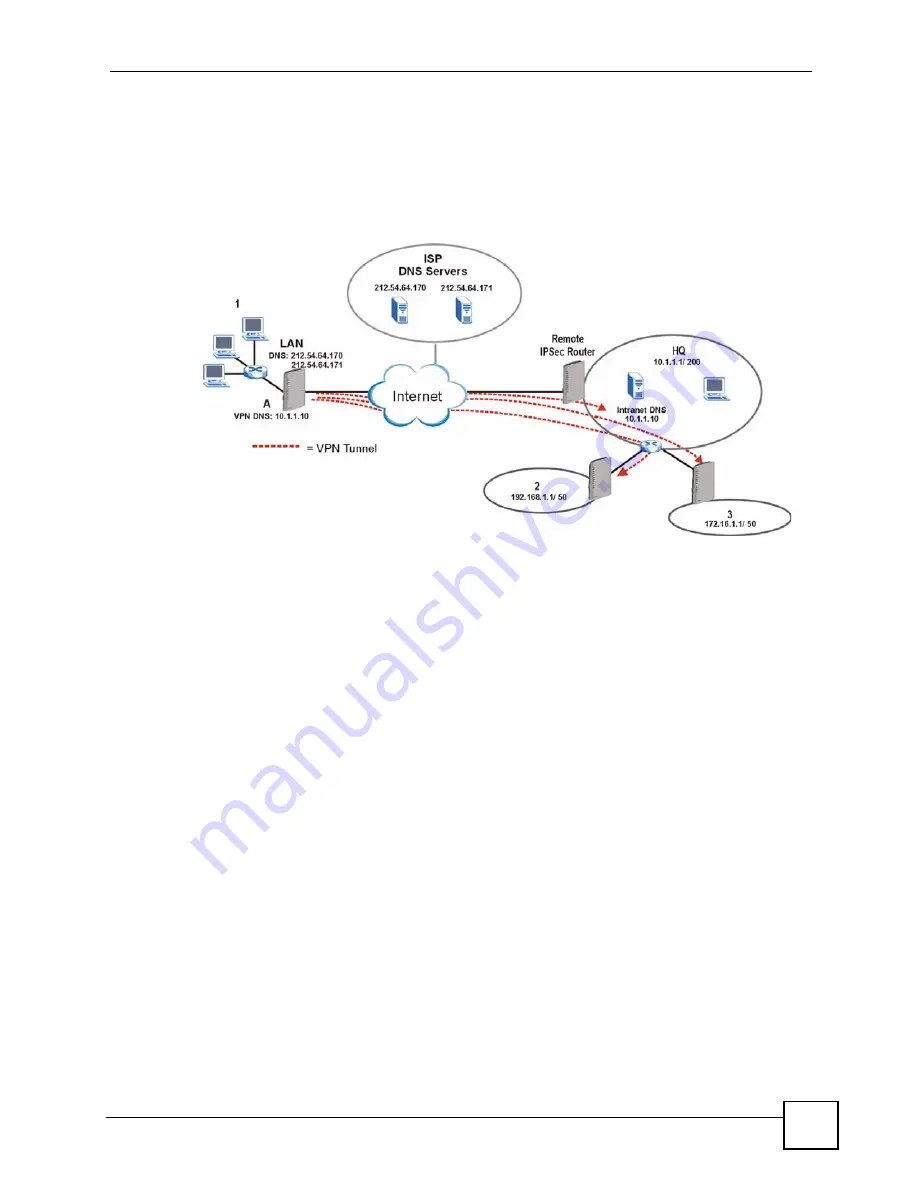
Chapter 18 VPN Screens
P-2602HWLNI User’s Guide
281
The following figure depicts an example where three VPN tunnels are created from ZyXEL
Device A; one to branch office 2, one to branch office 3 and another to headquarters. In order
to access computers that use private domain names on the headquarters (HQ) network, the
ZyXEL Device at branch office 1 uses the Intranet DNS server in headquarters. The DNS
server feature for VPN does not work with Windows 2000 or Windows XP.
Figure 160
VPN Host using Intranet DNS Server Example
If you do not specify an Intranet DNS server on the remote network, then the VPN host must
use IP addresses to access the computers on the remote network.
18.9 ID Type and Content
With aggressive negotiation mode (see
), the ZyXEL Device
identifies incoming SAs by ID type and content since this identifying information is not
encrypted. This enables the ZyXEL Device to distinguish between multiple rules for SAs that
connect from remote IPSec routers that have dynamic WAN IP addresses. Telecommuters can
use separate passwords to simultaneously connect to the ZyXEL Device from IPSec routers
with dynamic IP addresses (see
for a telecommuter configuration
example).
Regardless of the ID type and content configuration, the ZyXEL Device does not allow you to
save multiple active rules with overlapping local and remote IP addresses.
With main mode (see
), the ID type and content are encrypted to
provide identity protection. In this case the ZyXEL Device can only distinguish between up to
12 different incoming SAs that connect from remote IPSec routers that have dynamic WAN IP
addresses. The ZyXEL Device can distinguish up to 12 incoming SAs because you can select
between three encryption algorithms (DES, 3DES and AES), two authentication algorithms
(MD5 and SHA1) and two key groups (DH1 and DH2) when you configure a VPN rule
(see
). The ID type and content act as an extra level of identification
for incoming SAs.
The type of ID can be a domain name, an IP address or an e-mail address. The content is the IP
address, domain name, or e-mail address.
Summary of Contents for P-2602HWLNI
Page 2: ......
Page 7: ...Safety Warnings P 2602HWLNI User s Guide 7...
Page 8: ...Safety Warnings P 2602HWLNI User s Guide 8...
Page 24: ...Table of Contents P 2602HWLNI User s Guide 24...
Page 32: ...List of Figures P 2602HWLNI User s Guide 32...
Page 38: ...List of Tables P 2602HWLNI User s Guide 38...
Page 39: ...39 PART I Introduction Introducing the ZyXEL Device 41 Introducing the Web Configurator 49...
Page 40: ...40...
Page 60: ...Chapter 2 Introducing the Web Configurator P 2602HWLNI User s Guide 60...
Page 62: ...62...
Page 86: ...Chapter 5 Bandwidth Management Wizard P 2602HWLNI User s Guide 86...
Page 98: ...Chapter 6 Status Screens P 2602HWLNI User s Guide 98...
Page 100: ...100...
Page 154: ...Chapter 9 Wireless LAN P 2602HWLNI User s Guide 154...
Page 166: ...Chapter 10 Network Address Translation NAT Screens P 2602HWLNI User s Guide 166...
Page 167: ...167 PART IV VoIP Voice 169 VoIP Trunking 211 Phone Usage 227...
Page 168: ...168...
Page 226: ...Chapter 12 VoIP Trunking P 2602HWLNI User s Guide 226...
Page 230: ...Chapter 13 Phone Usage P 2602HWLNI User s Guide 230...
Page 232: ...232...
Page 264: ...Chapter 15 Firewall Configuration P 2602HWLNI User s Guide 264...
Page 268: ...Chapter 16 Content Filtering P 2602HWLNI User s Guide 268...
Page 274: ...Chapter 17 Introduction to IPSec P 2602HWLNI User s Guide 274...
Page 309: ...Chapter 19 Certificates P 2602HWLNI User s Guide 309 Figure 173 My Certificate Details...
Page 320: ...Chapter 19 Certificates P 2602HWLNI User s Guide 320 Figure 181 Trusted Remote Host Details...
Page 326: ...326...
Page 330: ...Chapter 20 Static Route P 2602HWLNI User s Guide 330...
Page 338: ...Chapter 21 Bandwidth Management P 2602HWLNI User s Guide 338...
Page 342: ...Chapter 22 Dynamic DNS Setup P 2602HWLNI User s Guide 342...
Page 360: ...Chapter 23 Remote Management Configuration P 2602HWLNI User s Guide 360...
Page 372: ...Chapter 24 Universal Plug and Play UPnP P 2602HWLNI User s Guide 372...
Page 374: ...374...
Page 380: ...Chapter 25 System P 2602HWLNI User s Guide 380...
Page 406: ...Chapter 28 Troubleshooting P 2602HWLNI User s Guide 406...
Page 422: ...Chapter 30 Diagnostic P 2602HWLNI User s Guide 422...
Page 432: ...Chapter 31 Product Specifications P 2602HWLNI User s Guide 432...
Page 434: ...434...
Page 446: ...Appendix A Setting up Your Computer s IP Address P 2602HWLNI User s Guide 446...
Page 482: ...Appendix F Legal Information P 2602HWLNI User s Guide 482...
Page 488: ...Appendix G Customer Support P 2602HWLNI User s Guide 488...






























