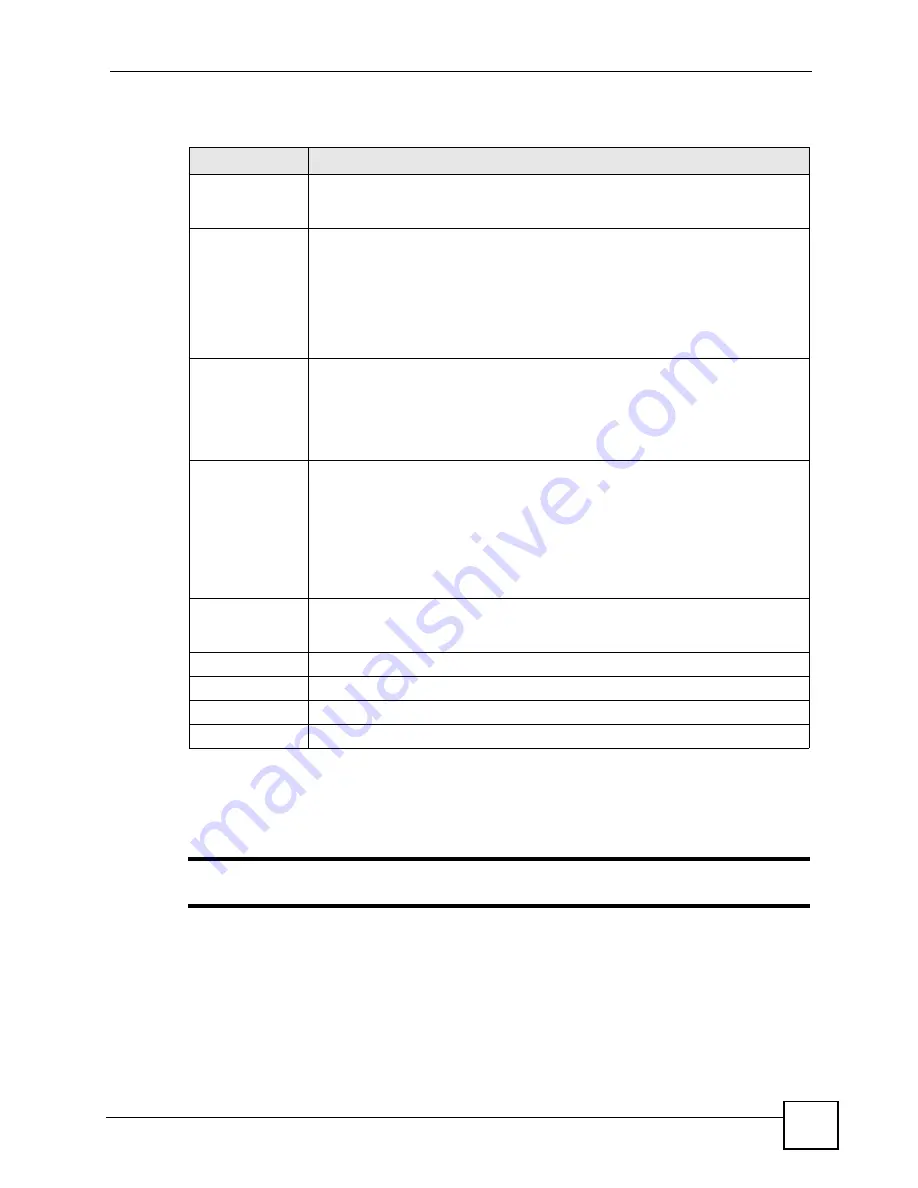
Chapter 15 Firewall Configuration
P-2602HWLNI User’s Guide
249
The following table describes the labels in this screen.
15.6 Firewall Rules Summary
"
The ordering of your rules is very important as rules are applied in turn.
Click
Security > Firewall > Rules
to bring up the following screen. This screen displays a list
of the configured firewall rules. Note the order in which the rules are listed.
Table 91
Firewall: General
LABEL
DESCRIPTION
Active Firewall
Select this check box to activate the firewall. The ZyXEL Device performs access
control and protects against Denial of Service (DoS) attacks when the firewall is
activated.
Bypass Triangle
Route
Select this check box to have the ZyXEL Device firewall permit the use of triangle
route topology on the network. See the appendix
for more on triangle route
topology.
Note: Allowing asymmetrical routes may let traffic from the WAN go
directly to a LAN computer without passing through the
router.
Packet Direction
This is the direction of travel of packets (
LAN to LAN / Router
,
LAN to WAN
,
WAN to WAN / Router
,
WAN to LAN)
.
Firewall rules are grouped based on the direction of travel of packets to which they
apply. For example,
LAN to LAN / Router
means packets traveling from a
computer/subnet on the LAN to either another computer/subnet on the LAN
interface of the ZyXEL Device or the ZyXEL Device itself.
Default Action
Use the drop-down list boxes to select the default action that the firewall is take on
packets that are traveling in the selected direction and do not match any of the
firewall rules.
Select
Drop
to silently discard the packets without sending a TCP reset packet or
an ICMP destination-unreachable message to the sender.
Select
Reject
to deny the packets and send a TCP reset packet (for a TCP packet)
or an ICMP destination-unreachable message (for a UDP packet) to the sender.
Select
Permit
to allow the passage of the packets.
Log
Select the check box to create a log (when the above action is taken) for packets
that are traveling in the selected direction and do not match any of your
customized rules.
Expand...
Click this button to display more information.
Basic...
Click this button to display less information.
Apply
Click
Apply
to save your changes back to the ZyXEL Device.
Cancel
Click
Cancel
to begin configuring this screen afresh.
Summary of Contents for P-2602HWLNI
Page 2: ......
Page 7: ...Safety Warnings P 2602HWLNI User s Guide 7...
Page 8: ...Safety Warnings P 2602HWLNI User s Guide 8...
Page 24: ...Table of Contents P 2602HWLNI User s Guide 24...
Page 32: ...List of Figures P 2602HWLNI User s Guide 32...
Page 38: ...List of Tables P 2602HWLNI User s Guide 38...
Page 39: ...39 PART I Introduction Introducing the ZyXEL Device 41 Introducing the Web Configurator 49...
Page 40: ...40...
Page 60: ...Chapter 2 Introducing the Web Configurator P 2602HWLNI User s Guide 60...
Page 62: ...62...
Page 86: ...Chapter 5 Bandwidth Management Wizard P 2602HWLNI User s Guide 86...
Page 98: ...Chapter 6 Status Screens P 2602HWLNI User s Guide 98...
Page 100: ...100...
Page 154: ...Chapter 9 Wireless LAN P 2602HWLNI User s Guide 154...
Page 166: ...Chapter 10 Network Address Translation NAT Screens P 2602HWLNI User s Guide 166...
Page 167: ...167 PART IV VoIP Voice 169 VoIP Trunking 211 Phone Usage 227...
Page 168: ...168...
Page 226: ...Chapter 12 VoIP Trunking P 2602HWLNI User s Guide 226...
Page 230: ...Chapter 13 Phone Usage P 2602HWLNI User s Guide 230...
Page 232: ...232...
Page 264: ...Chapter 15 Firewall Configuration P 2602HWLNI User s Guide 264...
Page 268: ...Chapter 16 Content Filtering P 2602HWLNI User s Guide 268...
Page 274: ...Chapter 17 Introduction to IPSec P 2602HWLNI User s Guide 274...
Page 309: ...Chapter 19 Certificates P 2602HWLNI User s Guide 309 Figure 173 My Certificate Details...
Page 320: ...Chapter 19 Certificates P 2602HWLNI User s Guide 320 Figure 181 Trusted Remote Host Details...
Page 326: ...326...
Page 330: ...Chapter 20 Static Route P 2602HWLNI User s Guide 330...
Page 338: ...Chapter 21 Bandwidth Management P 2602HWLNI User s Guide 338...
Page 342: ...Chapter 22 Dynamic DNS Setup P 2602HWLNI User s Guide 342...
Page 360: ...Chapter 23 Remote Management Configuration P 2602HWLNI User s Guide 360...
Page 372: ...Chapter 24 Universal Plug and Play UPnP P 2602HWLNI User s Guide 372...
Page 374: ...374...
Page 380: ...Chapter 25 System P 2602HWLNI User s Guide 380...
Page 406: ...Chapter 28 Troubleshooting P 2602HWLNI User s Guide 406...
Page 422: ...Chapter 30 Diagnostic P 2602HWLNI User s Guide 422...
Page 432: ...Chapter 31 Product Specifications P 2602HWLNI User s Guide 432...
Page 434: ...434...
Page 446: ...Appendix A Setting up Your Computer s IP Address P 2602HWLNI User s Guide 446...
Page 482: ...Appendix F Legal Information P 2602HWLNI User s Guide 482...
Page 488: ...Appendix G Customer Support P 2602HWLNI User s Guide 488...






























