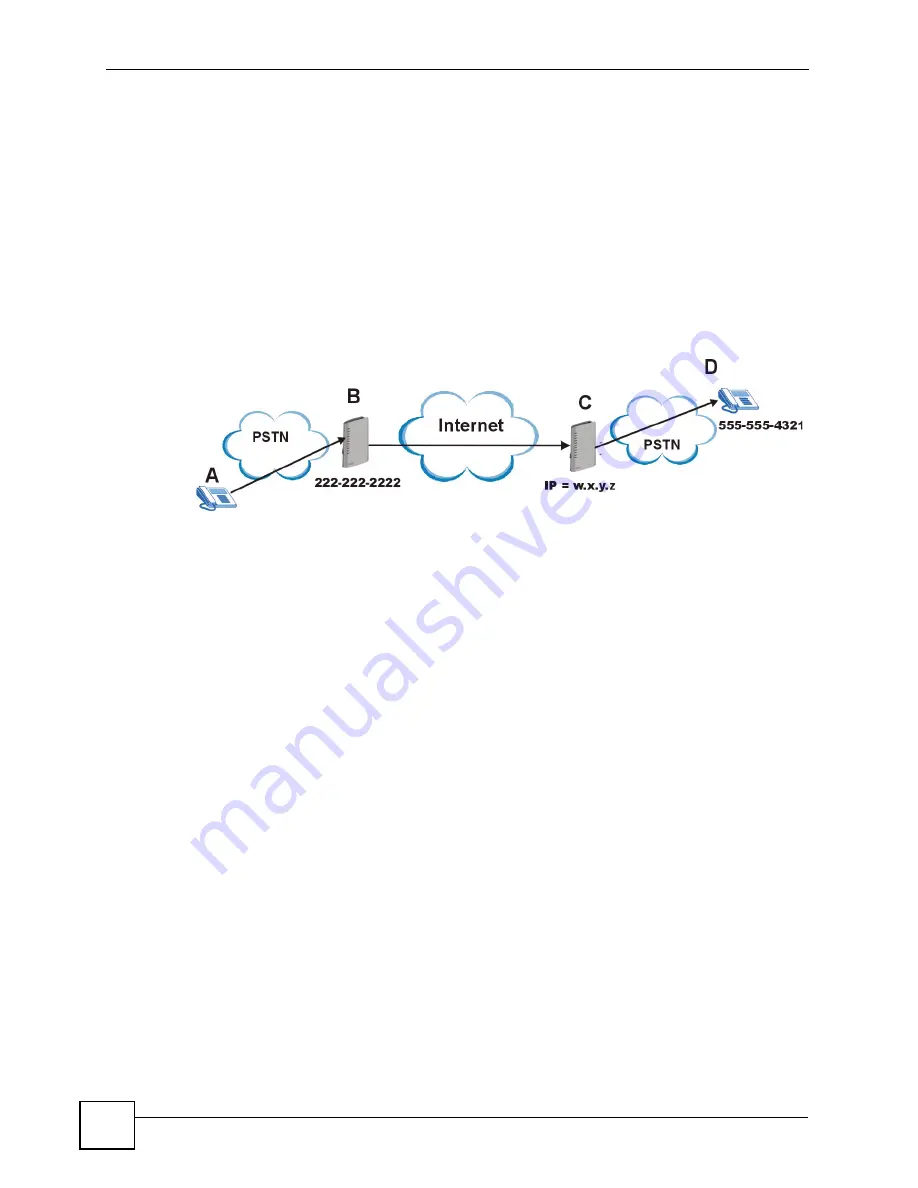
Chapter 12 VoIP Trunking
P-2602HWLNI User’s Guide
222
12.9.1 Background Information
A company has its headquarters in one city and a branch office in another. The sales manager
(
A
) from headquarters often needs to call salespeople (
D
) employed at the branch office. The
sales manager often works away from the headquarters office and the sales employees often
work away from the branch office. The sales manager and the sales employees have PSTN
phones (mobile or land based). The two offices have VoIP trunking devices. The sales
manager wants to use VoIP trunking to save on calls to his sales team. The head office has a
ZyXEL Device (
B
) with a PSTN line (tel: 222-222-2222) connected to it. The branch office
has a ZyXEL Device (
C
) with a public IP address
w.x.y.z
. The sales employee (
D
) has a PSTN
phone with the number 555-555-4321.
Figure 130
PSTN to PSTN Example
The proposed solution is to configure a call rule which will allow the sales manager to call into
the headquarters via PSTN, establish a VoIP link between the two ZyXEL Devices and have
the remote peer device forward calls to the sales employees via PSTN.
12.9.2 Configuration Details: Outgoing
The ZyXEL Device (at headquarters) from which the VoIP link originates needs to have the
following configuration settings:
1
Auto attendant authentication needs to be enabled for PSTN calls coming into the
headquarters’ ZyXEL Device. This ensures that no unauthorized callers use VoIP
trunking. In this example the PIN (Personal Identification Number) is set to “12345”
.
The settings dealing with dialing interval and a timeout period are left at default. The
ZyXEL Device waits 10 seconds (after initial connection between PSTN caller and the
ZyXEL Device) for the PSTN caller to initiate VoIP trunking by dialing another number.
It waits 3 seconds between dialing digits before it determines that the entire phone
number is entered. These settings can be configured in the
VoIP > Trunking > General
screen.
Summary of Contents for P-2602HWLNI
Page 2: ......
Page 7: ...Safety Warnings P 2602HWLNI User s Guide 7...
Page 8: ...Safety Warnings P 2602HWLNI User s Guide 8...
Page 24: ...Table of Contents P 2602HWLNI User s Guide 24...
Page 32: ...List of Figures P 2602HWLNI User s Guide 32...
Page 38: ...List of Tables P 2602HWLNI User s Guide 38...
Page 39: ...39 PART I Introduction Introducing the ZyXEL Device 41 Introducing the Web Configurator 49...
Page 40: ...40...
Page 60: ...Chapter 2 Introducing the Web Configurator P 2602HWLNI User s Guide 60...
Page 62: ...62...
Page 86: ...Chapter 5 Bandwidth Management Wizard P 2602HWLNI User s Guide 86...
Page 98: ...Chapter 6 Status Screens P 2602HWLNI User s Guide 98...
Page 100: ...100...
Page 154: ...Chapter 9 Wireless LAN P 2602HWLNI User s Guide 154...
Page 166: ...Chapter 10 Network Address Translation NAT Screens P 2602HWLNI User s Guide 166...
Page 167: ...167 PART IV VoIP Voice 169 VoIP Trunking 211 Phone Usage 227...
Page 168: ...168...
Page 226: ...Chapter 12 VoIP Trunking P 2602HWLNI User s Guide 226...
Page 230: ...Chapter 13 Phone Usage P 2602HWLNI User s Guide 230...
Page 232: ...232...
Page 264: ...Chapter 15 Firewall Configuration P 2602HWLNI User s Guide 264...
Page 268: ...Chapter 16 Content Filtering P 2602HWLNI User s Guide 268...
Page 274: ...Chapter 17 Introduction to IPSec P 2602HWLNI User s Guide 274...
Page 309: ...Chapter 19 Certificates P 2602HWLNI User s Guide 309 Figure 173 My Certificate Details...
Page 320: ...Chapter 19 Certificates P 2602HWLNI User s Guide 320 Figure 181 Trusted Remote Host Details...
Page 326: ...326...
Page 330: ...Chapter 20 Static Route P 2602HWLNI User s Guide 330...
Page 338: ...Chapter 21 Bandwidth Management P 2602HWLNI User s Guide 338...
Page 342: ...Chapter 22 Dynamic DNS Setup P 2602HWLNI User s Guide 342...
Page 360: ...Chapter 23 Remote Management Configuration P 2602HWLNI User s Guide 360...
Page 372: ...Chapter 24 Universal Plug and Play UPnP P 2602HWLNI User s Guide 372...
Page 374: ...374...
Page 380: ...Chapter 25 System P 2602HWLNI User s Guide 380...
Page 406: ...Chapter 28 Troubleshooting P 2602HWLNI User s Guide 406...
Page 422: ...Chapter 30 Diagnostic P 2602HWLNI User s Guide 422...
Page 432: ...Chapter 31 Product Specifications P 2602HWLNI User s Guide 432...
Page 434: ...434...
Page 446: ...Appendix A Setting up Your Computer s IP Address P 2602HWLNI User s Guide 446...
Page 482: ...Appendix F Legal Information P 2602HWLNI User s Guide 482...
Page 488: ...Appendix G Customer Support P 2602HWLNI User s Guide 488...






























