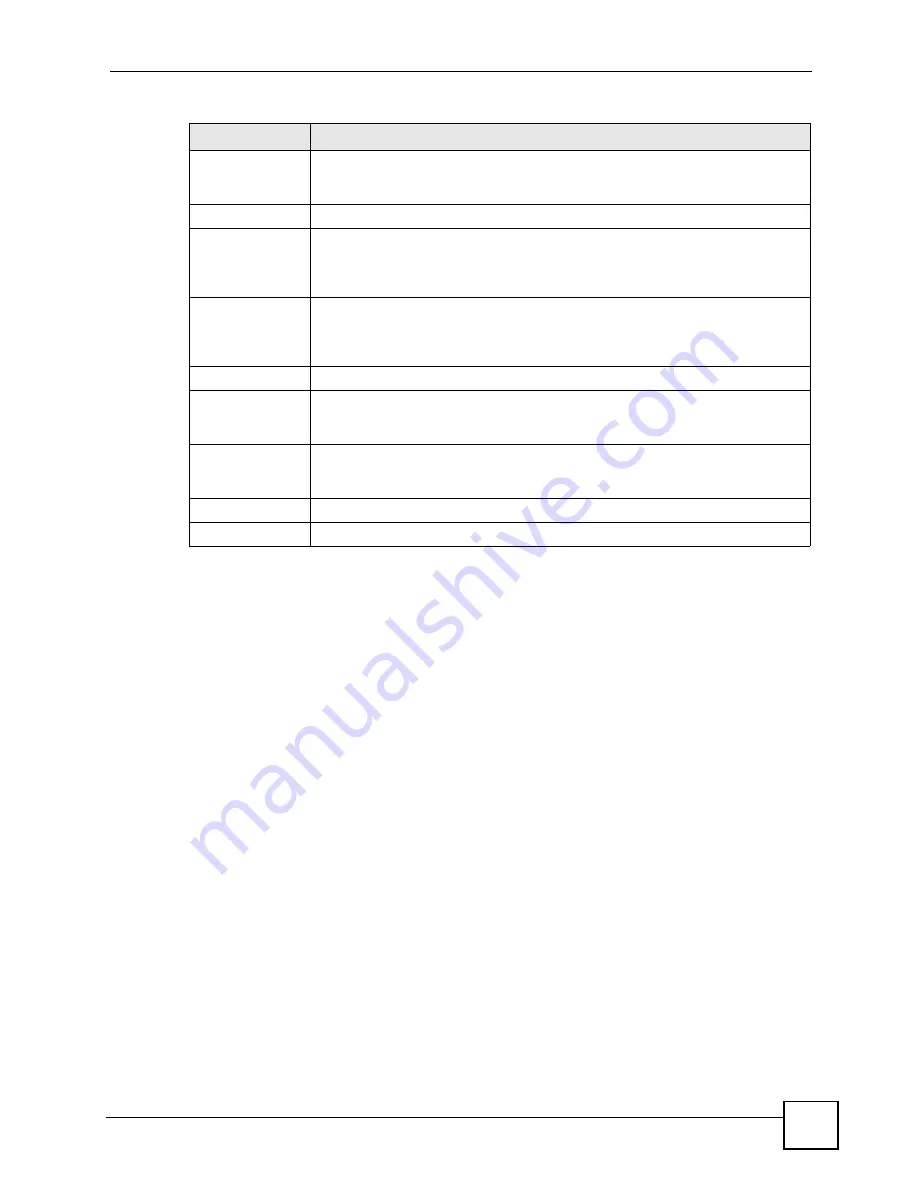
Chapter 12 VoIP Trunking
P-2602HWLNI User’s Guide
217
12.7 Trunking Call Rule Screen
Use this screen to set up rules that determine which peer VoIP device your call will be
forwarded to. To access this screen, click
VoIP > Trunking > Call Rule
.
Password
Enter the corresponding password for the username you entered. The remote
peer device must have the same password in an incoming authentication entry in
order to authenticate your connection. Enter up to 32 alphanumeric characters.
Peer IP
Enter the IP address of the remote peer device which you want to connect to.
Peer Port
Enter the port number through which your ZyXEL Device will connect to the
remote peer device. The default value is the standard port for VoIP
communication. Do not change this value unless the remote peer device does not
follow the standard.
Incoming
Authentication
You can set up multiple accounts which are allowed to use your ZyXEL Device for
VoIP trunking. When peer devices want to forward calls through your ZyXEL
Device, this is the list your ZyXEL Device checks to see if the user has the right to
complete the call.
#
This is the index number of the incoming authentication accounts.
Username
Enter a username for the account. This username is used to authenticate peer
devices forwarding calls through the ZyXEL Device. Enter up to 32 alphanumeric
characters.
Password
Enter the password for the corresponding username. This password is used to
authenticate peer devices calling the ZyXEL Device. Enter up to 32 alphanumeric
characters.
Apply
Click this to apply your settings to the ZyXEL Device.
Cancel
Click this to reset the fields to their last saved values.
Table 83
VoIP > Trunking > Peer Call (continued)
LABEL
DESCRIPTION
Summary of Contents for P-2602HWLNI
Page 2: ......
Page 7: ...Safety Warnings P 2602HWLNI User s Guide 7...
Page 8: ...Safety Warnings P 2602HWLNI User s Guide 8...
Page 24: ...Table of Contents P 2602HWLNI User s Guide 24...
Page 32: ...List of Figures P 2602HWLNI User s Guide 32...
Page 38: ...List of Tables P 2602HWLNI User s Guide 38...
Page 39: ...39 PART I Introduction Introducing the ZyXEL Device 41 Introducing the Web Configurator 49...
Page 40: ...40...
Page 60: ...Chapter 2 Introducing the Web Configurator P 2602HWLNI User s Guide 60...
Page 62: ...62...
Page 86: ...Chapter 5 Bandwidth Management Wizard P 2602HWLNI User s Guide 86...
Page 98: ...Chapter 6 Status Screens P 2602HWLNI User s Guide 98...
Page 100: ...100...
Page 154: ...Chapter 9 Wireless LAN P 2602HWLNI User s Guide 154...
Page 166: ...Chapter 10 Network Address Translation NAT Screens P 2602HWLNI User s Guide 166...
Page 167: ...167 PART IV VoIP Voice 169 VoIP Trunking 211 Phone Usage 227...
Page 168: ...168...
Page 226: ...Chapter 12 VoIP Trunking P 2602HWLNI User s Guide 226...
Page 230: ...Chapter 13 Phone Usage P 2602HWLNI User s Guide 230...
Page 232: ...232...
Page 264: ...Chapter 15 Firewall Configuration P 2602HWLNI User s Guide 264...
Page 268: ...Chapter 16 Content Filtering P 2602HWLNI User s Guide 268...
Page 274: ...Chapter 17 Introduction to IPSec P 2602HWLNI User s Guide 274...
Page 309: ...Chapter 19 Certificates P 2602HWLNI User s Guide 309 Figure 173 My Certificate Details...
Page 320: ...Chapter 19 Certificates P 2602HWLNI User s Guide 320 Figure 181 Trusted Remote Host Details...
Page 326: ...326...
Page 330: ...Chapter 20 Static Route P 2602HWLNI User s Guide 330...
Page 338: ...Chapter 21 Bandwidth Management P 2602HWLNI User s Guide 338...
Page 342: ...Chapter 22 Dynamic DNS Setup P 2602HWLNI User s Guide 342...
Page 360: ...Chapter 23 Remote Management Configuration P 2602HWLNI User s Guide 360...
Page 372: ...Chapter 24 Universal Plug and Play UPnP P 2602HWLNI User s Guide 372...
Page 374: ...374...
Page 380: ...Chapter 25 System P 2602HWLNI User s Guide 380...
Page 406: ...Chapter 28 Troubleshooting P 2602HWLNI User s Guide 406...
Page 422: ...Chapter 30 Diagnostic P 2602HWLNI User s Guide 422...
Page 432: ...Chapter 31 Product Specifications P 2602HWLNI User s Guide 432...
Page 434: ...434...
Page 446: ...Appendix A Setting up Your Computer s IP Address P 2602HWLNI User s Guide 446...
Page 482: ...Appendix F Legal Information P 2602HWLNI User s Guide 482...
Page 488: ...Appendix G Customer Support P 2602HWLNI User s Guide 488...






























