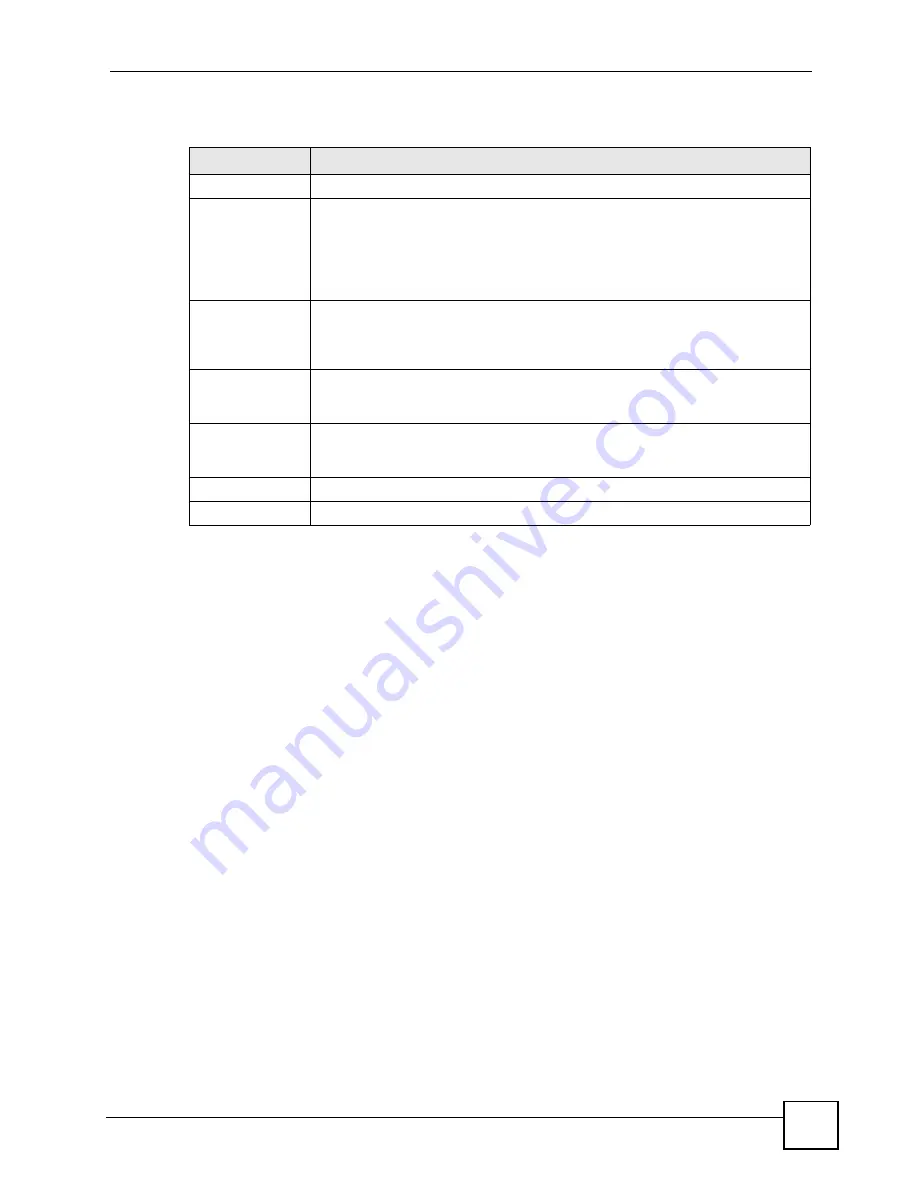
Chapter 12 VoIP Trunking
P-2602HWLNI User’s Guide
215
Each field is described in the following table.
12.6 Trunking Peer Call Screen
Use this screen to set up outgoing authentication accounts for forwarding calls through peer
devices and incoming authentication accounts for forwarding calls from peer devices. To
access this screen, click
VoIP > Trunking > Peer Call
.
Table 82
VoIP > Trunking > General
LABEL
DESCRIPTION
Enable Trunking
Select this to turn on VoIP trunking on your ZyXEL Device.
Auto Attendant
Timeout
This is the setting which determines how long the ZyXEL Device waits for a caller
to enter a phone number when it receives the call. Enter the number of seconds
before the Auto Attendant times out. The default value is 10 seconds and entering
0 does not change the default. Enter a value from 1 to 255 seconds.
When the auto attendant times out, the phone directly connected to the ZyXEL
Device rings.
Dialing
Interval(sec)
Enter the number of seconds the ZyXEL Device should wait after you stop dialing
numbers before it makes the phone call. The value depends on how quickly you
dial phone numbers. The default value is 3 seconds and entering 0 does not
change the default. Enter a value from 1 to 255 seconds.
Enable Auto
Attendant
Authentication
Select this to enable authentication for calls coming into your ZyXEL Device. This
is similar to enabling a PIN (Personal Identification Number) that callers must
enter to forward calls via your ZyXEL Device.
Password
This is the PIN callers have to enter via their phone pad when dialing into your
ZyXEL Device to forward calls through it. Enter a number between 1 and 32 digits
long.
Apply
Click this to save your changes and to apply them to the ZyXEL Device.
Cancel
Click this to reset the fields.
Summary of Contents for P-2602HWLNI
Page 2: ......
Page 7: ...Safety Warnings P 2602HWLNI User s Guide 7...
Page 8: ...Safety Warnings P 2602HWLNI User s Guide 8...
Page 24: ...Table of Contents P 2602HWLNI User s Guide 24...
Page 32: ...List of Figures P 2602HWLNI User s Guide 32...
Page 38: ...List of Tables P 2602HWLNI User s Guide 38...
Page 39: ...39 PART I Introduction Introducing the ZyXEL Device 41 Introducing the Web Configurator 49...
Page 40: ...40...
Page 60: ...Chapter 2 Introducing the Web Configurator P 2602HWLNI User s Guide 60...
Page 62: ...62...
Page 86: ...Chapter 5 Bandwidth Management Wizard P 2602HWLNI User s Guide 86...
Page 98: ...Chapter 6 Status Screens P 2602HWLNI User s Guide 98...
Page 100: ...100...
Page 154: ...Chapter 9 Wireless LAN P 2602HWLNI User s Guide 154...
Page 166: ...Chapter 10 Network Address Translation NAT Screens P 2602HWLNI User s Guide 166...
Page 167: ...167 PART IV VoIP Voice 169 VoIP Trunking 211 Phone Usage 227...
Page 168: ...168...
Page 226: ...Chapter 12 VoIP Trunking P 2602HWLNI User s Guide 226...
Page 230: ...Chapter 13 Phone Usage P 2602HWLNI User s Guide 230...
Page 232: ...232...
Page 264: ...Chapter 15 Firewall Configuration P 2602HWLNI User s Guide 264...
Page 268: ...Chapter 16 Content Filtering P 2602HWLNI User s Guide 268...
Page 274: ...Chapter 17 Introduction to IPSec P 2602HWLNI User s Guide 274...
Page 309: ...Chapter 19 Certificates P 2602HWLNI User s Guide 309 Figure 173 My Certificate Details...
Page 320: ...Chapter 19 Certificates P 2602HWLNI User s Guide 320 Figure 181 Trusted Remote Host Details...
Page 326: ...326...
Page 330: ...Chapter 20 Static Route P 2602HWLNI User s Guide 330...
Page 338: ...Chapter 21 Bandwidth Management P 2602HWLNI User s Guide 338...
Page 342: ...Chapter 22 Dynamic DNS Setup P 2602HWLNI User s Guide 342...
Page 360: ...Chapter 23 Remote Management Configuration P 2602HWLNI User s Guide 360...
Page 372: ...Chapter 24 Universal Plug and Play UPnP P 2602HWLNI User s Guide 372...
Page 374: ...374...
Page 380: ...Chapter 25 System P 2602HWLNI User s Guide 380...
Page 406: ...Chapter 28 Troubleshooting P 2602HWLNI User s Guide 406...
Page 422: ...Chapter 30 Diagnostic P 2602HWLNI User s Guide 422...
Page 432: ...Chapter 31 Product Specifications P 2602HWLNI User s Guide 432...
Page 434: ...434...
Page 446: ...Appendix A Setting up Your Computer s IP Address P 2602HWLNI User s Guide 446...
Page 482: ...Appendix F Legal Information P 2602HWLNI User s Guide 482...
Page 488: ...Appendix G Customer Support P 2602HWLNI User s Guide 488...






























