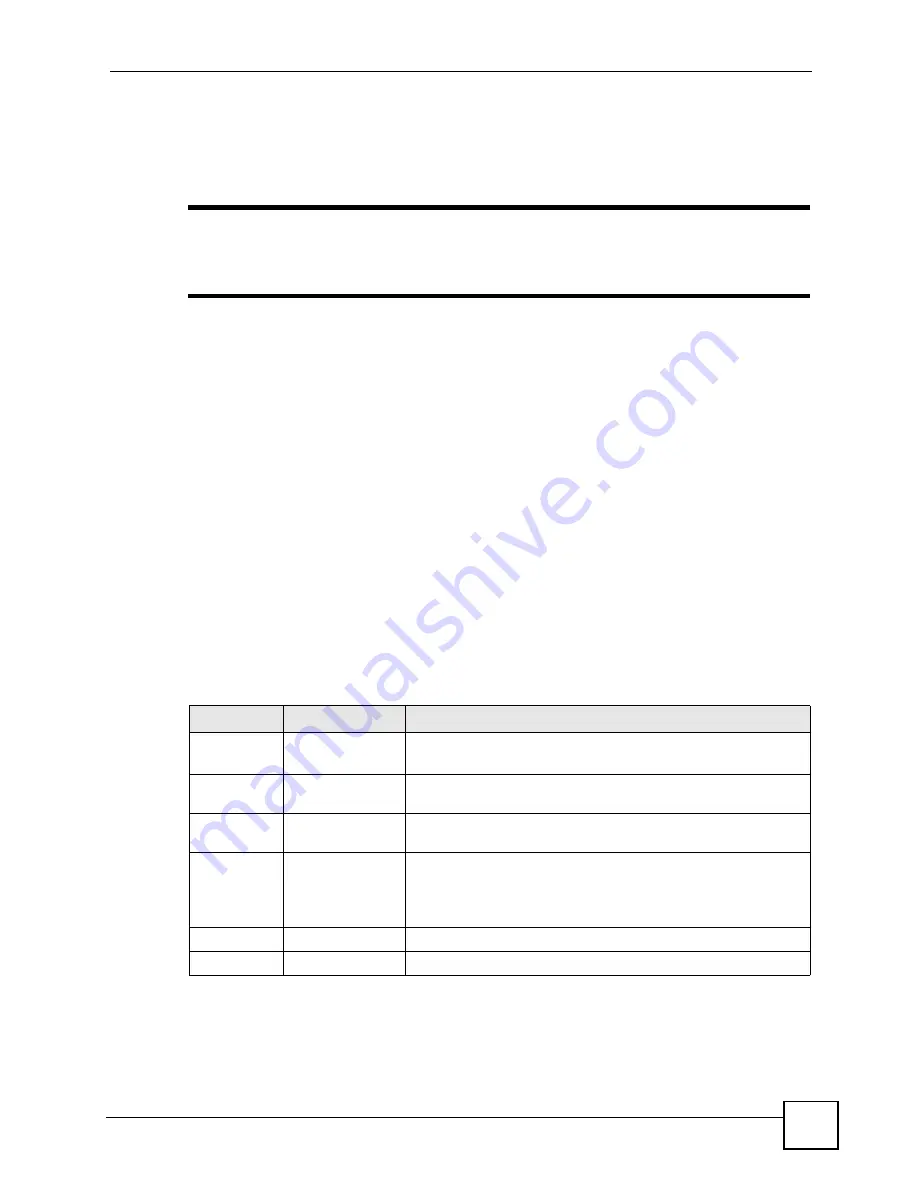
Chapter 11 Voice
P-2602HWLNI User’s Guide
195
• Internal Calls (see
)
• Call Park and Pickup
• Do not Disturb
"
To take full advantage of the supplementary phone services available through
the ZyXEL Device's phone ports, you may need to subscribe to the services
from your VoIP service provider.
11.14.1 The Flash Key
Flashing means to press the hook for a short period of time (a few hundred milliseconds)
before releasing it. On newer telephones, there should be a "flash" key (button) that generates
the signal electronically. If the flash key is not available, you can tap (press and immediately
release) the hook by hand to achieve the same effect. However, using the flash key is
preferred since the timing is much more precise. With manual tapping, if the duration is too
long, it may be interpreted as hanging up by the ZyXEL Device.
You can invoke all the supplementary services by using the flash key.
11.14.2 Europe Type Supplementary Phone Services
This section describes how to use supplementary phone services with the
Europe Type
Call
Service Mode
. Commands for supplementary services are listed in the table below.
After pressing the flash key, if you do not issue the sub-command before the default sub-
command timeout (2 seconds) expires or issue an invalid sub-command, the current operation
will be aborted.
11.14.2.1 European Call Hold
Call hold allows you to put a call (
A
) on hold by pressing the flash key.
Table 70
European Flash Key Commands
COMMAND
SUB-COMMAND
DESCRIPTION
Flash
Put a current call on hold to place a second call.
Switch back to the call (if there is no second call).
Flash
0
Drop the call presently on hold or reject an incoming call which is
waiting for answer.
Flash
1
Disconnect the current phone connection and answer the
incoming call or resume with caller presently on hold.
Flash
2
1. Switch back and forth between two calls.
2. Put a current call on hold to answer an incoming call.
3. Separate the current three-way conference call into two
individual calls (one is on-line, the other is on hold).
Flash
3
Create three-way conference connection.
Flash
*98#
Transfer the call to another phone.
Summary of Contents for P-2602HWLNI
Page 2: ......
Page 7: ...Safety Warnings P 2602HWLNI User s Guide 7...
Page 8: ...Safety Warnings P 2602HWLNI User s Guide 8...
Page 24: ...Table of Contents P 2602HWLNI User s Guide 24...
Page 32: ...List of Figures P 2602HWLNI User s Guide 32...
Page 38: ...List of Tables P 2602HWLNI User s Guide 38...
Page 39: ...39 PART I Introduction Introducing the ZyXEL Device 41 Introducing the Web Configurator 49...
Page 40: ...40...
Page 60: ...Chapter 2 Introducing the Web Configurator P 2602HWLNI User s Guide 60...
Page 62: ...62...
Page 86: ...Chapter 5 Bandwidth Management Wizard P 2602HWLNI User s Guide 86...
Page 98: ...Chapter 6 Status Screens P 2602HWLNI User s Guide 98...
Page 100: ...100...
Page 154: ...Chapter 9 Wireless LAN P 2602HWLNI User s Guide 154...
Page 166: ...Chapter 10 Network Address Translation NAT Screens P 2602HWLNI User s Guide 166...
Page 167: ...167 PART IV VoIP Voice 169 VoIP Trunking 211 Phone Usage 227...
Page 168: ...168...
Page 226: ...Chapter 12 VoIP Trunking P 2602HWLNI User s Guide 226...
Page 230: ...Chapter 13 Phone Usage P 2602HWLNI User s Guide 230...
Page 232: ...232...
Page 264: ...Chapter 15 Firewall Configuration P 2602HWLNI User s Guide 264...
Page 268: ...Chapter 16 Content Filtering P 2602HWLNI User s Guide 268...
Page 274: ...Chapter 17 Introduction to IPSec P 2602HWLNI User s Guide 274...
Page 309: ...Chapter 19 Certificates P 2602HWLNI User s Guide 309 Figure 173 My Certificate Details...
Page 320: ...Chapter 19 Certificates P 2602HWLNI User s Guide 320 Figure 181 Trusted Remote Host Details...
Page 326: ...326...
Page 330: ...Chapter 20 Static Route P 2602HWLNI User s Guide 330...
Page 338: ...Chapter 21 Bandwidth Management P 2602HWLNI User s Guide 338...
Page 342: ...Chapter 22 Dynamic DNS Setup P 2602HWLNI User s Guide 342...
Page 360: ...Chapter 23 Remote Management Configuration P 2602HWLNI User s Guide 360...
Page 372: ...Chapter 24 Universal Plug and Play UPnP P 2602HWLNI User s Guide 372...
Page 374: ...374...
Page 380: ...Chapter 25 System P 2602HWLNI User s Guide 380...
Page 406: ...Chapter 28 Troubleshooting P 2602HWLNI User s Guide 406...
Page 422: ...Chapter 30 Diagnostic P 2602HWLNI User s Guide 422...
Page 432: ...Chapter 31 Product Specifications P 2602HWLNI User s Guide 432...
Page 434: ...434...
Page 446: ...Appendix A Setting up Your Computer s IP Address P 2602HWLNI User s Guide 446...
Page 482: ...Appendix F Legal Information P 2602HWLNI User s Guide 482...
Page 488: ...Appendix G Customer Support P 2602HWLNI User s Guide 488...






























