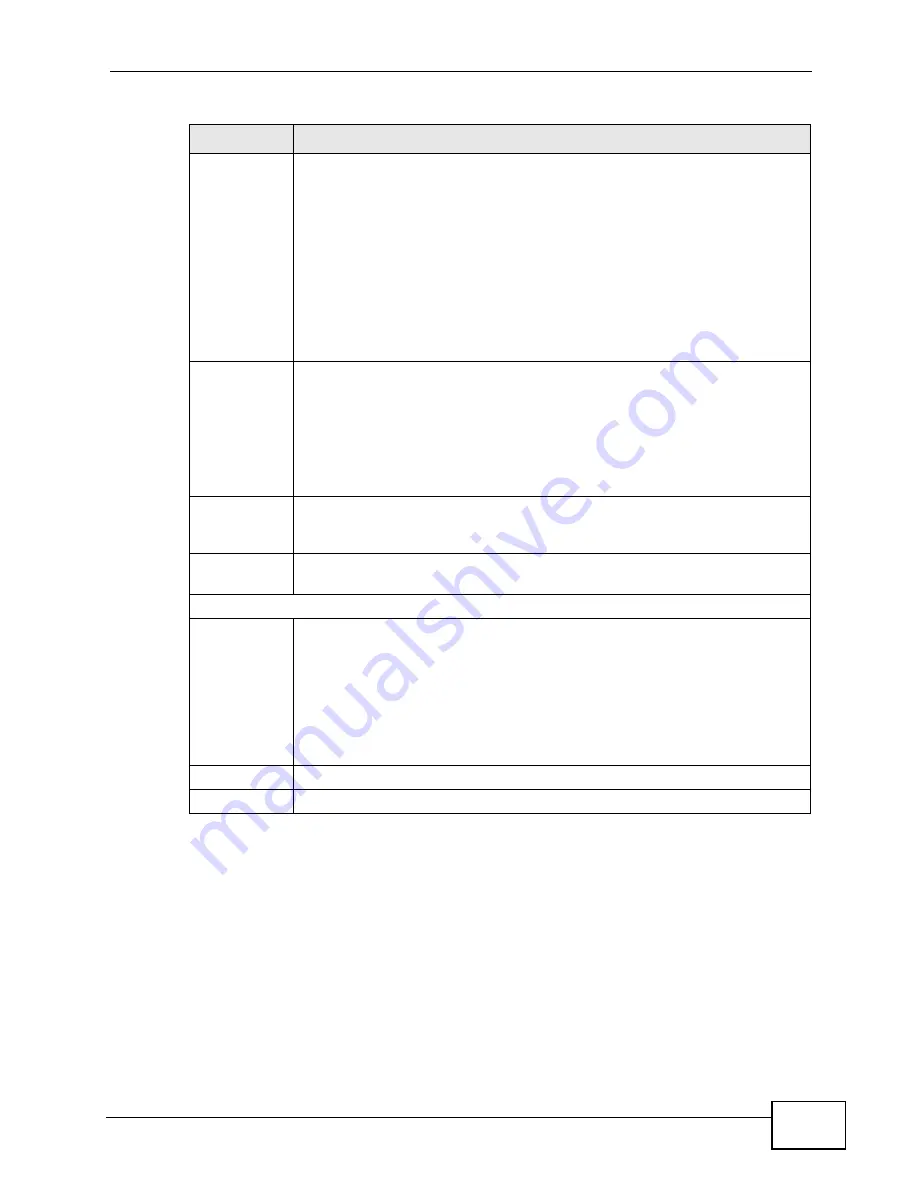
Chapter 6 Wireless
P-2601HN(L)-F1 Series User’s Guide
85
6.2.1 No Security
Select No Security to allow wireless stations to communicate with the access
points without any data encryption or authentication.
Mode Select
This makes sure that only compliant WLAN devices can associate with the
ZyXEL Device.
Select 802.11b/g/n to allow IEEE802.11b, IEEE802.11g and
IEEE802.11n compliant WLAN devices to associate with the ZyXEL Device.
The transmission rate of your ZyXEL Device might be reduced.
Select 802.11b/g to allow both IEEE802.11b and IEEE802.11g compliant
WLAN devices to associate with the ZyXEL Device. The transmission rate
of your ZyXEL Device might be reduced.
Select 802.11g Only to allow only IEEE 802.11g compliant WLAN devices
to associate with the ZyXEL Device.
Channel
Selection
Set the channel depending on your particular region.
Select a channel or use Auto to have the ZyXEL Device automatically
determine a channel to use. If you are having problems with wireless
interference, changing the channel may help. Try to use a channel that is
as many channels away from any channels used by neighboring APs as
possible. The channel number which the ZyXEL Device is currently using
then displays in the Operating Channel field.
Scan
Click this button to have the ZyXEL Device immediately scan for and select
a channel (which is not used by another device) whenever the device
reboots or the wireless setting is changed.
Operating
Channel
This is the channel currently being used by your AP.
Security Level
Security
Mode
Select Basic or More Secure to add security on this wireless network.
The wireless clients which want to associate to this network must have
same wireless security settings as the ZyXEL Device. When you select to
use a security, additional options appears in this screen.
Or you can select No Security to allow any client to associate this
network without any data encryption or authentication.
See the following sections for more details about wireless security modes.
Apply
Click Apply to save your changes back to the ZyXEL Device.
Cancel
Click Cancel to restore your previously saved settings.
Table 8
Network > Wireless LAN > General (continued)
LABEL
DESCRIPTION
Summary of Contents for P-2601HN(L)-F1 Series
Page 2: ......
Page 8: ...Safety Warnings P 2601HN L F1 Series User s Guide 8 ...
Page 10: ...Contents Overview P 2601HN L F1 Series User s Guide 10 ...
Page 19: ...19 PART I User s Guide ...
Page 20: ...20 ...
Page 59: ...59 PART II Technical Reference ...
Page 60: ...60 ...
Page 110: ...Chapter 6 Wireless P 2601HN L F1 Series User s Guide 110 ...
Page 130: ...Chapter 8 Routing P 2601HN L F1 Series User s Guide 130 ...
Page 134: ...Chapter 9 DNS Route P 2601HN L F1 Series User s Guide 134 ...
Page 178: ...Chapter 16 VoIP P 2601HN L F1 Series User s Guide 178 Figure 81 VoIP SIP SIP Service Provider ...
Page 202: ...Chapter 16 VoIP P 2601HN L F1 Series User s Guide 202 ...
Page 206: ...Chapter 17 Logs P 2601HN L F1 Series User s Guide 206 ...
Page 212: ...Chapter 18 System Monitor P 2601HN L F1 Series User s Guide 212 ...
Page 220: ...Chapter 21 SNMP P 2601HN L F1 Series User s Guide 220 ...
Page 232: ...Chapter 26 Backup Restore P 2601HN L F1 Series User s Guide 232 ...
Page 290: ...Appendix B Setting Up Your Computer s IP Address P 2601HN L F1 Series User s Guide 290 ...
Page 322: ...Appendix D Wireless LANs P 2601HN L F1 Series User s Guide 322 ...
Page 332: ...Appendix F Open Software Announcements P 2601HN L F1 Series User s Guide 332 ...
Page 344: ...Index P 2601HN L F1 Series User s Guide 344 ...






























