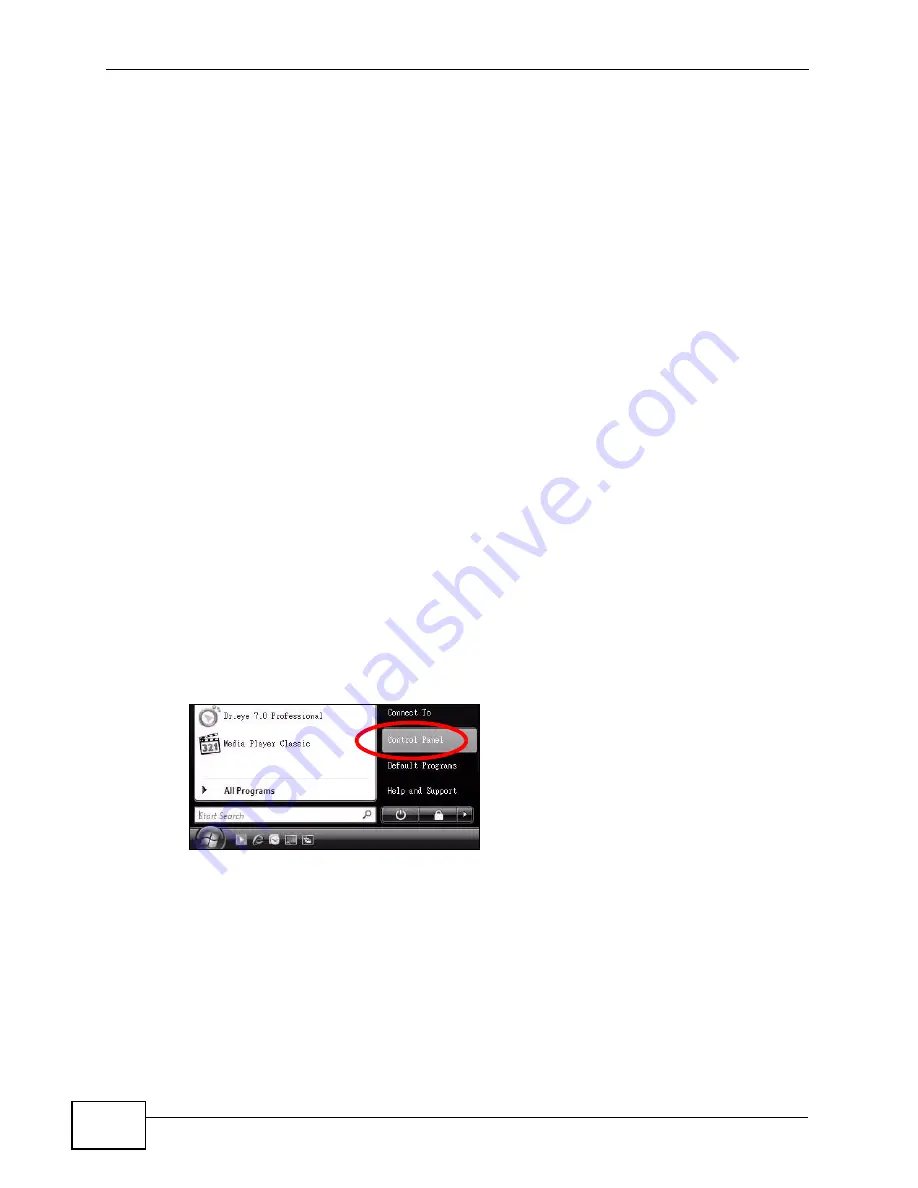
Appendix B Setting Up Your Computer’s IP Address
P-2601HN(L)-F1 Series User’s Guide
268
6
Select Obtain an IP address automatically if your network administrator or ISP
assigns your IP address dynamically.
Select Use the following IP Address and fill in the IP address, Subnet mask,
and Default gateway fields if you have a static IP address that was assigned to
you by your network administrator or ISP. You may also have to enter a Preferred
DNS server and an Alternate DNS server, if that information was provided.
7
Click OK to close the Internet Protocol (TCP/IP) Properties window.
8
Click OK to close the Local Area Connection Properties window.
Verifying Settings
1
Click Start > All Programs > Accessories > Command Prompt.
2
In the Command Prompt window, type "ipconfig" and then press [ENTER].
You can also go to Start > Control Panel > Network Connections, right-click a
network connection, click Status and then click the Support tab to view your IP
address and connection information.
Windows Vista
This section shows screens from Windows Vista Professional.
1
Click Start > Control Panel.
Figure 128
Windows Vista: Start Menu
Summary of Contents for P-2601HN(L)-F1 Series
Page 2: ......
Page 8: ...Safety Warnings P 2601HN L F1 Series User s Guide 8 ...
Page 10: ...Contents Overview P 2601HN L F1 Series User s Guide 10 ...
Page 19: ...19 PART I User s Guide ...
Page 20: ...20 ...
Page 59: ...59 PART II Technical Reference ...
Page 60: ...60 ...
Page 110: ...Chapter 6 Wireless P 2601HN L F1 Series User s Guide 110 ...
Page 130: ...Chapter 8 Routing P 2601HN L F1 Series User s Guide 130 ...
Page 134: ...Chapter 9 DNS Route P 2601HN L F1 Series User s Guide 134 ...
Page 178: ...Chapter 16 VoIP P 2601HN L F1 Series User s Guide 178 Figure 81 VoIP SIP SIP Service Provider ...
Page 202: ...Chapter 16 VoIP P 2601HN L F1 Series User s Guide 202 ...
Page 206: ...Chapter 17 Logs P 2601HN L F1 Series User s Guide 206 ...
Page 212: ...Chapter 18 System Monitor P 2601HN L F1 Series User s Guide 212 ...
Page 220: ...Chapter 21 SNMP P 2601HN L F1 Series User s Guide 220 ...
Page 232: ...Chapter 26 Backup Restore P 2601HN L F1 Series User s Guide 232 ...
Page 290: ...Appendix B Setting Up Your Computer s IP Address P 2601HN L F1 Series User s Guide 290 ...
Page 322: ...Appendix D Wireless LANs P 2601HN L F1 Series User s Guide 322 ...
Page 332: ...Appendix F Open Software Announcements P 2601HN L F1 Series User s Guide 332 ...
Page 344: ...Index P 2601HN L F1 Series User s Guide 344 ...






























