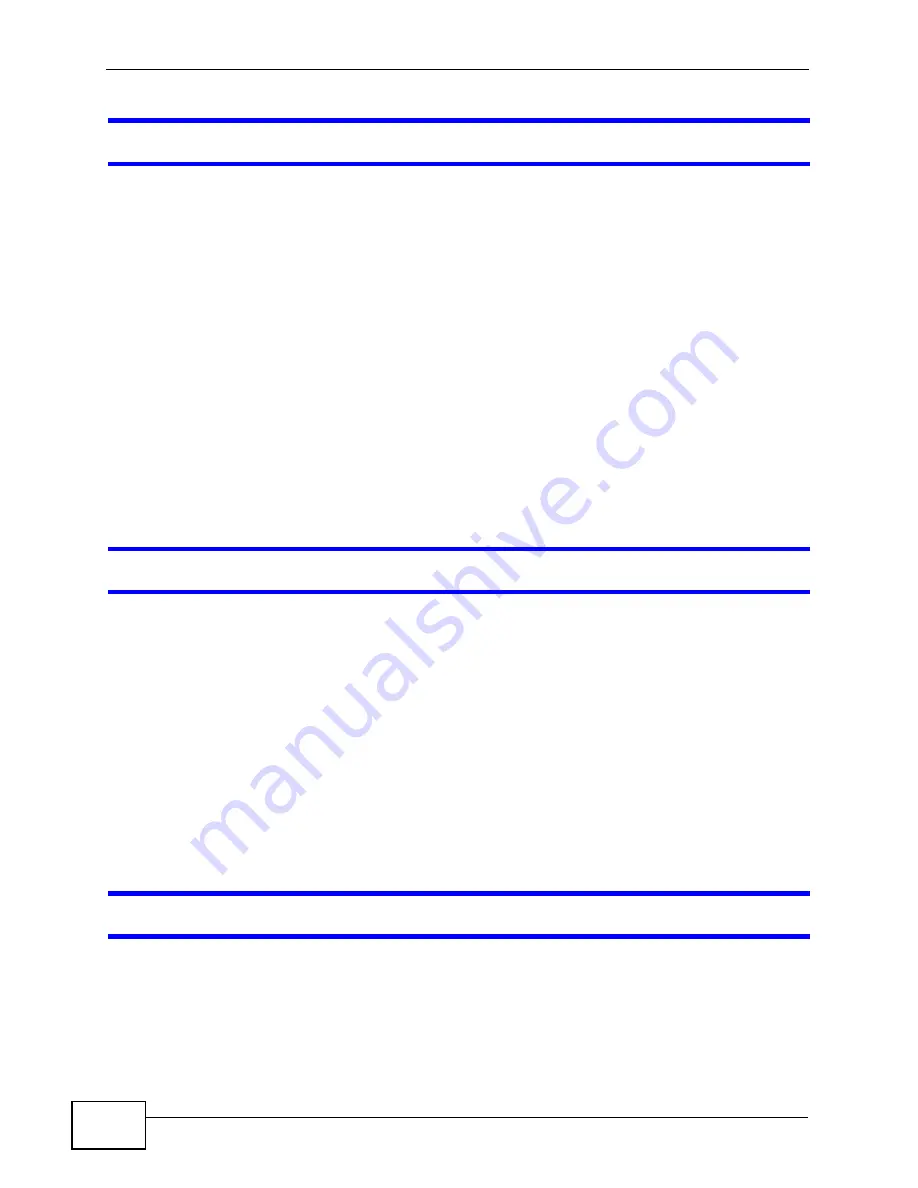
Chapter 28 Troubleshooting
P-2601HN(L)-F1 Series User’s Guide
238
One of the LEDs does not behave as expected.
1
Make sure you understand the normal behavior of the LED. See
2
Check the hardware connections. See the Quick Start Guide.
3
Inspect your cables for damage. Contact the vendor to replace any damaged
cables.
4
Turn the ZyXEL Device off and on.
5
If the problem continues, contact the vendor.
28.3 ZyXEL Device Access and Login
I forgot the IP address for the ZyXEL Device.
1
The default IP address is 192.168.1.1.
2
If you changed the IP address and have forgotten it, you might get the IP address
of the ZyXEL Device by looking up the IP address of the default gateway for your
computer. To do this in most Windows computers, click Start > Run, enter cmd,
and then enter ipconfig. The IP address of the Default Gateway might be the IP
address of the ZyXEL Device (it depends on the network), so enter this IP address
in your Internet browser.
3
If this does not work, you have to reset the device to its factory defaults. See
I cannot see or access the
Login
screen in the web configurator.
1
Make sure you are using the correct IP address.
• The default IP address is 192.168.1.1.
• If you changed the IP address (
), use the new IP
address.
Summary of Contents for P-2601HN(L)-F1 Series
Page 2: ......
Page 8: ...Safety Warnings P 2601HN L F1 Series User s Guide 8 ...
Page 10: ...Contents Overview P 2601HN L F1 Series User s Guide 10 ...
Page 19: ...19 PART I User s Guide ...
Page 20: ...20 ...
Page 59: ...59 PART II Technical Reference ...
Page 60: ...60 ...
Page 110: ...Chapter 6 Wireless P 2601HN L F1 Series User s Guide 110 ...
Page 130: ...Chapter 8 Routing P 2601HN L F1 Series User s Guide 130 ...
Page 134: ...Chapter 9 DNS Route P 2601HN L F1 Series User s Guide 134 ...
Page 178: ...Chapter 16 VoIP P 2601HN L F1 Series User s Guide 178 Figure 81 VoIP SIP SIP Service Provider ...
Page 202: ...Chapter 16 VoIP P 2601HN L F1 Series User s Guide 202 ...
Page 206: ...Chapter 17 Logs P 2601HN L F1 Series User s Guide 206 ...
Page 212: ...Chapter 18 System Monitor P 2601HN L F1 Series User s Guide 212 ...
Page 220: ...Chapter 21 SNMP P 2601HN L F1 Series User s Guide 220 ...
Page 232: ...Chapter 26 Backup Restore P 2601HN L F1 Series User s Guide 232 ...
Page 290: ...Appendix B Setting Up Your Computer s IP Address P 2601HN L F1 Series User s Guide 290 ...
Page 322: ...Appendix D Wireless LANs P 2601HN L F1 Series User s Guide 322 ...
Page 332: ...Appendix F Open Software Announcements P 2601HN L F1 Series User s Guide 332 ...
Page 344: ...Index P 2601HN L F1 Series User s Guide 344 ...






























