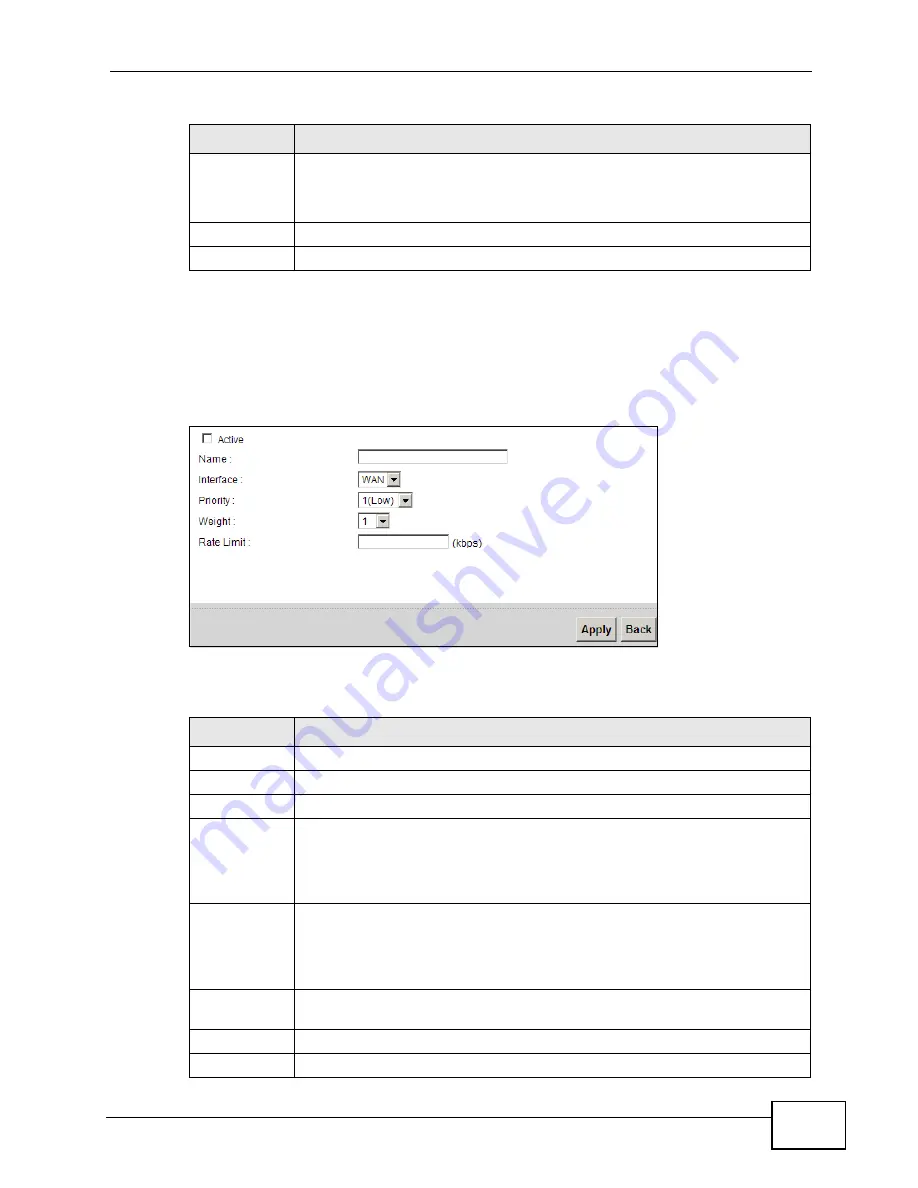
Chapter 10 Quality of Service (QoS)
P-2601HN(L)-F1 Series User’s Guide
139
10.3.1 Add/Edit a QoS Queue
Use this screen to configure a queue. Click Add new queue in the Queue Setup
screen or the Edit icon next to an existing queue.
Figure 61
Queue Setup: Add/Edit
The following table describes the labels in this screen.
Modify
Click the Edit icon to edit the queue.
Click the Delete icon to delete an existing queue. Note that subsequent
rules move up by one when you take this action.
Apply
Click Apply to save your changes.
Cancel
Click Cancel to restore your previously saved settings.
Table 29
Network Setting > QoS > Queue Setup (continued)
LABEL
DESCRIPTION
Table 30
Queue Setup: Add/Edit
LABEL
DESCRIPTION
Active
Select to enable or disable this queue.
Name
Enter the descriptive name of this queue.
Interface
Select the interface to which this queue is applied.
Priority
Select the priority level (from 1 to 7) of this queue.
The larger the number, the higher the priority level. Traffic assigned to
higher priority queues gets through faster while traffic in lower priority
queues is dropped if the network is congested.
Weight
Select the weight (from 1 to 15) of this queue.
If two queues have the same priority level, the ZyXEL Device divides the
bandwidth across the queues according to their weights. Queues with
larger weights get more bandwidth than queues with smaller weights.
Rate Limit
Specify the maximum transmission rate (in Kbps) allowed for traffic on
this queue.
Apply
Click Apply to save your changes.
Back
Click Back to return to the previous screen without saving.
Summary of Contents for P-2601HN(L)-F1 Series
Page 2: ......
Page 8: ...Safety Warnings P 2601HN L F1 Series User s Guide 8 ...
Page 10: ...Contents Overview P 2601HN L F1 Series User s Guide 10 ...
Page 19: ...19 PART I User s Guide ...
Page 20: ...20 ...
Page 59: ...59 PART II Technical Reference ...
Page 60: ...60 ...
Page 110: ...Chapter 6 Wireless P 2601HN L F1 Series User s Guide 110 ...
Page 130: ...Chapter 8 Routing P 2601HN L F1 Series User s Guide 130 ...
Page 134: ...Chapter 9 DNS Route P 2601HN L F1 Series User s Guide 134 ...
Page 178: ...Chapter 16 VoIP P 2601HN L F1 Series User s Guide 178 Figure 81 VoIP SIP SIP Service Provider ...
Page 202: ...Chapter 16 VoIP P 2601HN L F1 Series User s Guide 202 ...
Page 206: ...Chapter 17 Logs P 2601HN L F1 Series User s Guide 206 ...
Page 212: ...Chapter 18 System Monitor P 2601HN L F1 Series User s Guide 212 ...
Page 220: ...Chapter 21 SNMP P 2601HN L F1 Series User s Guide 220 ...
Page 232: ...Chapter 26 Backup Restore P 2601HN L F1 Series User s Guide 232 ...
Page 290: ...Appendix B Setting Up Your Computer s IP Address P 2601HN L F1 Series User s Guide 290 ...
Page 322: ...Appendix D Wireless LANs P 2601HN L F1 Series User s Guide 322 ...
Page 332: ...Appendix F Open Software Announcements P 2601HN L F1 Series User s Guide 332 ...
Page 344: ...Index P 2601HN L F1 Series User s Guide 344 ...






























