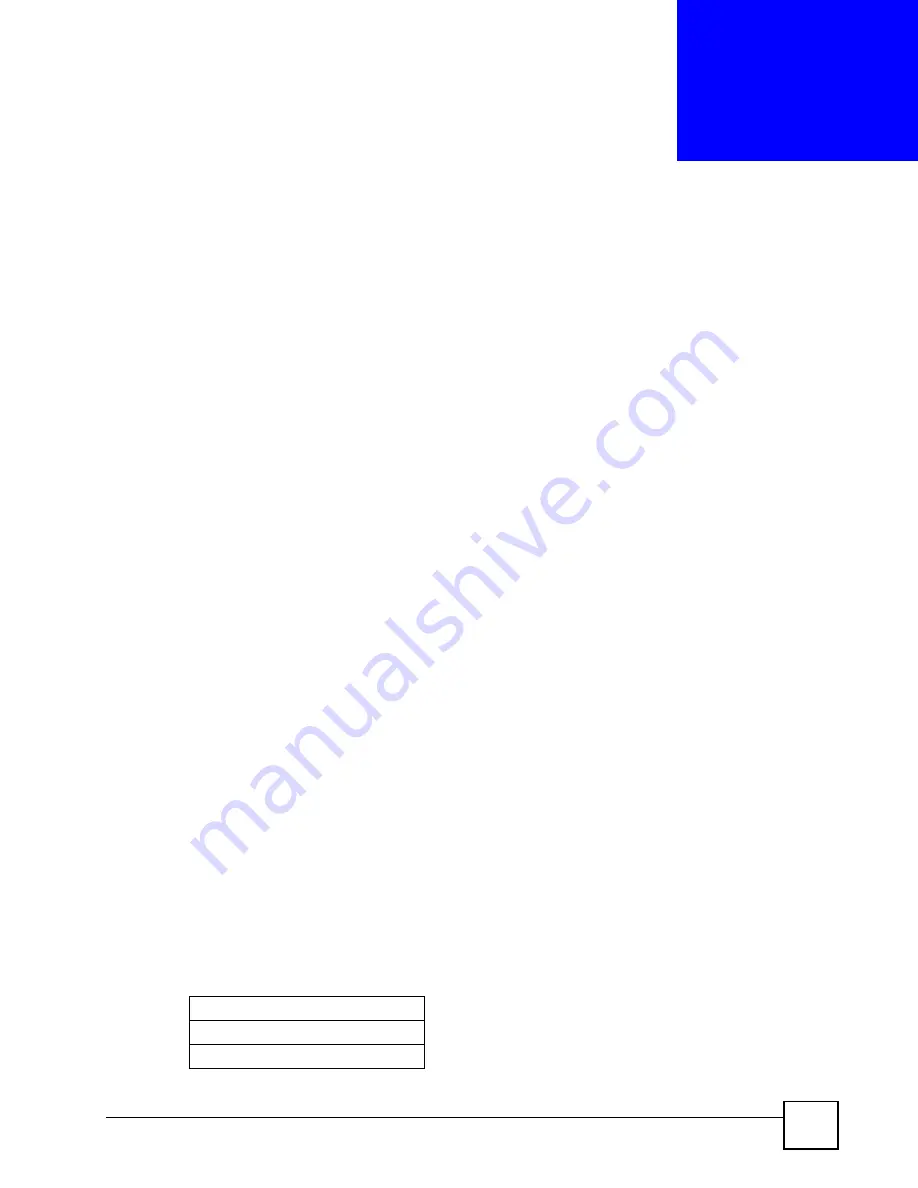
P-2304R-P1 Series User’s Guide
75
C
H A P T E R
6
WAN
Use these screens to set up the ZyXEL Device on the WAN. You can configure the Internet
connection, DNS servers, and how the ZyXEL Device sends routing information using RIP. In
addition, you can set up a backup gateway in case the default gateway is not available.
6.1 WAN Overview
6.1.1 PPPoE Encapsulation
The ZyXEL Device supports PPPoE (Point-to-Point Protocol over Ethernet). PPPoE is an
IETF standard (RFC 2516) specifying how a personal computer (PC) interacts with a
broadband modem (DSL, cable, wireless, etc.) connection. The
PPP over Ethernet
option is
for a dial-up connection using PPPoE.
For the service provider, PPPoE offers an access and authentication method that works with
existing access control systems (for example Radius).
One of the benefits of PPPoE is the ability to let you access one of multiple network services,
a function known as dynamic service selection. This enables the service provider to easily
create and offer new IP services for individuals.
Operationally, PPPoE saves significant effort for both you and the ISP or carrier, as it requires
no specific configuration of the broadband modem at the customer site.
By implementing PPPoE directly on the ZyXEL Device (rather than individual computers),
the computers on the LAN do not need PPPoE software installed, since the ZyXEL Device
does that part of the task. Furthermore, with NAT, all of the LANs’ computers will have
access.
6.1.2 WAN IP Address Assignment
Every computer on the Internet must have a unique IP address. If your networks are isolated
from the Internet, for instance, only between your two branch offices, you can assign any IP
addresses to the hosts without problems. However, the Internet Assigned Numbers Authority
(IANA) has reserved the following three blocks of IP addresses specifically for private
networks.
Table 29
Private IP Address Ranges
10.0.0.0
-
10.255.255.255
172.16.0.0
-
172.31.255.255
192.168.0.0
-
192.168.255.255
Summary of Contents for P-2304R
Page 2: ......
Page 8: ...Contents Overview P 2304R P1 Series User s Guide 8...
Page 26: ...26...
Page 32: ...Chapter 1 Introducing the ZyXEL Device P 2304R P1 Series User s Guide 32...
Page 40: ...Chapter 2 Introducing the Web Configurator P 2304R P1 Series User s Guide 40...
Page 73: ...73 PART II Network WAN 75 LAN 85 NAT 97...
Page 74: ...74...
Page 105: ...105 PART III VoIP SIP 107 Phone 121 Phone Book 129...
Page 106: ...106...
Page 116: ...Chapter 9 SIP P 2304R P1 Series User s Guide 116 Figure 60 VoIP SIP SIP Settings Advanced...
Page 128: ...Chapter 10 Phone P 2304R P1 Series User s Guide 128...
Page 134: ...Chapter 11 Phone Book P 2304R P1 Series User s Guide 134...
Page 136: ...136...
Page 144: ...Chapter 12 Firewall P 2304R P1 Series User s Guide 144...
Page 148: ...Chapter 13 Content Filter P 2304R P1 Series User s Guide 148...
Page 152: ...Chapter 14 Static Route P 2304R P1 Series User s Guide 152...
Page 174: ...174...
Page 186: ...Chapter 17 UPnP P 2304R P1 Series User s Guide 186...
Page 194: ...Chapter 18 System P 2304R P1 Series User s Guide 194...
Page 208: ...Chapter 19 Logs P 2304R P1 Series User s Guide 208...
Page 220: ...Chapter 21 Troubleshooting P 2304R P1 Series User s Guide 220...
Page 222: ...222...
Page 228: ...Appendix A Product Specifications P 2304R P1 Series User s Guide 228...
Page 258: ...Appendix E SIP Passthrough P 2304R P1 Series User s Guide 258...
Page 290: ...Appendix I Legal Information P 2304R P1 Series User s Guide 290...






























