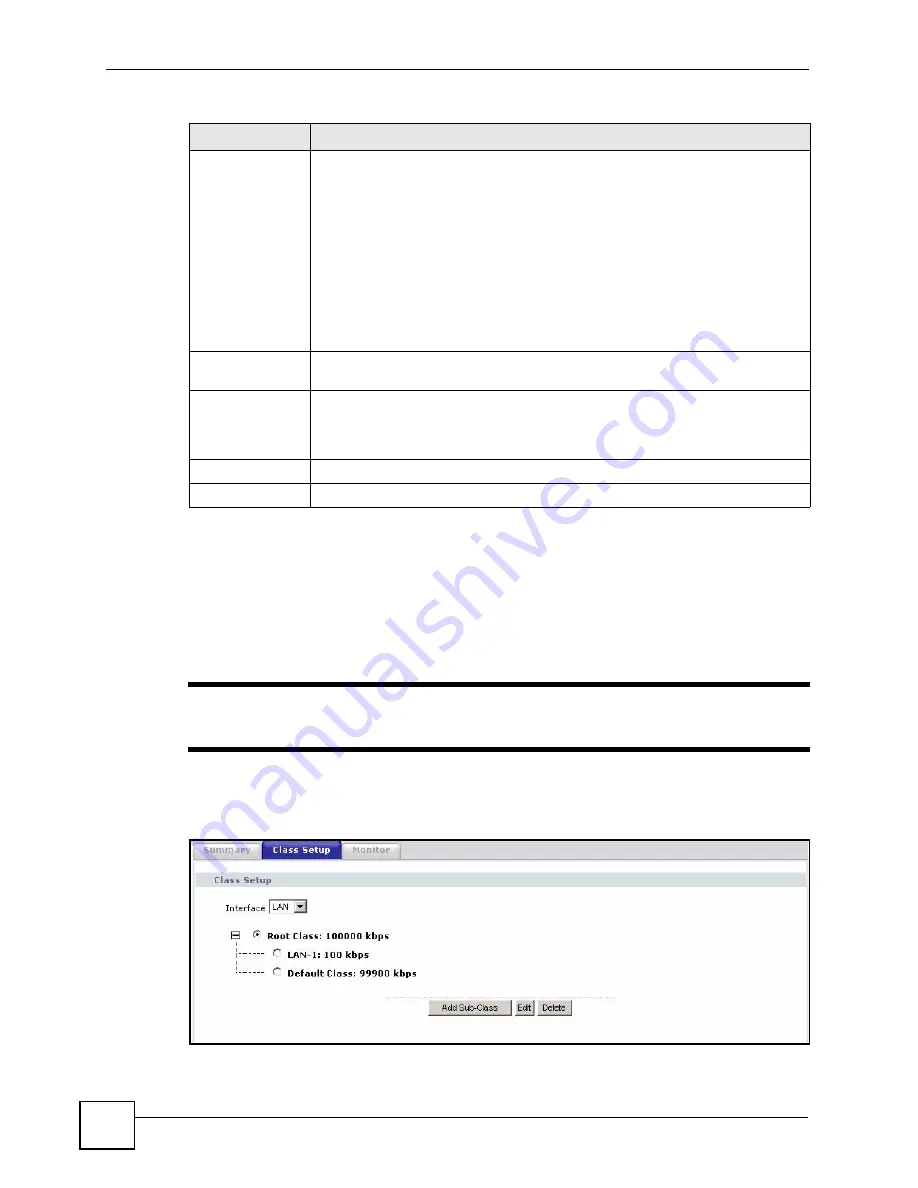
Chapter 15 Bandwidth MGMT
P-2304R-P1 Series User’s Guide
160
15.2.2 Bandwidth Class Setup Screen
Use this screen to look at the configured bandwidth classes by individual interface. Each
interface has a permanent root class. The bandwidth budget of the root class is equal to the
speed you configured on the interface (see
). There is a default class
for all the bandwidth in the Root Class that is not allocated to bandwidth classes.
"
For each interface, you must enable bandwidth management before you can
configure classes.
To access this screen, click
Management > Bandwidth MGMT > Class Setup
.
Figure 81
Management > Bandwidth MGMT > Class Setup
Speed
Enter the amount of bandwidth for this interface that you want to allocate using
bandwidth management.
The recommendation is to set this speed to match the interface’s actual
transmission speed. For example, set the WAN interface speed to 1000 kbps if
your Internet connection has an upstream transmission speed of 1 Mbps.
You can set this number higher than the interface’s actual transmission speed.
This will stop lower priority traffic from being sent if higher priority traffic uses all of
the actual bandwidth.
You can also set this number lower than the interface’s actual transmission speed.
If you do not enable
Max Bandwidth Usage
, this will cause the ZyXEL Device to
not use some of the interface’s available bandwidth.
This field is not affected by the
.
Scheduler
Select
Priority-Based
to give preference to bandwidth classes with higher
priorities. Select
Fairness-Based
to treat all bandwidth classes equally.
Maximize
Bandwidth Usage
Select this if you want the ZyXEL Device to divide any unallocated and unused
bandwidth among bandwidth classes that require bandwidth. Clear this if you want
to reserve bandwidth for traffic that does not match a bandwidth class or if you
want to limit the speed of this interface.
Apply
Click this to save your changes and to apply them to the ZyXEL Device.
Reset
Click this to set every field in this screen to its last-saved value.
Table 70
Management > Bandwidth MGMT > Summary
LABEL
DESCRIPTION
Summary of Contents for P-2304R
Page 2: ......
Page 8: ...Contents Overview P 2304R P1 Series User s Guide 8...
Page 26: ...26...
Page 32: ...Chapter 1 Introducing the ZyXEL Device P 2304R P1 Series User s Guide 32...
Page 40: ...Chapter 2 Introducing the Web Configurator P 2304R P1 Series User s Guide 40...
Page 73: ...73 PART II Network WAN 75 LAN 85 NAT 97...
Page 74: ...74...
Page 105: ...105 PART III VoIP SIP 107 Phone 121 Phone Book 129...
Page 106: ...106...
Page 116: ...Chapter 9 SIP P 2304R P1 Series User s Guide 116 Figure 60 VoIP SIP SIP Settings Advanced...
Page 128: ...Chapter 10 Phone P 2304R P1 Series User s Guide 128...
Page 134: ...Chapter 11 Phone Book P 2304R P1 Series User s Guide 134...
Page 136: ...136...
Page 144: ...Chapter 12 Firewall P 2304R P1 Series User s Guide 144...
Page 148: ...Chapter 13 Content Filter P 2304R P1 Series User s Guide 148...
Page 152: ...Chapter 14 Static Route P 2304R P1 Series User s Guide 152...
Page 174: ...174...
Page 186: ...Chapter 17 UPnP P 2304R P1 Series User s Guide 186...
Page 194: ...Chapter 18 System P 2304R P1 Series User s Guide 194...
Page 208: ...Chapter 19 Logs P 2304R P1 Series User s Guide 208...
Page 220: ...Chapter 21 Troubleshooting P 2304R P1 Series User s Guide 220...
Page 222: ...222...
Page 228: ...Appendix A Product Specifications P 2304R P1 Series User s Guide 228...
Page 258: ...Appendix E SIP Passthrough P 2304R P1 Series User s Guide 258...
Page 290: ...Appendix I Legal Information P 2304R P1 Series User s Guide 290...






























