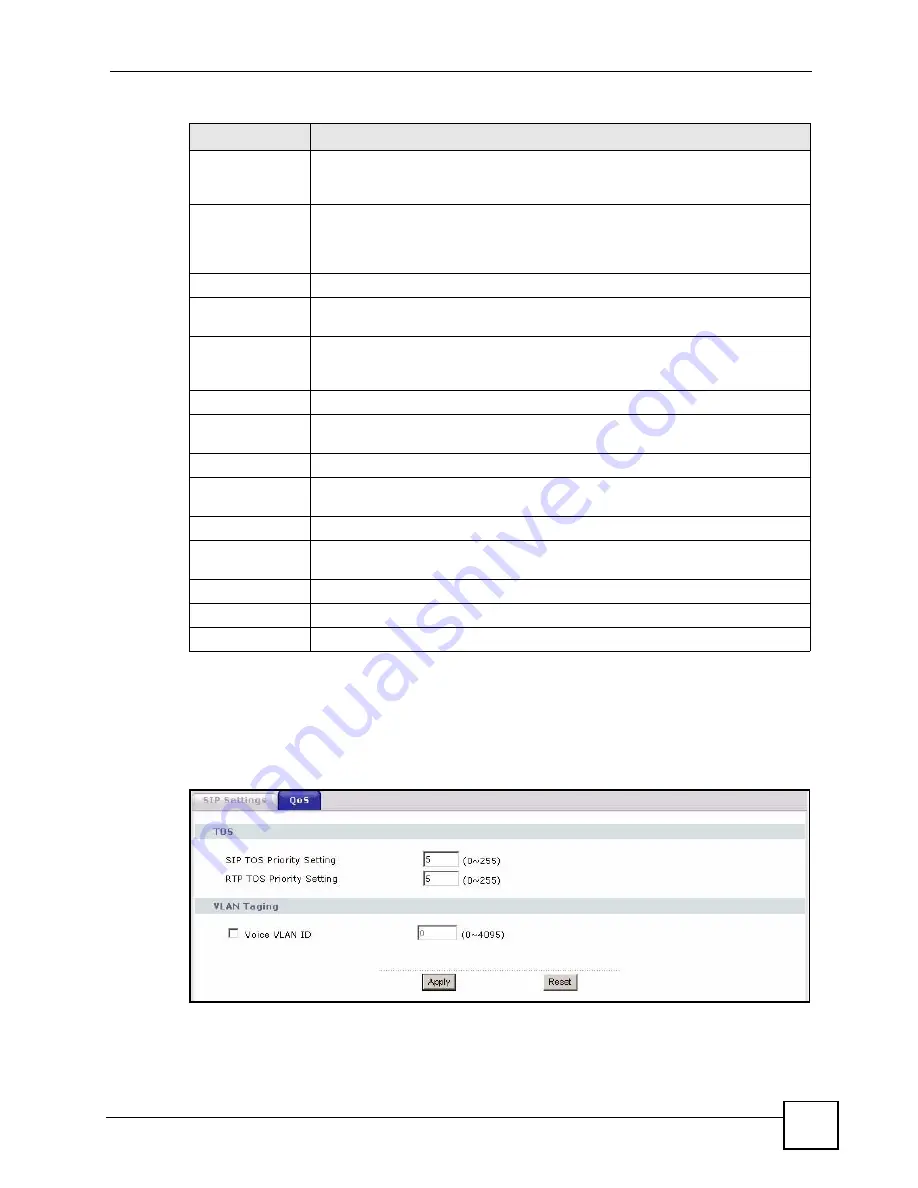
Chapter 9 SIP
P-2304R-P1 Series User’s Guide
119
9.2.3 SIP QoS Screen
Use this screen to maintain ToS and VLAN settings for the ZyXEL Device. To access this
screen, click
VoIP > SIP > QoS
.
Figure 61
VoIP > SIP > QoS
Enable
Select this if you want to hear a waiting (beeping) dial tone on your phone when
you have at least one voice message. Your VoIP service provider must support
this feature.
Expiration Time
Keep the default value, unless your VoIP service provider tells you to change it.
Enter the number of seconds the SIP server should provide the message waiting
service each time the ZyXEL Device subscribes to the service. Before this time
passes, the ZyXEL Device automatically subscribes again.
Fax Option
This field controls how the ZyXEL Device handles fax messages.
G.711 Fax
Passthrough
Select this if the ZyXEL Device should use G.711 to send fax messages. The peer
devices must also use G.711.
T.38 Fax Relay
Select this if the ZyXEL Device should send fax messages as UDP or TCP/IP
packets through IP networks. This provides better quality, but it may have inter-
operability problems. The peer devices must also use T.38.
Call Forward
Call Forward
Table
Select which call forwarding table you want the ZyXEL Device to use for incoming
calls. You set up these tables in
VoIP > Phone Book > Incoming Call Policy
.
Caller Ringing
Enable
Check this box if you want people to hear a tone when they call you. The ZyXEL
Device provides a tone for you.
On Hold
Enable
Check this box if you want people to hear a tone when you put them on hold. The
ZyXEL Device provides a default tone for you.
<Back
Click this to return to the
SIP Settings
screen without saving your changes.
Apply
Click this to save your changes and to apply them to the ZyXEL Device.
Reset
Click this to set every field in this screen to its last-saved value.
Table 48
VoIP > SIP > SIP Settings > Advanced
LABEL
DESCRIPTION
Summary of Contents for P-2304R
Page 2: ......
Page 8: ...Contents Overview P 2304R P1 Series User s Guide 8...
Page 26: ...26...
Page 32: ...Chapter 1 Introducing the ZyXEL Device P 2304R P1 Series User s Guide 32...
Page 40: ...Chapter 2 Introducing the Web Configurator P 2304R P1 Series User s Guide 40...
Page 73: ...73 PART II Network WAN 75 LAN 85 NAT 97...
Page 74: ...74...
Page 105: ...105 PART III VoIP SIP 107 Phone 121 Phone Book 129...
Page 106: ...106...
Page 116: ...Chapter 9 SIP P 2304R P1 Series User s Guide 116 Figure 60 VoIP SIP SIP Settings Advanced...
Page 128: ...Chapter 10 Phone P 2304R P1 Series User s Guide 128...
Page 134: ...Chapter 11 Phone Book P 2304R P1 Series User s Guide 134...
Page 136: ...136...
Page 144: ...Chapter 12 Firewall P 2304R P1 Series User s Guide 144...
Page 148: ...Chapter 13 Content Filter P 2304R P1 Series User s Guide 148...
Page 152: ...Chapter 14 Static Route P 2304R P1 Series User s Guide 152...
Page 174: ...174...
Page 186: ...Chapter 17 UPnP P 2304R P1 Series User s Guide 186...
Page 194: ...Chapter 18 System P 2304R P1 Series User s Guide 194...
Page 208: ...Chapter 19 Logs P 2304R P1 Series User s Guide 208...
Page 220: ...Chapter 21 Troubleshooting P 2304R P1 Series User s Guide 220...
Page 222: ...222...
Page 228: ...Appendix A Product Specifications P 2304R P1 Series User s Guide 228...
Page 258: ...Appendix E SIP Passthrough P 2304R P1 Series User s Guide 258...
Page 290: ...Appendix I Legal Information P 2304R P1 Series User s Guide 290...






























