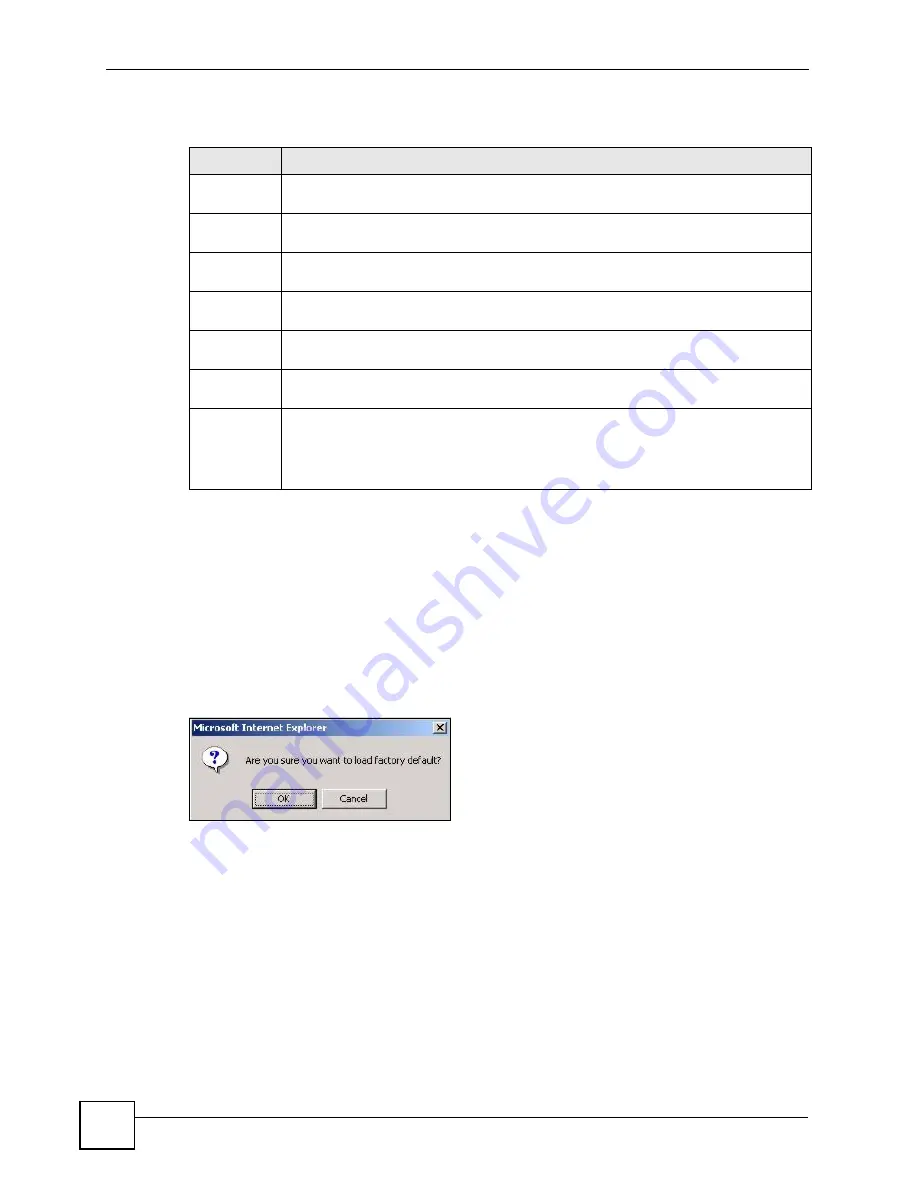
Chapter 26 Maintenance
ONU User’s Guide
194
The following table describes the labels in this screen.
26.3 Load Factory Default
Follow the steps below to reset the ONU back to the factory defaults.
1
In the
Maintenance
screen, click the
Click Here
button next to
Load Factory Default
to clear all ONU configuration information you configured and return to the factory
defaults.
2
Click
OK
to reset all ONU configurations to the factory defaults.
Figure 106
Load Factory Default: Start
3
In the web configurator, click the
Save
button to make the changes take effect. If you
want to access the ONU web configurator again, you may need to change the IP address
of your computer to be in the same subnet as that of the default ONU IP address
(192.168.1.1).
26.4 Save Configuration
Click
Config 1
to save the current configuration settings permanently to
Configuration 1
on
the ONU.
Alternatively, click
Save
on the top right-hand corner in any screen to save the configuration
changes to the current configuration.
Table 71
Management > Maintenance
LABEL
DESCRIPTION
Current
This field displays which configuration (
Configuration 1
) is currently operating on the
ONU.
Firmware
Upgrade
Click
Click Here
to go to the
Firmware Upgrade
screen.
Restore
Configuration
Click
Click Here
to go to the
Restore Configuration
screen.
Backup
Configuration
Click
Click Here
to go to the
Backup Configuration
screen.
Load Factory
Default
Click
Click Here
to reset the configuration to the factory default settings.
Save
Configuration
Click
Config 1
to save the current configuration settings to
Configuration 1
on the
ONU.
Reboot
System
Click
Config 1
to reboot the system and load
Configuration 1
on the ONU.
Note: Make sure to click the
Save
button in any screen to save your
settings to the current configuration on the ONU.
Summary of Contents for ONU-2024 Series
Page 2: ......
Page 7: ...Safety Warnings ONU User s Guide 7 This product is recyclable Dispose of it properly...
Page 8: ...Safety Warnings ONU User s Guide 8...
Page 20: ...Table of Contents ONU User s Guide 20...
Page 28: ...List of Tables ONU User s Guide 28...
Page 30: ...30...
Page 38: ...Chapter 2 Hardware Installation and Connection ONU User s Guide 38...
Page 44: ...Chapter 3 Hardware Connections ONU User s Guide 44...
Page 46: ...46...
Page 64: ...Chapter 6 System Status and Port Statistics ONU User s Guide 64...
Page 76: ...Chapter 7 Basic Setting ONU User s Guide 76...
Page 78: ...78...
Page 108: ...Chapter 11 Spanning Tree Protocol ONU User s Guide 108...
Page 158: ...Chapter 20 Authentication Accounting ONU User s Guide 158...
Page 174: ...Chapter 22 Loop Guard ONU User s Guide 174...
Page 175: ...175 PART IV IP Application Static Route 177 Differentiated Services 181 DHCP 185...
Page 176: ...176...
Page 180: ...Chapter 23 Static Route ONU User s Guide 180...
Page 192: ...192...
Page 216: ...Chapter 27 Access Control ONU User s Guide 216...
Page 222: ...Chapter 29 Syslog ONU User s Guide 222...
Page 236: ...236...
Page 254: ...Appendix C Legal Information ONU User s Guide 254...
Page 260: ...Appendix D Customer Support ONU User s Guide 260...
Page 268: ...Index ONU User s Guide 268...






























