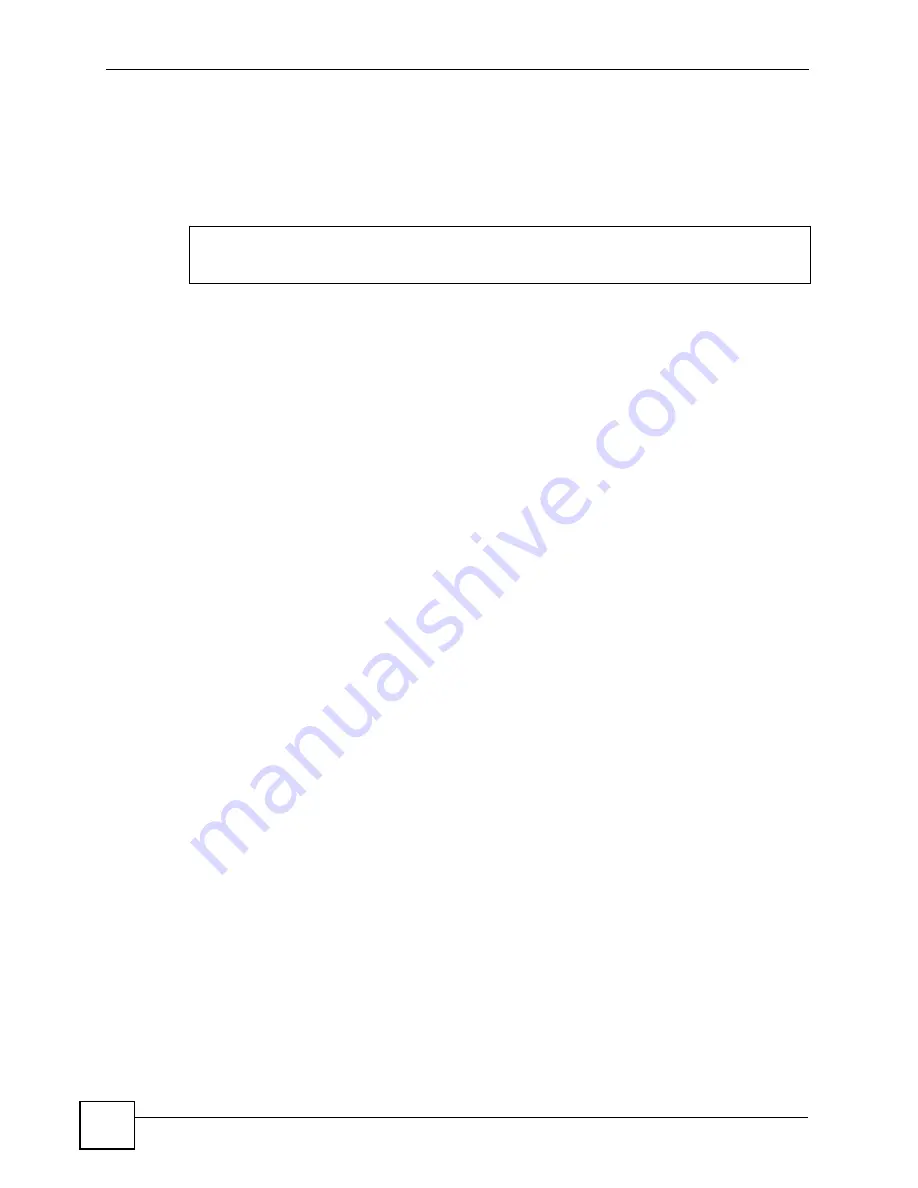
Chapter 19 Introducing the Commands
OMC-2301 User’s Guide
148
19.3 The Login Screen
After you have successfully established a connection to the OMC using a direct console
connection or Telnet. The following figure shows a login screen example. For your first login,
enter the default administrator login username
admin
and password
1234
.
19.4 Command Syntax Conventions
The rules of the commands are listed next.
• The command keywords are in
courier new
font.
• The required fields in a command are enclosed in angle brackets
<>
, for instance,
ping
<ip>
means that you must specify an IP number for this command.
• The optional fields in a command are enclosed in square brackets
[]
, for instance,
configure snmp-server [contact <system contact>] [location <system location>]
means that the
contact
and
location
fields are optional.
• “Command” refers to a command used.
• The
|
symbol means “or”.
• The entry
<cr>
in the command lines refers to carriage return. Press
[ENTER]
or carriage
return after a command to execute the command.
• Use the up (
y
) or down (
z
) arrow key to scroll through the command history list.
• The CLI does not accept partial or incomplete commands. You may enter a unique part of
a command and press [TAB] to have the OMC automatically display the full command.
For example, if you enter “
config
” and press [TAB], the full command of “
configure
”
automatically displays.
• Type multiple ports or port ranges separated by a comma. Ranges of port numbers are
typed separated by a dash.
19.5 Changing the Password
This command is used to change the password for Enable mode. By default the same password
is used to enter the command line interface (CLI) and Enable and Config modes of the CLI.
The password you change with this command is required to enter Enable and Config modes of
the CLI.
Syntax:
password <password>
Enter User Name : admin
Enter Password : XXXX
Summary of Contents for OMC-2301
Page 1: ...www zyxel com OMC 2301 GEPON OLT Management Card User s Guide Version 3 60 11 2007 Edition 1...
Page 2: ......
Page 7: ...Safety Warnings OMC 2301 User s Guide 7...
Page 8: ...Safety Warnings OMC 2301 User s Guide 8...
Page 10: ...Contents Overview OMC 2301 User s Guide 10...
Page 18: ...Table of Contents OMC 2301 User s Guide 18...
Page 22: ...List of Figures OMC 2301 User s Guide 22...
Page 25: ...25 PART I Introduction Introducing the OMC 27 Hardware 31...
Page 26: ...26...
Page 30: ...Chapter 1 Introducing the OMC OMC 2301 User s Guide 30...
Page 34: ...Chapter 2 Hardware OMC 2301 User s Guide 34...
Page 36: ...36...
Page 46: ...Chapter 4 Initial Setup Example OMC 2301 User s Guide 46...
Page 51: ...Chapter 5 System Status and Port Statistics OMC 2301 User s Guide 51...
Page 78: ...78...
Page 82: ...Chapter 7 Classifier Filter Profile OMC 2301 User s Guide 82...
Page 92: ...Chapter 8 VLAN Profile OMC 2301 User s Guide 92...
Page 100: ...Chapter 10 Static MAC Forward Setup OMC 2301 User s Guide 100...
Page 104: ...Chapter 11 Destination Filter OMC 2301 User s Guide 104...
Page 121: ...121 PART IV Management Maintenance 123 Diagnostic 131 Syslog 133 MAC Table 137 IGMP Table 141...
Page 122: ...122...
Page 136: ...Chapter 16 Syslog OMC 2301 User s Guide 136...
Page 140: ...Chapter 17 MAC Table OMC 2301 User s Guide 140...
Page 142: ...Chapter 18 IGMP Table OMC 2301 User s Guide 142...
Page 144: ...144...
Page 174: ...Chapter 19 Introducing the Commands OMC 2301 User s Guide 174...
Page 190: ...Chapter 20 Command Examples OMC 2301 User s Guide 190...
Page 208: ...208...
Page 212: ...Appendix A Legal Information OMC 2301 User s Guide 212...
Page 218: ...Appendix B Customer Support OMC 2301 User s Guide 218...
Page 224: ...Index OMC 2301 User s Guide 224...






























