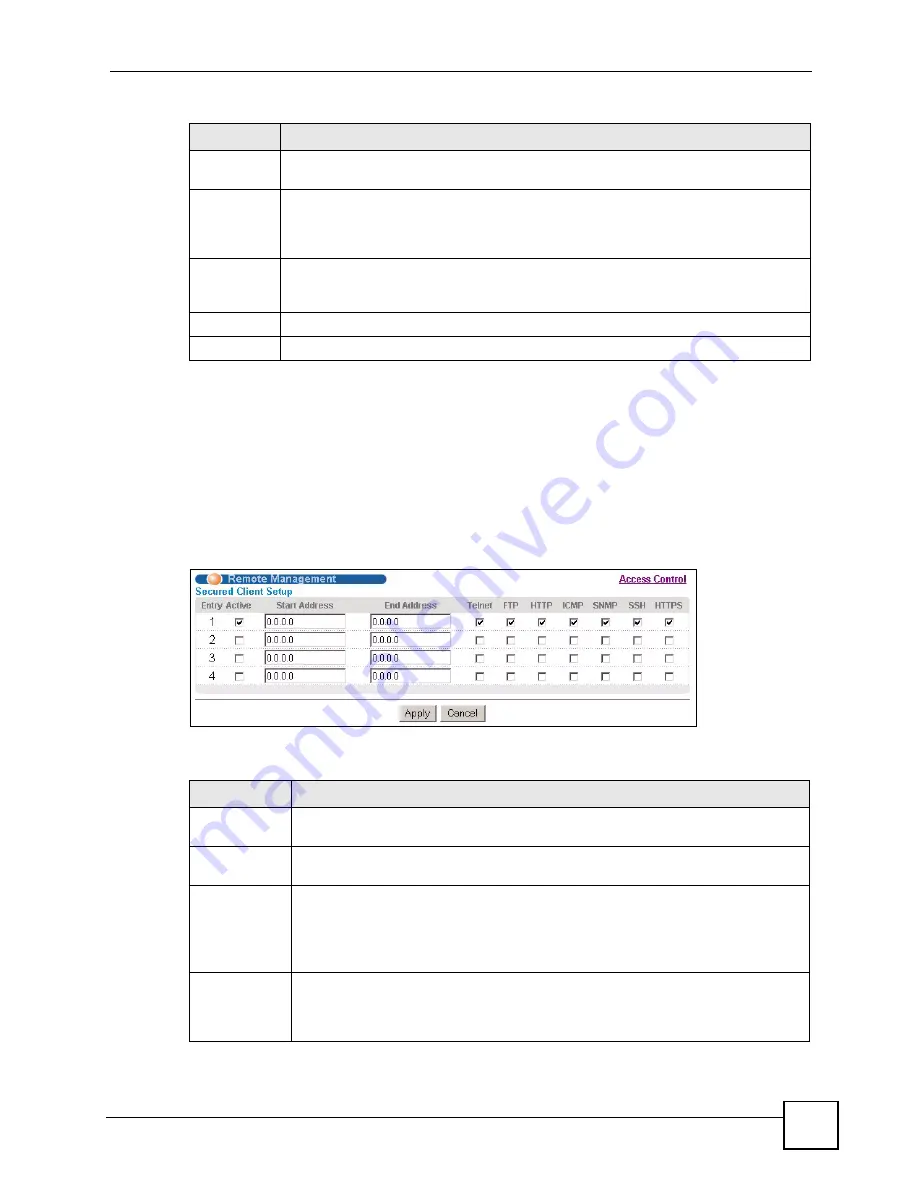
Chapter 13 Access Control
OMC-2301 User’s Guide
119
13.11 Remote Management
From the
Access Control
screen, display the
Remote Management
screen as shown next.
You can specify a group of one or more “trusted computers” from which an administrator may
use a service to manage the OMC. Click
Access Control
to return to the
Access Control
screen.
Figure 57
Access Control: Remote Management
The following table describes the labels in this screen.
Active
Select this option for the corresponding services that you want to allow to access the
OMC.
Service Port
For Telnet, SSH, FTP, HTTP or HTTPS services, you may change the default service
port by typing the new port number in the
Server Port
field. If you change the default
port number then you will have to let people (who wish to use the service) know the new
port number for that service.
Timeout
Type how many minutes (between 1 and 255) a management session (via the web
configurator) can be left idle before the session times out. After it times out you have to
log in with your password again. Very long idle timeouts may have security risks.
Apply
Click
Apply
to save your changes back to the OMC.
Cancel
Click
Cancel
to begin configuring this screen afresh.
Table 38
Access Control: Service Access Control (continued)
LABEL
DESCRIPTION
Table 39
Access Control: Remote Management
LABEL
DESCRIPTION
Entry
This is the client set index number. A “client set” is a group of one or more “trusted
computers” from which an administrator may use a service to manage the OMC.
Active
Select this check box to activate this secured client set. Clear the check box if you
wish to temporarily disable the set without deleting it.
Start Address
End Address
Configure the IP address range of trusted computers from which you can manage this
OMC.
The OMC checks if the client IP address of a computer requesting a service or
protocol matches the range set here. The OMC immediately disconnects the session
if it does not match.
Telnet/FTP/
HTTP/ICMP/
SNMP/SSH/
HTTPS
Select the service(s) that may be used for managing the OMC from the specified
trusted computers.
Summary of Contents for OMC-2301
Page 1: ...www zyxel com OMC 2301 GEPON OLT Management Card User s Guide Version 3 60 11 2007 Edition 1...
Page 2: ......
Page 7: ...Safety Warnings OMC 2301 User s Guide 7...
Page 8: ...Safety Warnings OMC 2301 User s Guide 8...
Page 10: ...Contents Overview OMC 2301 User s Guide 10...
Page 18: ...Table of Contents OMC 2301 User s Guide 18...
Page 22: ...List of Figures OMC 2301 User s Guide 22...
Page 25: ...25 PART I Introduction Introducing the OMC 27 Hardware 31...
Page 26: ...26...
Page 30: ...Chapter 1 Introducing the OMC OMC 2301 User s Guide 30...
Page 34: ...Chapter 2 Hardware OMC 2301 User s Guide 34...
Page 36: ...36...
Page 46: ...Chapter 4 Initial Setup Example OMC 2301 User s Guide 46...
Page 51: ...Chapter 5 System Status and Port Statistics OMC 2301 User s Guide 51...
Page 78: ...78...
Page 82: ...Chapter 7 Classifier Filter Profile OMC 2301 User s Guide 82...
Page 92: ...Chapter 8 VLAN Profile OMC 2301 User s Guide 92...
Page 100: ...Chapter 10 Static MAC Forward Setup OMC 2301 User s Guide 100...
Page 104: ...Chapter 11 Destination Filter OMC 2301 User s Guide 104...
Page 121: ...121 PART IV Management Maintenance 123 Diagnostic 131 Syslog 133 MAC Table 137 IGMP Table 141...
Page 122: ...122...
Page 136: ...Chapter 16 Syslog OMC 2301 User s Guide 136...
Page 140: ...Chapter 17 MAC Table OMC 2301 User s Guide 140...
Page 142: ...Chapter 18 IGMP Table OMC 2301 User s Guide 142...
Page 144: ...144...
Page 174: ...Chapter 19 Introducing the Commands OMC 2301 User s Guide 174...
Page 190: ...Chapter 20 Command Examples OMC 2301 User s Guide 190...
Page 208: ...208...
Page 212: ...Appendix A Legal Information OMC 2301 User s Guide 212...
Page 218: ...Appendix B Customer Support OMC 2301 User s Guide 218...
Page 224: ...Index OMC 2301 User s Guide 224...






























