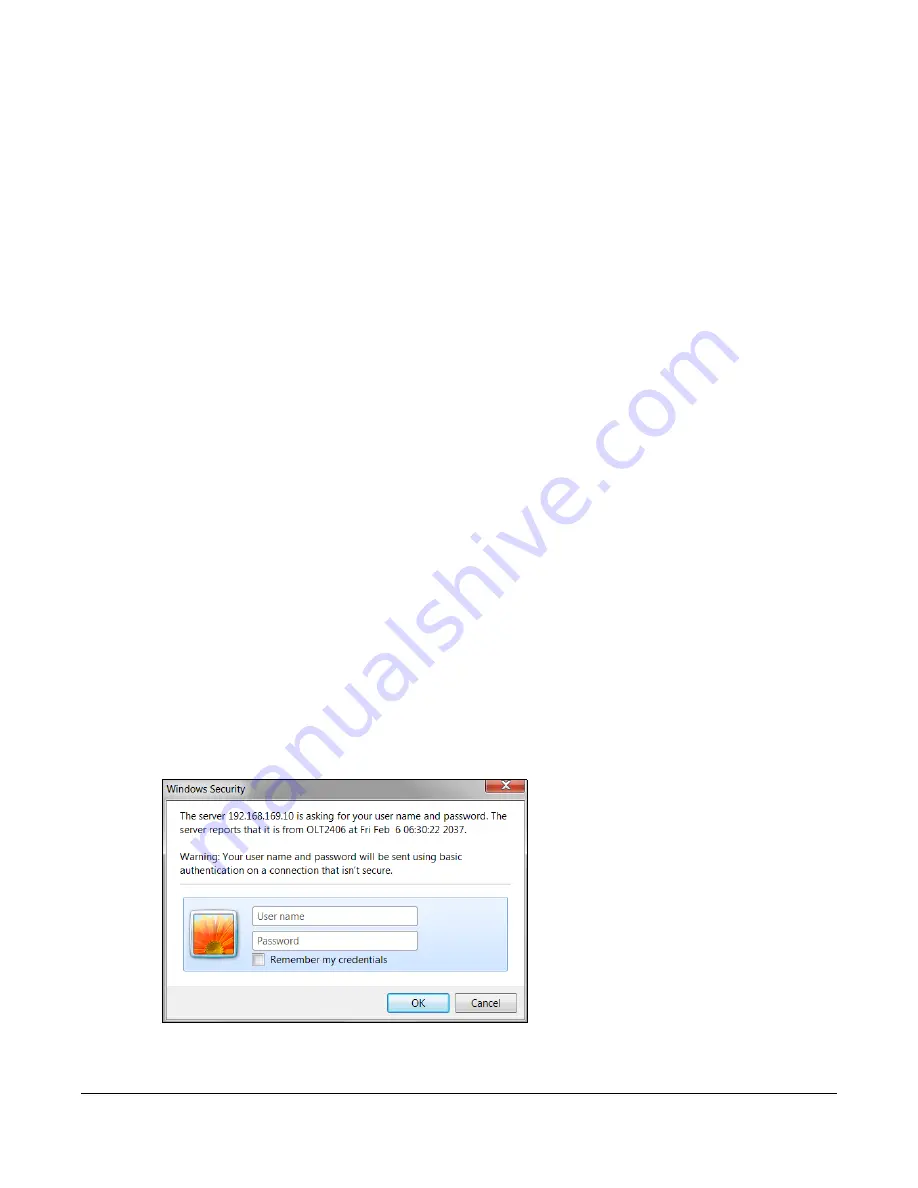
OLT2406 User’s Guide
64
C
HAPTER
4
The Web Configurator
4.1 Overview
This section introduces the configuration and functions of the web configurator.
The Web Configurator is an HTML-based management interface that allows easy system setup and
management via Internet browser. Use Internet Explorer 6.0 or later. The recommended screen
resolution is 1024 by 768 pixels.
In order to use the Web Configurator you need to allow:
• Web browser pop-up windows from your device. Web pop-up blocking is enabled by default in
Windows XP SP (Service Pack) 2.
• JavaScript (enabled by default).
• Java permissions (enabled by default).
4.2 System Login
1
Start your web browser.
2
Type “http://” and the IP address of the OLT in the
Location
or
Address
field. Press
[ENTER]
. 192.168.1.1 is
the default in-band management IP address and 192.168.0.1 is the default out-of-band (management
port) IP address.
3
The login screen appears. The default username is
admin
and associated default password is
1234
.
Figure 37
Web Configurator: Login
4
Click
OK
to enter the OLT’s Web Configurator
Status
screen.
Summary of Contents for OLT2406
Page 4: ...Document Conventions OLT2406 User s Guide 4 Desktop Laptop Switch IP Phone Smart T V...
Page 32: ...Table of Contents OLT2406 User s Guide 32 Index 758...
Page 33: ...33 PART I Introduction and Hardware Installation...
Page 63: ...63 PART II Web Configurator...
Page 179: ...Chapter 21 Classifier OLT2406 User s Guide 179 Figure 112 Classifier Example...
Page 182: ...Chapter 22 Policy Rule OLT2406 User s Guide 182 Figure 113 Advanced Application Policy Rule...
Page 186: ...Chapter 22 Policy Rule OLT2406 User s Guide 186 Figure 114 Policy Example...
Page 248: ...Chapter 28 Loop Guard OLT2406 User s Guide 248 Figure 151 Advanced Application Loop Guard...
Page 393: ...393 PART III CLI Commands...
Page 581: ...Chapter 78 VoIP OLT2406 User s Guide 581...
Page 725: ...725 PART IV Troubleshooting Specifications Appendices and Index...






























