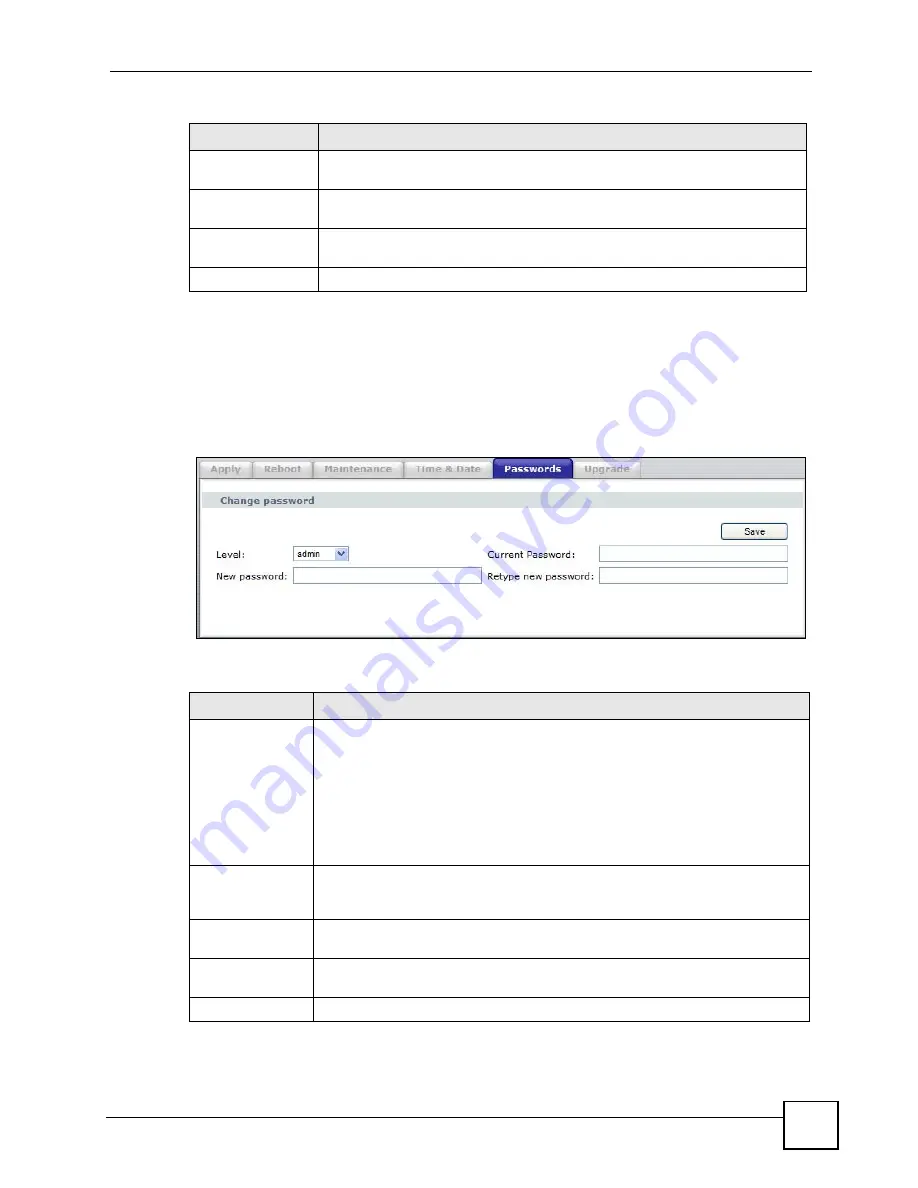
Chapter 6 System Tools
NXC-8160 User’s Guide
71
6.6 The Passwords Screen
Click
System Tools > Passwords
to open this screen. This is where you can change the NXC-
8160’s management passwords.
Figure 32
System Tools > Passwords
The following table describes the labels in this screen.
Manually
Select this option and then enter the time and date by hand in the fields provided
if you want the NXC-8160 to use a manual time setting.
Save
If using the
Internet Time
option, click
Save
to store your time and date
configuration information.
Update Now
If using the
Internet Time
option, click
Update Now
to force the NXC-8160 to
connect with the currently configured NTP server to retrieve the time and date.
Apply
Click
Apply
to store your changes.
Table 26
System Tools > Time & Date
LABEL
DESCRIPTION
Table 27
System Tools > Passwords
LABEL
DESCRIPTION
Level
Select the user name (
admin
,
operator
, or
root
) you want to configure in this
screen.
To access the web configurator, use the
admin
user name.
To configure the NXC-8160 through a secure SSH connection or telenet
connection, use the
operator
user name.
To configure the NXC-8160 via the console port, use the
root
user name.
Note: All three user names can be logged in simultaneously.
Current Password
Type the default password or the existing password you use to access the system
in this field. By default, the password is
default
for all the user accounts (
admin
,
operator
, or
root
) on the NXC-8160.
New password
Type your new system password (at least 5 alphanumeric characters). Note that
as you type a password, the screen displays a (*) for each character you type.
Retype new
password
Type the new password again for confirmation.
Save
Click
Save
to save your changes back to the NXC-8160.
Summary of Contents for NXC-8160
Page 1: ...www zyxel com NXC 8160 Business WLAN Controller User s Guide Version 1 0 12 2008 Edition 2...
Page 2: ......
Page 8: ...Safety Warnings NXC 8160 User s Guide 8...
Page 10: ...Contents Overview NXC 8160 User s Guide 10...
Page 21: ...21 PART I Introduction Getting to Know Your NXC 8160 23 Introducing the Web Configurator 27...
Page 22: ...22...
Page 32: ...Chapter 2 Introducing the Web Configurator NXC 8160 User s Guide 32...
Page 34: ...34...
Page 64: ...64...
Page 74: ...74...
Page 100: ...Chapter 8 Events Reports NXC 8160 User s Guide 100...
Page 101: ...101 PART V Troubleshooting and Specifications Troubleshooting 103 Product Specifications 107...
Page 102: ...102...
Page 110: ...Chapter 10 Product Specifications NXC 8160 User s Guide 110...
Page 112: ...112...
Page 136: ...Appendix A Setting Up Your Computer s IP Address NWD271N User s Guide 136...
Page 160: ...Appendix B Importing Certificates Document Title 160...
Page 178: ...Appendix D Pop up Windows JavaScripts and Java Permissions NXC 8160 User s Guide 178...
Page 196: ...Appendix F Legal Information NXC 8160 User s Guide 196...
Page 202: ...Appendix G Customer Support NXC 8160 User s Guide 202...






























