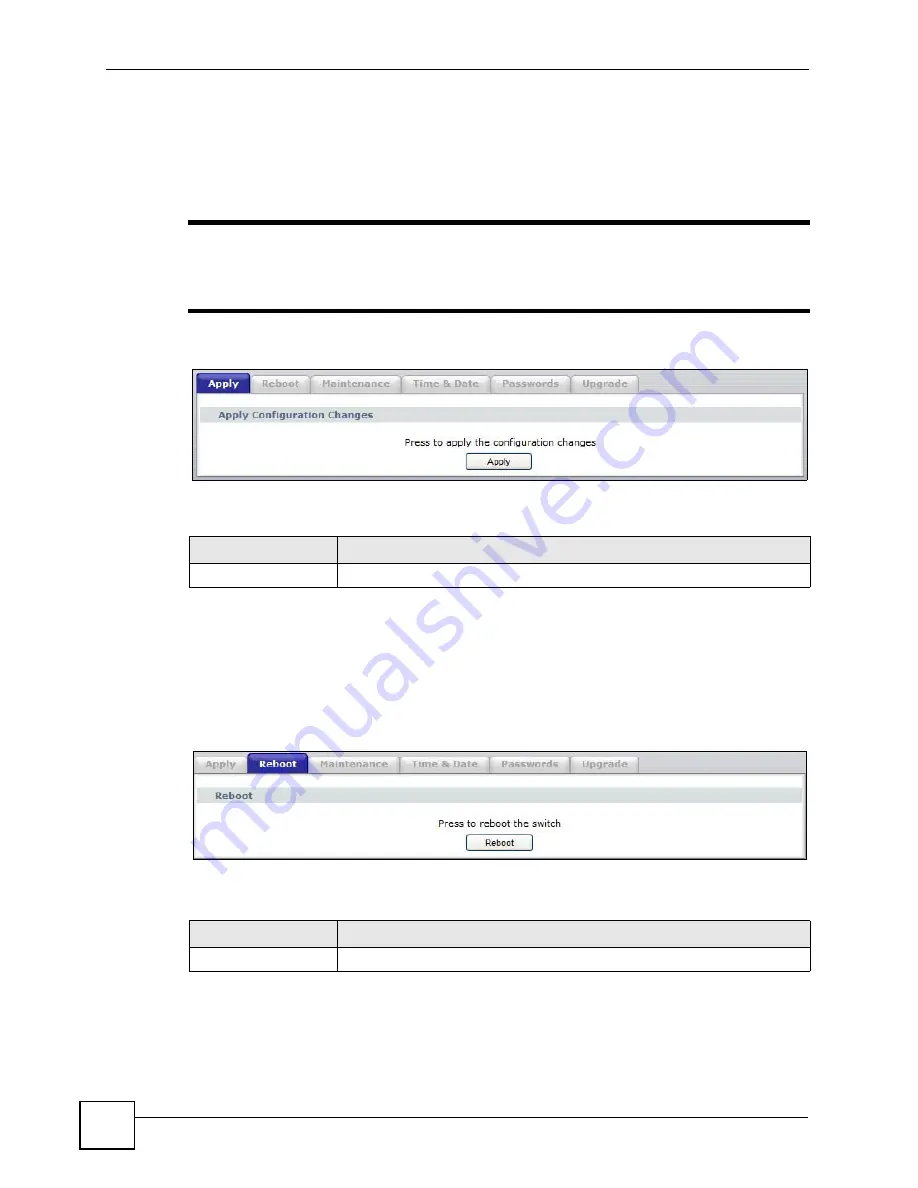
Chapter 6 System Tools
NXC-8160 User’s Guide
68
6.2 The Apply Screen
Click
System Tools
to open this
screen. This is where you can globally apply any changes
made on the other screens in the NXC-8160 web configurator.
"
You must come to the this screen and click the
Apply
button whenever you
make changes to teh NXC-8160’s configuration. If you do not, the changes will
only be applied the next time you restart the device.
Figure 28
System Tools > Apply
The following table describes the labels in this screen.
6.3 The Reboot Screen
Click
System Tools > Reboot
to open this
screen. This is where you can force the NXC-8160
to reboot itself without having to manually unplug it and then plug it again.
Figure 29
System Tools > Reboot
The following table describes the labels in this screen.
Table 23
System Tools > Apply
LABEL
DESCRIPTION
Apply
Click
Apply
to store your changes.
Table 24
System Tools > Reboot
LABEL
DESCRIPTION
Reboot
Click
Reboot
to force the NXC-8160 to restart itself.
Summary of Contents for NXC-8160
Page 1: ...www zyxel com NXC 8160 Business WLAN Controller User s Guide Version 1 0 12 2008 Edition 2...
Page 2: ......
Page 8: ...Safety Warnings NXC 8160 User s Guide 8...
Page 10: ...Contents Overview NXC 8160 User s Guide 10...
Page 21: ...21 PART I Introduction Getting to Know Your NXC 8160 23 Introducing the Web Configurator 27...
Page 22: ...22...
Page 32: ...Chapter 2 Introducing the Web Configurator NXC 8160 User s Guide 32...
Page 34: ...34...
Page 64: ...64...
Page 74: ...74...
Page 100: ...Chapter 8 Events Reports NXC 8160 User s Guide 100...
Page 101: ...101 PART V Troubleshooting and Specifications Troubleshooting 103 Product Specifications 107...
Page 102: ...102...
Page 110: ...Chapter 10 Product Specifications NXC 8160 User s Guide 110...
Page 112: ...112...
Page 136: ...Appendix A Setting Up Your Computer s IP Address NWD271N User s Guide 136...
Page 160: ...Appendix B Importing Certificates Document Title 160...
Page 178: ...Appendix D Pop up Windows JavaScripts and Java Permissions NXC 8160 User s Guide 178...
Page 196: ...Appendix F Legal Information NXC 8160 User s Guide 196...
Page 202: ...Appendix G Customer Support NXC 8160 User s Guide 202...
















































