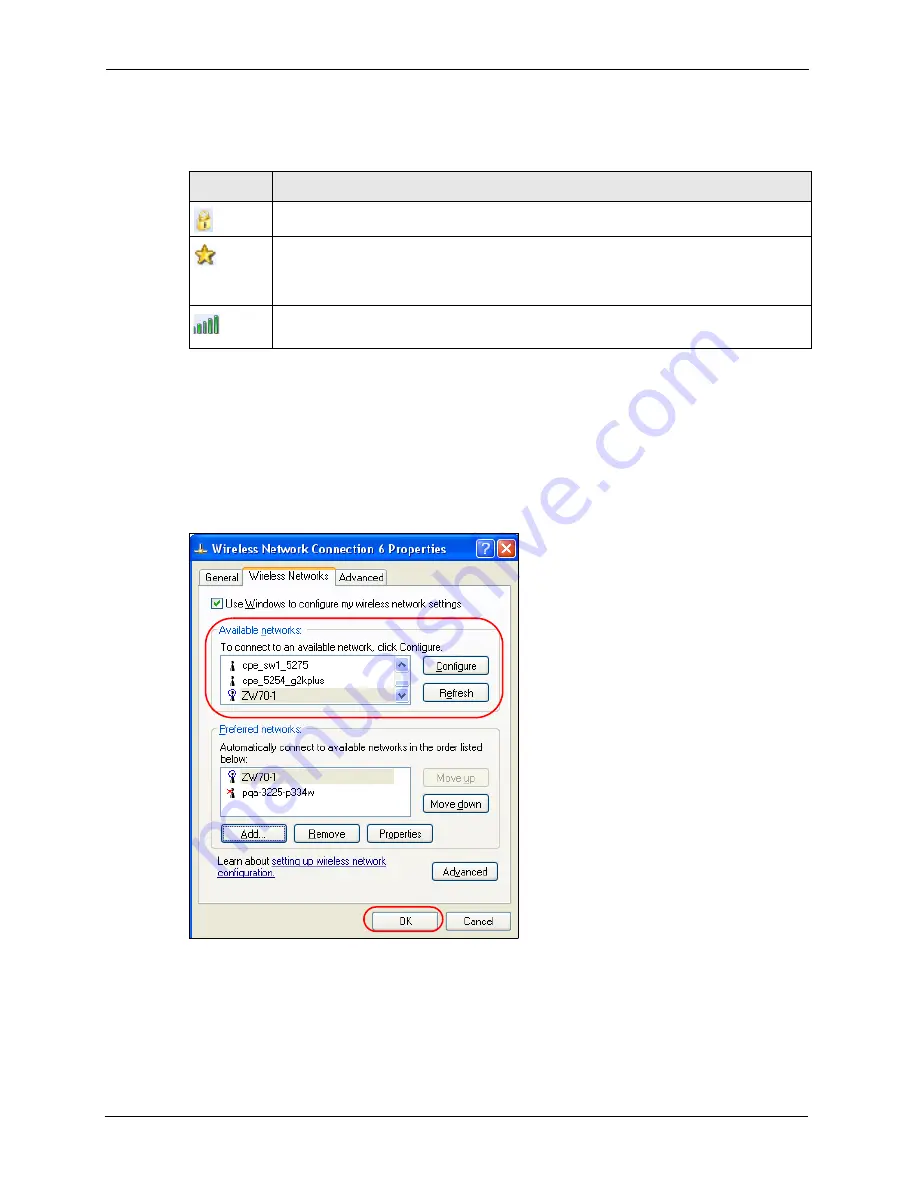
ZyXEL NWD-170N User’s Guide
62
Appendix B
The following table describes the icons in the wireless network list.
Windows XP SP1: Click
Refresh
to reload and search for available wireless devices
within transmission range. Select a wireless network in the
Available networks
list, click
Configure
and set the related fields to the same security settings as the associated AP to
add the selected network into the
Preferred
networks table. Click
OK
to join the selected
wireless network. Refer to the section on security settings (discussed later) for more
information.
Figure 43
Windows XP SP1: Wireless Network Connection Properties
4
4.Windows XP SP2: If the wireless security is activated for the selected wireless network,
the
Wireless Network Connection
screen displays. You must set the related fields in the
Wireless Network Connection
screen to the same security settings as the associated AP
and click
Connect
. Refer to the section about security settings for more information.
Otherwise click
Cancel
and connect to another wireless network without data encryption.
Table 23
Windows XP SP2: Wireless Network Connection
ICON
DESCRIPTION
This denotes that wireless security is activated for the wireless network.
This denotes that this wireless network is your preferred network. Ordering your preferred
networks is important because the NWD-170N tries to associate to the preferred network
first in the order that you specify. Refer to the section on ordering the preferred networks
for detailed information.
This denotes the signal strength of the wireless network.
Move your cursor to the icon to see details on the signal strength.
Summary of Contents for NWD-170N
Page 1: ...NWD 170N Draft 802 11n Wireless CardBus Card User s Guide Version 1 00 Edition 1 9 2006...
Page 2: ......
Page 10: ...ZyXEL NWD 170N User s Guide 10 Customer Support...
Page 16: ...ZyXEL NWD 170N User s Guide 16 List of Tables...
Page 24: ...ZyXEL NWD 170N User s Guide 24 Chapter 1 Getting Started...
Page 52: ...ZyXEL NWD 170N User s Guide 52 Chapter 4 Wireless Configuration...






























