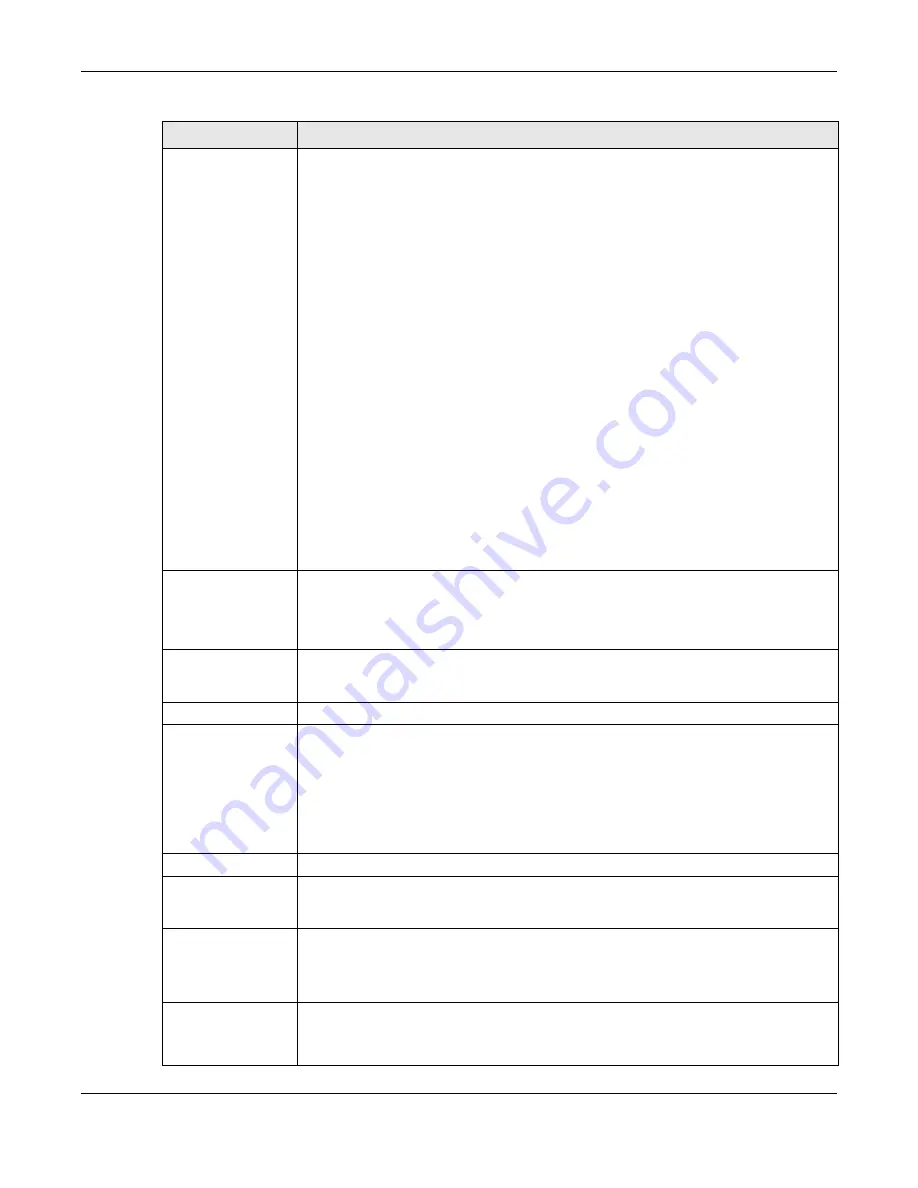
Chapter 6 Dashboard
NWA/WAC/WAX Series User’s Guide
79
Cloud Control Status
This field displays:
• The Zyxel Device Internet connection status.
• The connection status between the Zyxel Device and NCC.
• The Zyxel Device registration status on NCC.
Mouse over the circles to display detailed information.
To pass your Zyxel Device management to NCC, first make sure your Zyxel Device is
connected to the Internet. Then go to NCC and register your Zyxel Device. You can also
view this information in
Configuration > Network > NCC Discovery.
1. Internet
Green - The Zyxel Device is connected to the Internet.
Orange - The Zyxel Device is not connected to the Internet.
2. Nebula
Green - The Zyxel Device is connected to NCC.
Orange - The Zyxel Device is not connected to NCC.
3. Registration
Green - The Zyxel Device is registered on NCC.
Gray - The Zyxel Device is not registered on NCC.
Note: All circles will gray out if you disable
Nebula Discovery
.
Nebula
Discovery
Slide the switch to the right to enable NCC discovery on the Zyxel Device. The Zyxel Device
will connect to NCC and change to the NCC management mode if it:
• is connected to the Internet.
• has been registered on NCC.
Interface Status
Summary
If an Ethernet interface does not have any physical ports associated with it, its entry is
displayed in light gray text. Click the
Detail
icon to go to a (more detailed) summary screen
of interface statistics.
Name
This field displays the name of each interface.
Status
This field displays the current status of each interface. The possible values depend on what
type of interface it is.
Inactive
- The Ethernet interface is disabled.
Down
- The Ethernet interface is enabled but not connected.
Speed / Duplex
- The Ethernet interface is enabled and connected. This field displays the
port speed and duplex setting (
Full
or
Half
).
VID
This field displays the VLAN ID to which the interface belongs.
IP Addr/Netmask
This field displays the current IP address and subnet mask assigned to the interface. If the IP
address is 0.0.0.0, the interface is disabled or did not receive an IP address and subnet mask
via DHCP.
IP Assignment
This field displays how the interface gets its IP address.
Static
- This interface has a static IP address.
DHCP Client
- This interface gets its IP address from a DHCP server.
Action
If the interface has a static IP address, this shows
n/a
.
If the interface has a dynamic IP address, use this field to get or to update the IP address for
the interface. Click
Renew
to send a new DHCP request to a DHCP server.
Table 28 Dashboard (continued)
LABEL
DESCRIPTION






























