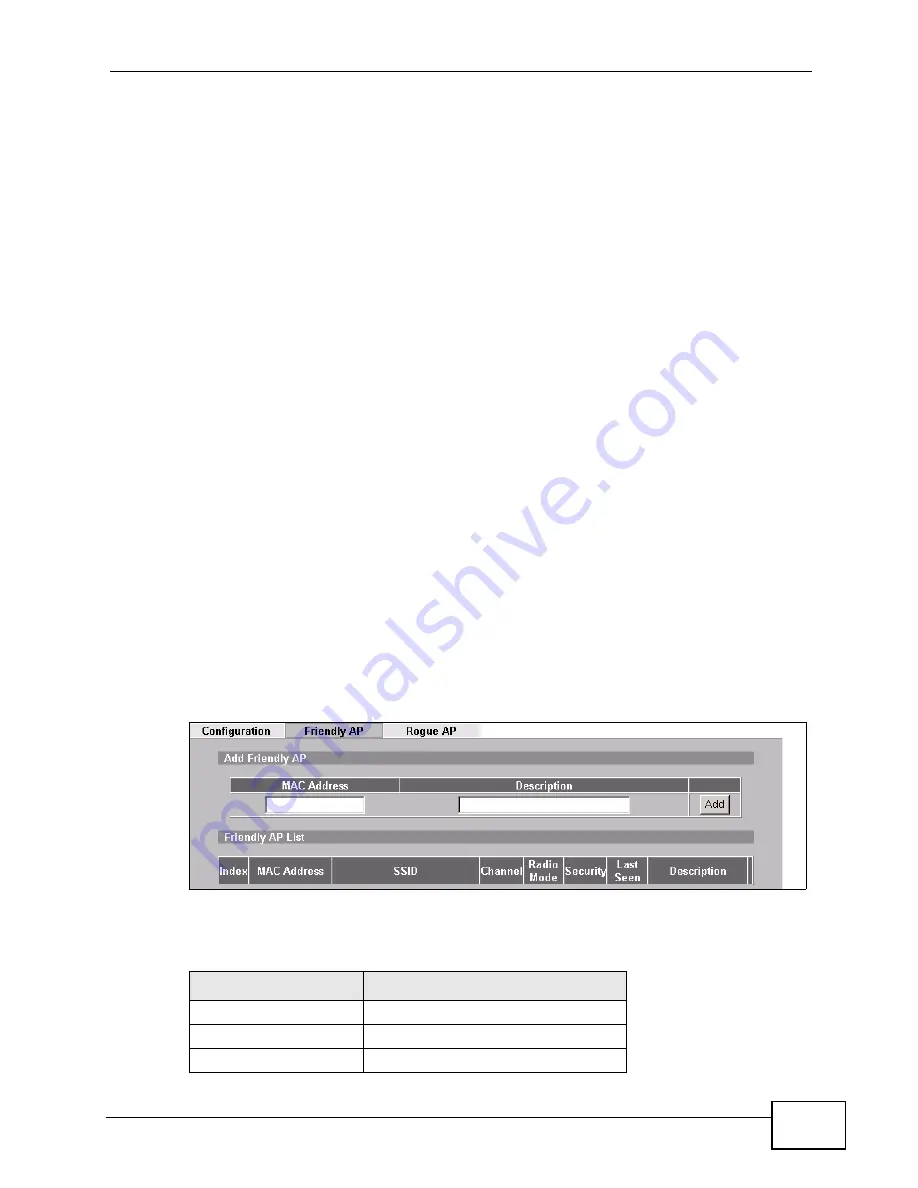
Chapter 3 Tutorial
NWA-3500/NWA-3550 User’s Guide
57
Note: The NWA can detect the MAC addresses of APs automatically. However, it is
more secure to obtain the correct MAC addresses from another source and add
them to the friendly AP list manually. For example, an attacker’s AP mimicking
the correct SSID could be placed on the friendly AP list by accident, if selected
from the list of auto-detected APs. In this example you have spoken to the
coffee shop’s owner, who has told you the correct MAC address of his AP.
In this example, you will do the following things.
1
Set up and save a friendly AP list.
2
Activate periodic Rogue AP Detection.
3
Set up e-mail alerts.
4
Configure your other access points.
5
Test the setup.
3.4.1 Set Up and Save a Friendly AP list
Take the following steps to set up and save a list of access points you want to
allow in your network’s coverage area.
1
On a computer connected to the wired network (
F
in the previous figure), open
your Internet browser and enter the URL of access point
A
(192.168.1.1). Login to
the Web configurator and click
ROGUE AP
>
Friendly AP
. The following screen
displays.
Figure 30
Tutorial: Friendly AP (Before Data Entry)
2
Fill in the
MAC Address
and
Description
fields as in the following table. Click
Add
after you enter the details of each AP to include it in the list.
MAC ADDRESS
DESCRIPTION
00:AA:00:AA:00:AA
My Access Point _A_
AA:00:AA:00:AA:00
My Access Point _B_
A0:0A:A0:0A:A0:0A
My Access Point _C_
Summary of Contents for NWA-3550
Page 2: ......
Page 8: ...Safety Warnings NWA 3500 NWA 3550 User s Guide 8...
Page 10: ...Contents Overview NWA 3500 NWA 3550 User s Guide 10...
Page 20: ...Table of Contents NWA 3500 NWA 3550 User s Guide 20...
Page 22: ...22...
Page 40: ...Chapter 2 The Web Configurator NWA 3500 NWA 3550 User s Guide 40...
Page 80: ...Chapter 3 Tutorial NWA 3500 NWA 3550 User s Guide 80...
Page 82: ...82...
Page 92: ...Chapter 5 Management Mode NWA 3500 NWA 3550 User s Guide 92...
Page 108: ...Chapter 6 AP Controller Mode NWA 3500 NWA 3550 User s Guide 108...
Page 144: ...Chapter 8 Wireless Configuration NWA 3500 NWA 3550 User s Guide 144...
Page 168: ...Chapter 10 Wireless Security Screen NWA 3500 NWA 3550 User s Guide 168...
Page 182: ...Chapter 13 MAC Filter Screen NWA 3500 NWA 3550 User s Guide 182...
Page 186: ...Chapter 14 IP Screen NWA 3500 NWA 3550 User s Guide 186...
Page 194: ...Chapter 15 Rogue AP Detection NWA 3500 NWA 3550 User s Guide 194...
Page 216: ...Chapter 17 Internal RADIUS Server NWA 3500 NWA 3550 User s Guide 216...
Page 244: ...Chapter 19 Log Screens NWA 3500 NWA 3550 User s Guide 244...
Page 270: ...Chapter 21 Load Balancing NWA 3160 Series User s Guide 270...
Page 274: ...Chapter 22 Dynamic Channel Selection NWA 3160 Series User s Guide 274...
Page 286: ...Chapter 23 Maintenance NWA 3500 NWA 3550 User s Guide 286...
Page 287: ...287 PART III Troubleshooting and Specifications Troubleshooting 289 Product Specifications 297...
Page 288: ...288...
Page 296: ...Chapter 24 Troubleshooting NWA 3500 NWA 3550 User s Guide 296...
Page 304: ...304...
Page 398: ...Appendix F Text File Based Auto Configuration NWA 3500 NWA 3550 User s Guide 398...






























